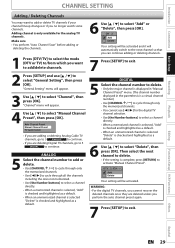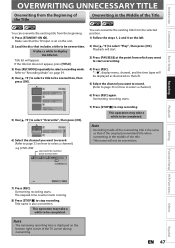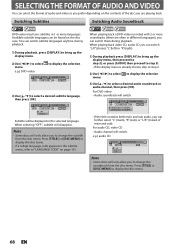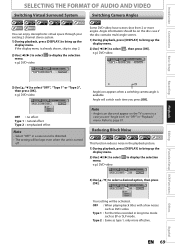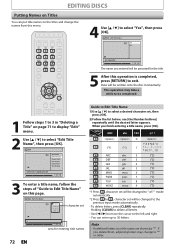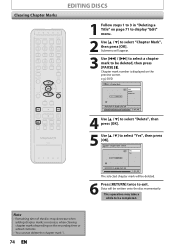Magnavox ZV457MG9 Support Question
Find answers below for this question about Magnavox ZV457MG9 - DVDr/ VCR Combo.Need a Magnavox ZV457MG9 manual? We have 1 online manual for this item!
Question posted by suprise on April 18th, 2012
Retitling Dvd Disc Menu
I'm using a Magnavox ZV457MG9A for dubbing VHS tapes to DVDs. I've been able to assign titles to the selections on the disc menu but haven't been able to delete the dubbing date and run time that shows as part of the title on the menu. I don't want an April 2012 date for tapes dating from 1992. Is there a way to delete the dubbing date? Thank you!
Current Answers
Related Magnavox ZV457MG9 Manual Pages
Similar Questions
How To Finalize A Disc On A Dvd Vcr Combo
(Posted by micda 9 years ago)
Magnavox Dvd Vcr Player Zv457mg9 Wont Stay Powered On
(Posted by limeemon 9 years ago)
How To Hook Up Magnavox Zv427mg9 - Dvdr/ Vcr Combo
(Posted by jpgloste 9 years ago)
Can Magnavox Dvd Vcr Player Zv457mg9 Manual
(Posted by thelor 10 years ago)
Magnavox Zv420wm8 - Dvdr/vcr Combo
What type of DVD-r disc is best to record. I need and owners manual, can you send me a link to we...
What type of DVD-r disc is best to record. I need and owners manual, can you send me a link to we...
(Posted by pablomiramontes1 12 years ago)