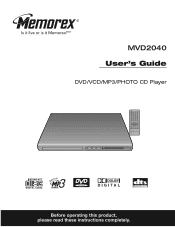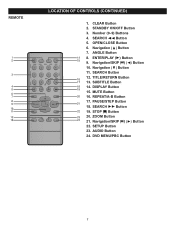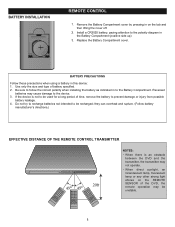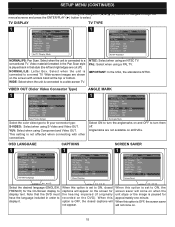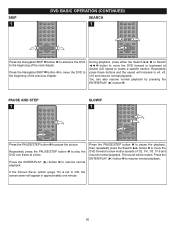Memorex MVD2040-FLR Support Question
Find answers below for this question about Memorex MVD2040-FLR.Need a Memorex MVD2040-FLR manual? We have 1 online manual for this item!
Question posted by RuThek on June 22nd, 2014
How To Use Memorex Dvd Player To Skip Without Remote
The person who posted this question about this Memorex product did not include a detailed explanation. Please use the "Request More Information" button to the right if more details would help you to answer this question.
Current Answers
Related Memorex MVD2040-FLR Manual Pages
Similar Questions
Memorex Dvd Player Model Mvd2601blk
Won't play DVDs keeps saying No Disk
Won't play DVDs keeps saying No Disk
(Posted by dixiespence77 8 years ago)
Can Memorex Dvd Player Mvd2040 Play Dvd-rw Disc
(Posted by brainsteven 9 years ago)
Operating Directions Memorex Dvd Player Mvd2040-flr
(Posted by cprice61 12 years ago)
Memorex 2016 Black Dvd Player
what 5 didget code is used to program the 2016 black memorex dvd player to a comcast 3 device remote...
what 5 didget code is used to program the 2016 black memorex dvd player to a comcast 3 device remote...
(Posted by Anonymous-23422 13 years ago)