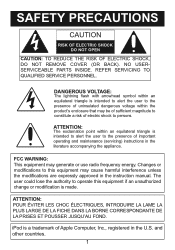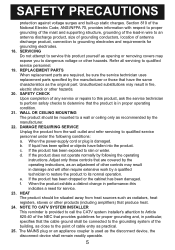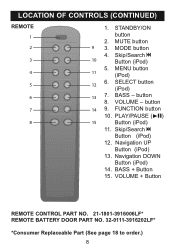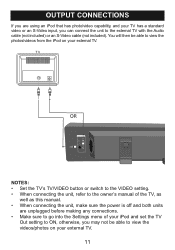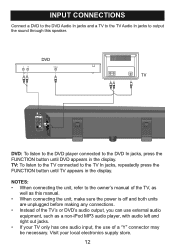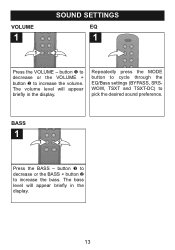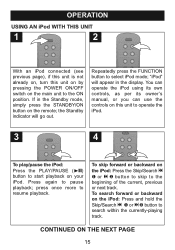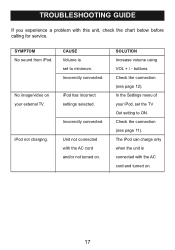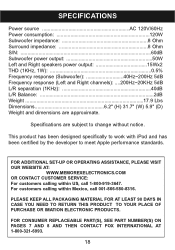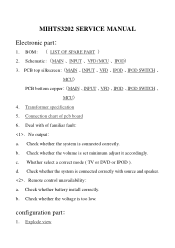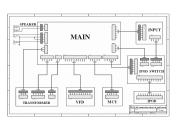Memorex MiHTS3202 Support Question
Find answers below for this question about Memorex MiHTS3202 - 32" Front Sound Speaker System.Need a Memorex MiHTS3202 manual? We have 2 online manuals for this item!
Question posted by josegalletti on December 26th, 2012
Houw Ipod Work On This Sound Bar
The person who posted this question about this Memorex product did not include a detailed explanation. Please use the "Request More Information" button to the right if more details would help you to answer this question.
Current Answers
Related Memorex MiHTS3202 Manual Pages
Similar Questions
Lost Remote For Sound Bar Mihts3202. Where Can I Purchase One.
Where can I purchase remote for Memorex sound bar MIHTS3202?
Where can I purchase remote for Memorex sound bar MIHTS3202?
(Posted by kathyhodges123 6 years ago)
What Is The Remote Code For This Sound Bar, Thanks Memorex Mihts3202
(Posted by rclederer 10 years ago)
The Control Bottons On The Sound Bar Are Not Working,the Power Is Ok.
(Posted by lucycubano19 11 years ago)
Can This Sound Bar Be Connected To A Computer
(Posted by Anonymous-30760 12 years ago)
I Need To Hook My Sound Bar To A Samsung Plasma Tv
42 inch Plasma HD TV
42 inch Plasma HD TV
(Posted by norbertj 13 years ago)