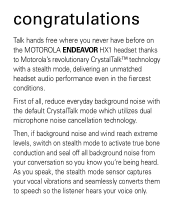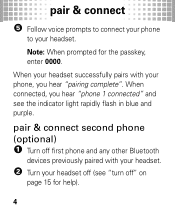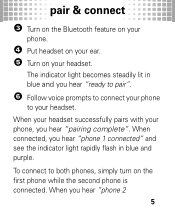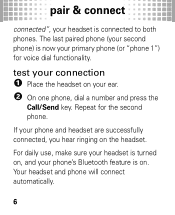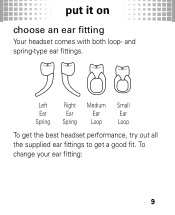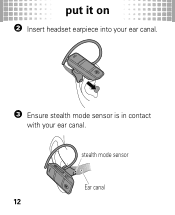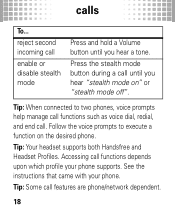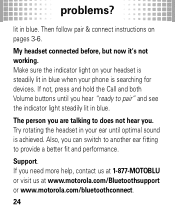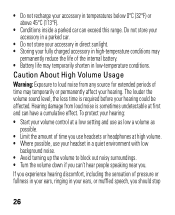Motorola HX1 Support Question
Find answers below for this question about Motorola HX1 - Endeavor - Headset.Need a Motorola HX1 manual? We have 1 online manual for this item!
Question posted by larrydbrooks on August 27th, 2011
How Do I Add This To My Phone ,there Were No Directions
what do i do to add the endeavor to my phone
Current Answers
Related Motorola HX1 Manual Pages
Similar Questions
How Do You Reset The Motorola Hx1 Endeavor
(Posted by bjones4158 9 years ago)
My Bluetooth Headset Will Not Stop Blinking Red
(Posted by wripcque 9 years ago)
I Can Voice Dial But Not Use The Headset To Dial From My Phone
My headset worked fine for about a month. This morning I can only make voice dials and it isn't even...
My headset worked fine for about a month. This morning I can only make voice dials and it isn't even...
(Posted by kristeenroberts 10 years ago)
Why Want My Hx1 Turn On After Being Cgarged?
i was getting a green light after each carge, Now it is blue/red while being charged once off the ch...
i was getting a green light after each carge, Now it is blue/red while being charged once off the ch...
(Posted by nturner 11 years ago)
How To Sync My Headset To My Blackberry Flip Phone
i have a blackberry flip phone and i am trying to use this headset to connect to my cell phone
i have a blackberry flip phone and i am trying to use this headset to connect to my cell phone
(Posted by michaelsimmons229 13 years ago)