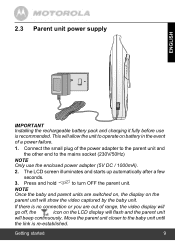Motorola MBP30 Support Question
Find answers below for this question about Motorola MBP30.Need a Motorola MBP30 manual? We have 1 online manual for this item!
Question posted by ahmredwan on September 4th, 2013
How To Turn The Vox Off?
The person who posted this question about this Motorola product did not include a detailed explanation. Please use the "Request More Information" button to the right if more details would help you to answer this question.
Current Answers
Answer #1: Posted by tony9 on September 13th, 2013 12:39 PM
Click to the link below to find out how you turn the vox off?Normally, with MOST amps, you set the amp to standby before switching the amp on, and then wait a minute or so before turning standby off to switch the amp properly 'on'. To switch the amp off, put it into standby for a few moments, before turning the power off.
This is to take the strain off the tubes and prolong their lifespan.
HOWEVER, I've read that with some Vox amps (& this might include the AC30CC2, but I'm not sure) its actually NOT a good idea to use the standby switch when starting up/shutting down. There is a thread on this here somewhere - I'll try to find it.
Rich.
This is to take the strain off the tubes and prolong their lifespan.
HOWEVER, I've read that with some Vox amps (& this might include the AC30CC2, but I'm not sure) its actually NOT a good idea to use the standby switch when starting up/shutting down. There is a thread on this here somewhere - I'll try to find it.
Rich.
Related Motorola MBP30 Manual Pages
Similar Questions
Mbp30 Camera Has Stopped Working After Being Knocked Over
The infra red on the camera part of the MBP30 motorola baby monitor stopped working, I've unplugged ...
The infra red on the camera part of the MBP30 motorola baby monitor stopped working, I've unplugged ...
(Posted by katybags 8 years ago)
The Questio Is For Motorola Mbp30 Baby Monitor. .
How To Turn The Vox Of??
(Posted by ahmredwan 10 years ago)
My Motorola Mbp30 Works Great Except I Can't Seem To Get The Screen To Turn Off.
I bought the monitor second hand so there fore I have no manual on how to use it while most setting ...
I bought the monitor second hand so there fore I have no manual on how to use it while most setting ...
(Posted by anitamthomas1077 10 years ago)
Why Has The Sound Stopped Working On My Motorola Mbp30 Baby Monitor?
We have woken up this morning to find the display still lights up but there is no sound. We have che...
We have woken up this morning to find the display still lights up but there is no sound. We have che...
(Posted by pah6712 11 years ago)
Motorola Mbp30
The camera has broken on my motorola mbp30. Can you please let me know where i can purchase the cam...
The camera has broken on my motorola mbp30. Can you please let me know where i can purchase the cam...
(Posted by trodgers44 11 years ago)