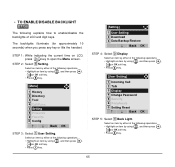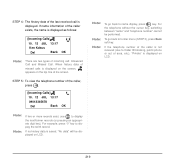NEC DTL-6DE-1 Support Question
Find answers below for this question about NEC DTL-6DE-1 - DT310 - 6 Button Display Digital Phone.Need a NEC DTL-6DE-1 manual? We have 1 online manual for this item!
Question posted by naghmeh on July 8th, 2012
Call History
my phone doest keep incoming internal call history ( calls from other extentions). what is the soloution?
Current Answers
Related NEC DTL-6DE-1 Manual Pages
Similar Questions
How To Connect Nec Dt300 Series Dtl-6de-1 Business Ip Phone
(Posted by mschuajul 9 years ago)
Dterm Series E Phone How To Avoid Your Calls Showing On Call Log
(Posted by apbohFloj 10 years ago)
What The Different Betwen Dtl-6de-1-dt300 With Dtl-6-1-dt310
(Posted by hege0310 11 years ago)
How I Use Nec Dtl-6de-1-dt310-6 Button Display Phone?
(Posted by srttcomservice 11 years ago)
Nec Dtp-8d-1 - 8 Button Display Speakerphone How Do I Make This Phone Stop Ans
Answering in speaker phone mode. my phone just speaks out right in the middle of meetings!!!!!
Answering in speaker phone mode. my phone just speaks out right in the middle of meetings!!!!!
(Posted by gsweeney 11 years ago)