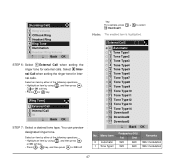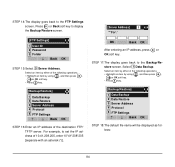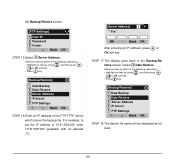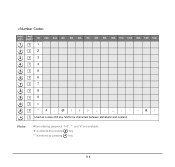NEC DTL-6DE-1 Support Question
Find answers below for this question about NEC DTL-6DE-1 - DT310 - 6 Button Display Digital Phone.Need a NEC DTL-6DE-1 manual? We have 1 online manual for this item!
Question posted by scott76301 on March 1st, 2013
What Is The Difference Between An Nec Dterm80 Dth-16-d1 And 16-d2 Business Phone
The person who posted this question about this NEC product did not include a detailed explanation. Please use the "Request More Information" button to the right if more details would help you to answer this question.
Current Answers
Related NEC DTL-6DE-1 Manual Pages
Similar Questions
How To Turn Of The Dnd On Nec Dterm80 Phone
How to turn of the DND on NEC Dterm80 phone
How to turn of the DND on NEC Dterm80 phone
(Posted by eleanorhenderson 7 years ago)
How To Connect Nec Dt300 Series Dtl-6de-1 Business Ip Phone
(Posted by mschuajul 9 years ago)
What The Different Betwen Dtl-6de-1-dt300 With Dtl-6-1-dt310
(Posted by hege0310 11 years ago)
How Do I Set Up Voicemail On The Nec Dterm80? Used Phone, New Number.
(Posted by jrsteakhouse 11 years ago)
How Do I Enable The Mic Feature On My Dtu 16-d Phone?
(Posted by admin8593 12 years ago)