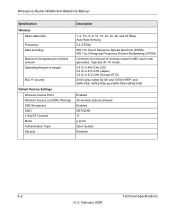Netgear WGR614v9 Support Question
Find answers below for this question about Netgear WGR614v9 - 54 Mbps Wireless Router.Need a Netgear WGR614v9 manual? We have 2 online manuals for this item!
Question posted by mmorrid on November 27th, 2011
Power Light Flashing Green.
Check light also solid yellow. What does this mean?
No internet connection at all.
Current Answers
Related Netgear WGR614v9 Manual Pages
Similar Questions
How To Install Netgear Wireless Router Wgr614 V9
(Posted by amanddi 9 years ago)
Netgear Wireless Router Where Is The Wps Button Wgr614v9
(Posted by emodeatho 9 years ago)
Can I Upgrade Firmware Without Direct Access To Router Netgear Wgr614v9
(Posted by davejeng 10 years ago)
Netgear Wndr3400 Power Light Solid Grean Cant Access
(Posted by ded1475 10 years ago)
Netgear 54 Mbps Wireless Router Wgr614v7 How To Reset It To Have A New Password
and user name
and user name
(Posted by caflyb 10 years ago)