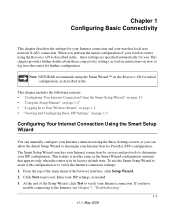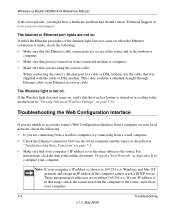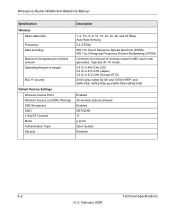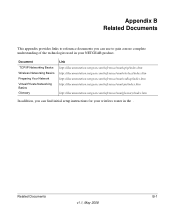Netgear WGR614v9 Support Question
Find answers below for this question about Netgear WGR614v9 - 54 Mbps Wireless Router.Need a Netgear WGR614v9 manual? We have 2 online manuals for this item!
Question posted by georgeleifeld on February 26th, 2014
Netgear Wgr614v9 Manual
Current Answers
Answer #2: Posted by krishmaqvan on February 27th, 2014 7:39 AM
you need to press RESET /wps buttton for 10 seconds It is in the back side of router then all settings goes to factory defaults.
Then connect router to computer with ethernet lan cable then open internet browser then click on this link http://192.168.1.1 then type user as "admin" and password as "admin" then you can see configuration apge of router then set WAN settings as per your internet provider and enable wireless then set WEP security for secure wifi.
then save settings and restart router.
let me know if you need further assistance.Thanks for using Helpowl.
Answer #3: Posted by krishmaqvan on February 28th, 2014 6:37 AM
Hold it for 1 seconds so it will on WPS features.
WPs button is in the back side of router press that button so wps will on.you can also access configruation of router to turn wps on.
To access your router’s web-based setup page, open any web browser (Internet Explorer, Mozilla Firefox, or Safari®) and enter “192.168.1.1” on the Address bar then press [Enter]. You will be asked for your log-in details. Leave the User name field blank and enter “admin” on the Password field then click OK.
Then click on wireless settings there is 2 option manual and wifi protected setup enable it.Enter your client device’s PIN in the blank field then click the Register button.
Then you can use it with wps features.
Let me know if you need further assistance.Thanks for using Helpowl.
Related Netgear WGR614v9 Manual Pages
Similar Questions
and user name
I need a manual for ANetgear wireless router WPN824N.