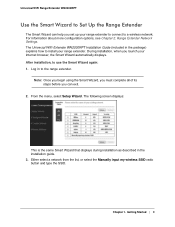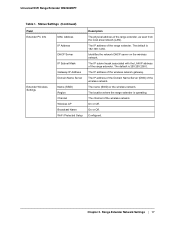Netgear WN2000RPT Support Question
Find answers below for this question about Netgear WN2000RPT - Universal WiFi Range Extender.Need a Netgear WN2000RPT manual? We have 3 online manuals for this item!
Question posted by aggiuluc on September 1st, 2014
Cannot Get Into Mywifiext
The person who posted this question about this Netgear product did not include a detailed explanation. Please use the "Request More Information" button to the right if more details would help you to answer this question.
Current Answers
Related Netgear WN2000RPT Manual Pages
Similar Questions
How To Reset Netgear Universal Wifi Range Extender Wn2000rpt Mywifiext
(Posted by prof2ab 10 years ago)
How To Setup Netgear Universal Wifi Range Extender Wn2000rpt
(Posted by Danmic 10 years ago)
Universal Wifi Range Extender Wn2000rpt Can't Connect
(Posted by LMBrojo 10 years ago)
Netgear Wn3000rp-100uks Universal Wifi Range Extender Working On The System
I have purchase one WN3000RP-100UKS Universal WiFi Range Extender which works very well, however, i ...
I have purchase one WN3000RP-100UKS Universal WiFi Range Extender which works very well, however, i ...
(Posted by frankmcclean 11 years ago)