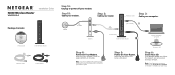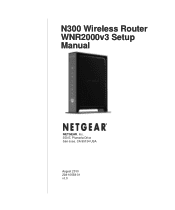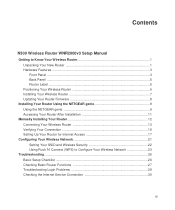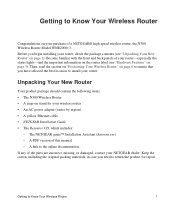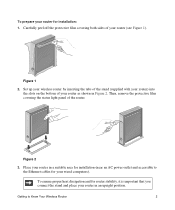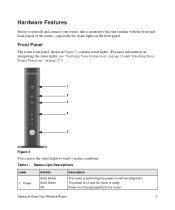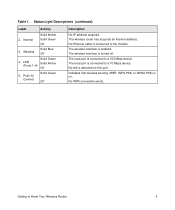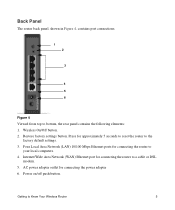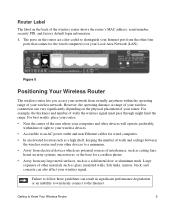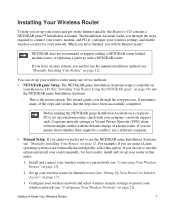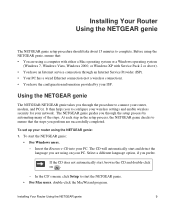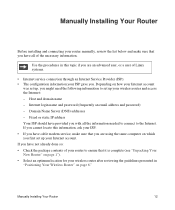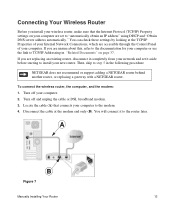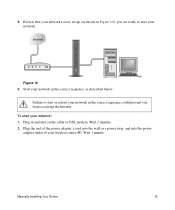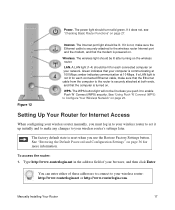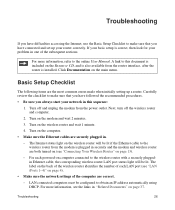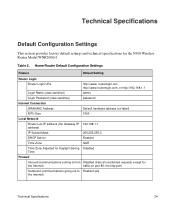Netgear WNR2000v3 Support Question
Find answers below for this question about Netgear WNR2000v3 - N300 Wireless Router.Need a Netgear WNR2000v3 manual? We have 2 online manuals for this item!
Question posted by cavald on June 3rd, 2014
Where Can I Find The 8 Number Pin On My N300 Wireless Router
The person who posted this question about this Netgear product did not include a detailed explanation. Please use the "Request More Information" button to the right if more details would help you to answer this question.
Current Answers
Related Netgear WNR2000v3 Manual Pages
Similar Questions
Where Is The Pin Located On The N300 Wireless Router
(Posted by jeasKARM 10 years ago)
N300 Wireless Router Model Wnr2000v3 How To Put A Password On My Wifi
(Posted by dhcm 10 years ago)
What Is The Pin Number For Netgear Wireless Router Wndr3400v2
(Posted by stjimString 10 years ago)
Where Is Pin Number On Netgear Wireless Router Wgr614 V7- Vc
pin number on wgr614-v7-vc wireless router
pin number on wgr614-v7-vc wireless router
(Posted by lpk3am 12 years ago)
Install Netgear N300 Wireless Router, Wnr2000v3
when I load the resource cd to install the program will not run automatically or manually. My comput...
when I load the resource cd to install the program will not run automatically or manually. My comput...
(Posted by cmkklawson 12 years ago)