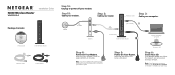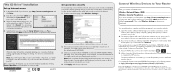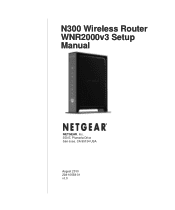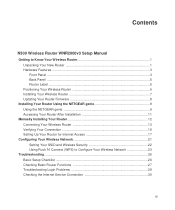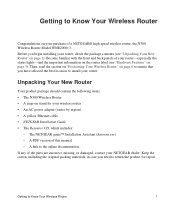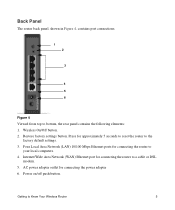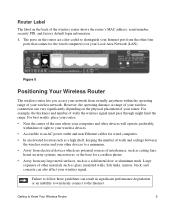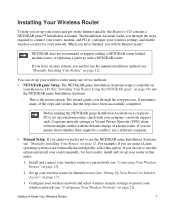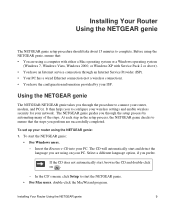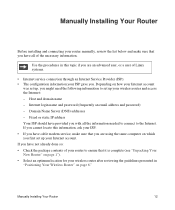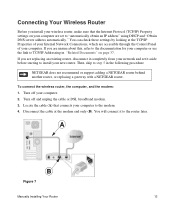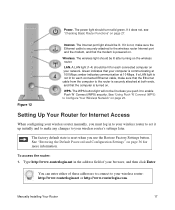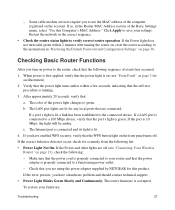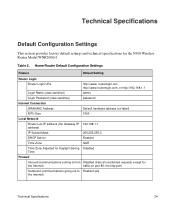Netgear WNR2000v3 Support Question
Find answers below for this question about Netgear WNR2000v3 - N300 Wireless Router.Need a Netgear WNR2000v3 manual? We have 2 online manuals for this item!
Question posted by kede on January 21st, 2014
What Is The Default Username And Password For Netgear Wnr2000v3
The person who posted this question about this Netgear product did not include a detailed explanation. Please use the "Request More Information" button to the right if more details would help you to answer this question.
Current Answers
Related Netgear WNR2000v3 Manual Pages
Similar Questions
Yahoo Whats The Default Security Key To N300 Wireless Router Wnr2000v3
(Posted by Jmonme 10 years ago)
N300 Wireless Router Model Wnr2000v3 How To Put A Password On My Wifi
(Posted by dhcm 10 years ago)
N300 Wireless Router, Wnr2000v3 How To Change Password
(Posted by dayNik 10 years ago)
How Do You Reset The Admin Password On Netgear N300 Wireless Router Wnr2000v3
(Posted by JEIrgraz 10 years ago)
How To Set Up Name And Password For Netgear N300 Wireless Router Wnr2000v3
(Posted by cinglJANSKY 10 years ago)