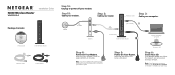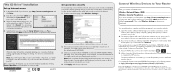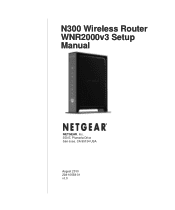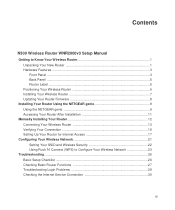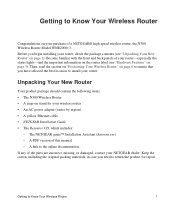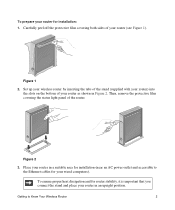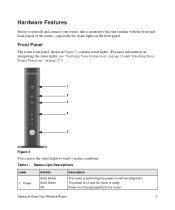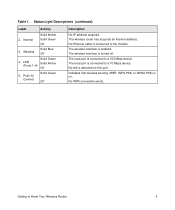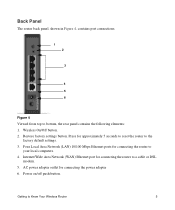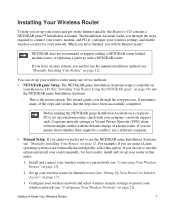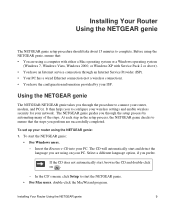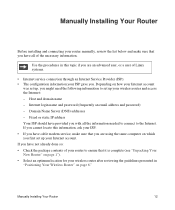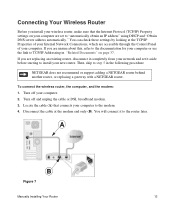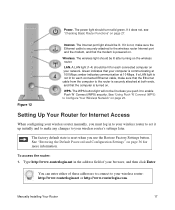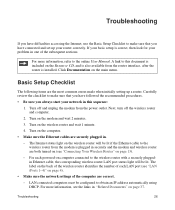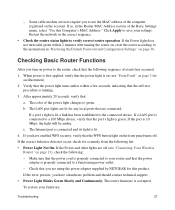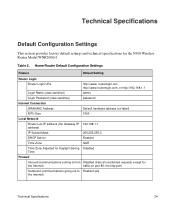Netgear WNR2000v3 Support Question
Find answers below for this question about Netgear WNR2000v3 - N300 Wireless Router.Need a Netgear WNR2000v3 manual? We have 2 online manuals for this item!
Question posted by elrgajar on August 10th, 2014
Wnr2000v3 Detects Wireless But Cant Connect
The person who posted this question about this Netgear product did not include a detailed explanation. Please use the "Request More Information" button to the right if more details would help you to answer this question.
Current Answers
Related Netgear WNR2000v3 Manual Pages
Similar Questions
Reset Of Netgare Wireless Router
how i reset my netgare wireless router with wired modem
how i reset my netgare wireless router with wired modem
(Posted by aishunet 10 years ago)
Netgear Wnr2000v3 Cannot Wirelessly Connect Mac
(Posted by ISIZIste 10 years ago)
My Netgear N300 Wireless Router Wnr2000v3 On Vista Will Not Connect With
devices
devices
(Posted by ketiff 10 years ago)
Netgear N300 Wireless Router Wnr2000v3 Can't Connect Wirelessly
(Posted by wsxLEN 10 years ago)
How Do I Connect Nintendo To My Wireless Router
please help me connect my nintendo to netgear router
please help me connect my nintendo to netgear router
(Posted by wmbwgb 12 years ago)