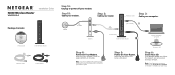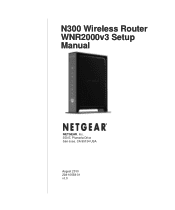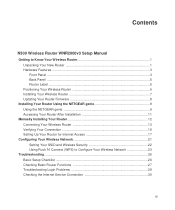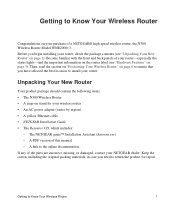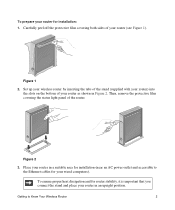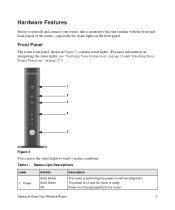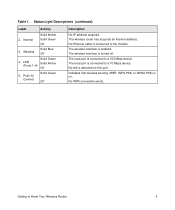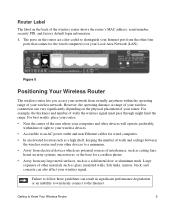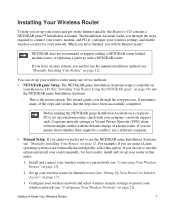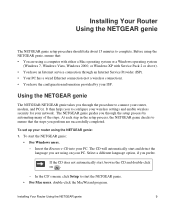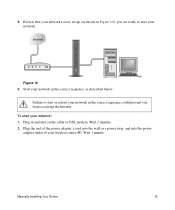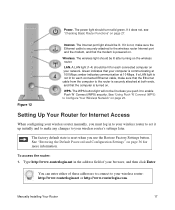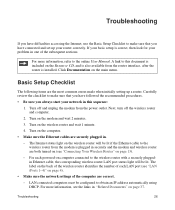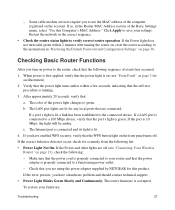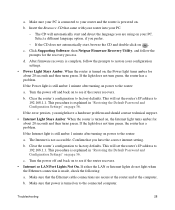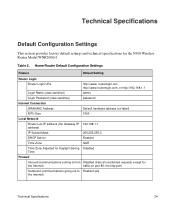Netgear WNR2000v3 Support Question
Find answers below for this question about Netgear WNR2000v3 - N300 Wireless Router.Need a Netgear WNR2000v3 manual? We have 2 online manuals for this item!
Question posted by aziz712 on May 13th, 2012
Why On My Router Power Light Is Solid Yellow
The person who posted this question about this Netgear product did not include a detailed explanation. Please use the "Request More Information" button to the right if more details would help you to answer this question.
Current Answers
Related Netgear WNR2000v3 Manual Pages
Similar Questions
When I Turn Power, Power Light Is Solid Yellow N300 Wireless Router Wnr2000v3
(Posted by moMMills 9 years ago)
Where Is Wps For N300 Wireless Adsl2 Modem Router (dgn2200v3)
(Posted by nikkkGWMF 9 years ago)
Netgear Wndr3400 Power Light Solid Grean Cant Access
(Posted by ded1475 10 years ago)
How To Setup A Netgear N300 Wireless Adsl2 Modem Router On Mac
(Posted by laneddebbi 10 years ago)
What Are The Lights On Netgear N300 Wireless Router
(Posted by GordoMiel 10 years ago)