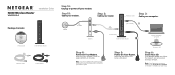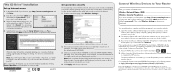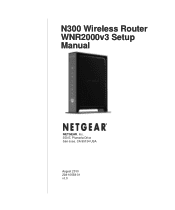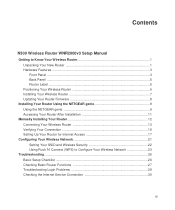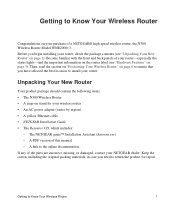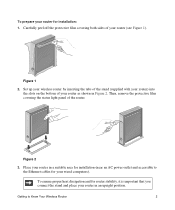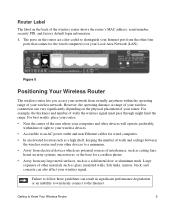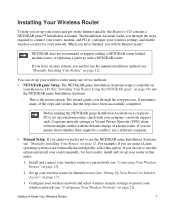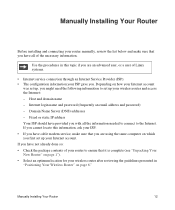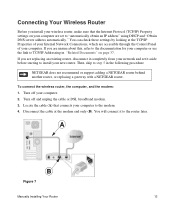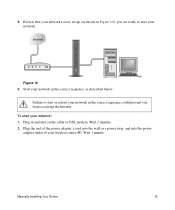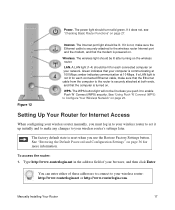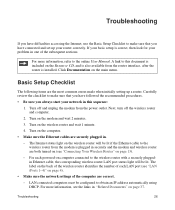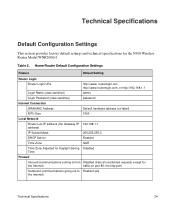Netgear WNR2000v3 Support Question
Find answers below for this question about Netgear WNR2000v3 - N300 Wireless Router.Need a Netgear WNR2000v3 manual? We have 2 online manuals for this item!
Question posted by rmrafe on November 20th, 2012
Wnr2000v Blocking My Access To The App Store?
I have had constant connectivity issues iwth iPad and 2 iphones since ios7. Can my Netgear WNR2000 v3 be the issue? How do I update firmware if it is needed?
Current Answers
Related Netgear WNR2000v3 Manual Pages
Similar Questions
N300 Wireless Router Model Wnr2000v3 How To Put A Password On My Wifi
(Posted by dhcm 10 years ago)
How To Set Up Name And Password For Netgear N300 Wireless Router Wnr2000v3
(Posted by cinglJANSKY 10 years ago)
Netgear N300 Wireless Router Wnr2000v3 Can't Connect Wirelessly
(Posted by wsxLEN 10 years ago)
How To Setup Netgear N300 Wireless Router Without Cd
(Posted by Rashiree 10 years ago)
Install Netgear N300 Wireless Router, Wnr2000v3
when I load the resource cd to install the program will not run automatically or manually. My comput...
when I load the resource cd to install the program will not run automatically or manually. My comput...
(Posted by cmkklawson 12 years ago)