Nextar Q4-01 Support Question
Find answers below for this question about Nextar Q4-01.Need a Nextar Q4-01 manual? We have 1 online manual for this item!
Question posted by milto4 on June 11th, 2012
Error Message
I turn on the GPS and get an error message Aeona.exe has perfomred and illegal operation....How do I fix this?
Current Answers
There are currently no answers that have been posted for this question.
Be the first to post an answer! Remember that you can earn up to 1,100 points for every answer you submit. The better the quality of your answer, the better chance it has to be accepted.
Be the first to post an answer! Remember that you can earn up to 1,100 points for every answer you submit. The better the quality of your answer, the better chance it has to be accepted.
Related Nextar Q4-01 Manual Pages
Instruction Manual - Page 2


... service personnel only. Refer to do so.
To reduce the risk of important operating and maintenance (servicing) instructions in the literature accompanying the appliance. Important Safety Instructions... the product's enclosure that all the connections have difficulty inserting the plug, turn it over and reinsert it.
CAUTION: These servicing instructions are qualified to ...
Instruction Manual - Page 11


... figure.
Using of the unit in a vehicle. Note:
¾ Turn unit's power off before unplugging. ¾ In the case of the... the USB port, as shown on the right.
2. Your portable GPS unit comes with a built-in a proper position for viewing. ... powering it and charging its battery.
1. Attention
¾ Do not operate the unit while driving a vehicle. ¾ Place the unit in rechargeable...
Instruction Manual - Page 13


In the main menu, there are four items for selecting. General Setup
System Main Menu
When in the confirmation message to return to the system main menu, as below . tap
to enter.
Touch the corresponding item to enter the settings ...then choose SETTINGS. tap to enter navigation mode; tap
to the main menu.
12 In the SETTINGS menu, tap EXIT, a confirmation message appears.
Instruction Manual - Page 22


... unit. PROBLEM
Users can 't orient. If you can use the unit out of the LCD.
The brightness may be turned down . if in the vehicle, you suspect something wrong with this problem.
21 POSSIBLE CAUSE
POSSIBLE SOLUTION
The adaptor doesn... may be obstructed by buildings or metal block. Make sure to use the external GPS antenna to solve simple problems before contacting customer service.
Instruction Manual - Page 30


... where it will be accessible at
the screen. Problems might include
no sound or display errors.
• Always comply with all traffic regulations.
3 Always pull over in this manual...follow the following instructions can hear outside sounds. • Stop the vehicle before performing any GPS operation that you can result in severe injury or death.
• Read this manual. Nextar...
Instruction Manual - Page 31


GPS Basics 11
Main Screen Components 12 Changing Map Display Modes 13 Browsing the Map Display 15 Selecting Options and Entering Data 16 Setting Destinations 18 Selecting and Working with Turn-By-Turn Views 19
Main Turn-by-Turn View 20 Split Map View 20 Maneuvers List View 21 Zooming In and Out 21 Canceling a Route...
Instruction Manual - Page 32


Technical Reference 47 Menu Commands 47 Screen Icons and Controls 48
Compass and GPS 48 User Interface Controls and Icons 49 General Turn-By-Turn Symbols 52 FAQ'S...53 Copyright 54
5 Setting a Destination Using an Item in the History List 37 Chapter 5 - Other Options 38
Configuring Map Display Settings 38 ...
Instruction Manual - Page 33


... context sensitive menus provide quick access to common tasks that employs statistical and probability analysis to make while the main screen displays turn directions, compass heading, distance to next maneuver, and street names. Nextar GPS uses a patented and patent pending interface that include setting destinations, saving routes, and retrieving recently used destinations.
Instruction Manual - Page 36


... appears next and prompts you for the first item to calculate the route and start the turn-by -turn instructions. -Or- - Tap GO to enter. 5. Tap SET ORIGIN to your current location...will prompt you make selections, the screen displays and highlights the most likely characters based on the GPS's patentent technology.
9 The Enter Destination screen opens. 2. Select a POI category (restaurants, ...
Instruction Manual - Page 38


... to key features and common functions in the GPS, this chapter covers-
• Starting the GPS • Main Screen Components • Changing Map Display Modes • Browsing the Map Display • Selecting Options and Entering Data • Setting Destinations • Selecting and Working Turn-By-Turn Views • Zooming In and Out • Canceling...
Instruction Manual - Page 45


...to get visual and voice-based turn-by -turn instructions, you want to use ...to enter or select items as applicable. (For more information, see Chapter 4-Setting Destinations. The subsequent screens will display the destination location on the map and prompt you to set a destination-ADDRESS, POI, CROSSROAD, or FAVORITES.
When calculating a route, GPS...
Instruction Manual - Page 51


...Tap SET ORIGIN to set a destination to a particular
location.
The turn-by-turn instructions in the main screen will restore the GPS location as the current starting point. To plan or preview a ... > SET ORIGIN. For more information, see Setting Destinations and Selecting and Working with TurnBy-Turn Views .
24 You can also use as the starting point for planning a route. Planning...
Instruction Manual - Page 54


...view a complete list of matching city names
• Select a city name as a location in error. Tap LIST to the selected location. Example 1
• In the Enter Destination screen, tap ... .)
Tap the Backspace button to erase a character entered in the Favorites list before getting turn-by -turn instructions to save the destination as appropriate.
27 CITY CENTER-to set a destination to the...
Instruction Manual - Page 59
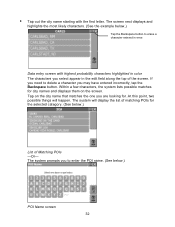
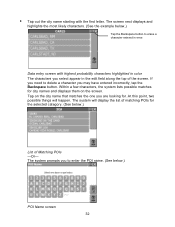
... incorrectly, tap the Backspace button. • Tap out the city name starting with highest probability characters highlighted in color The characters you select appear in error. The screen next displays and
highlights the most likely characters. (See the example below .)
POI Name screen 32 The system will happen. Within a few characters...
Instruction Manual - Page 61


... a location in error. Enter City for entering the crossroads. Tap the Backspace button to erase a character entered in the Favorites list before getting turn-by-turn instructions to start turn instructions to define ..., tap GO to the selected location.
START WITH CITY-to define the primary street by -turn -by entering a city name and then the street name -
START WITH STREET-to the...
Instruction Manual - Page 64


... a location in the GPS. Tap SET ORIGIN to set a destination using the History list 1. The Destination
History screen opens. (See the example below.)
Destination History screen 2. From the main screen, tap MENU, and then choose HISTORY. • Tap GO to calculate the route and start the
turn-by -turn instructions. The system will...
Instruction Manual - Page 71


...DESTINATION and set the origination point. (See Setting
Origin on page 43.) 2. A GPS signal is on page 19. 7. Tap OK. The voice guidance system will begin announcing the...particular location. When you tap Go, the program simulates vehicle progress and announces turn-by -turn instructions associated with Turn-By-Turn Views on . 5. The system returns to preview a route. In the ...
Instruction Manual - Page 73


The Settings screen opens. (See
below .)
Tap here to close the GPS 1. Exit App confirmation message 3. Exiting the Application
To exit and close the application. A confirmation message opens. (See
below .)
Settings screen 2. Tap Exit to cancel the operation. Tap MENU, and then choose SETTINGS. In the Settings screen, tap EXIT APP.
Tap Exit.
46
Instruction Manual - Page 80
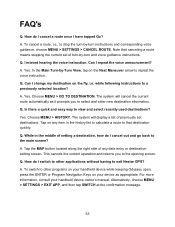
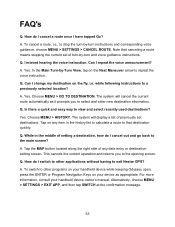
...at the confirmation message.
53 I repeat the voice announcement? Can I cancel out and go back to stop the turn instructions and ...turn -by -Turn View, tap on your handheld device owner's manual. A. While in the middle of any item in the history list to calculate a route to repeat the voice instruction. This cancels the current operation and returns you to exit Nextar GPS...
Similar Questions
Nextar Q4-01
We own a Nextar q4-01 purchased in 2008. Need to update the maps. How do we do that?
We own a Nextar q4-01 purchased in 2008. Need to update the maps. How do we do that?
(Posted by annwohl 7 years ago)
Chargign Q4-01
I have not used the Q4-01 in several yearsIt appears to be deadis there a trick to charging it??
I have not used the Q4-01 in several yearsIt appears to be deadis there a trick to charging it??
(Posted by billjneteric 8 years ago)
How Can I Get A Mounting Bracket For My Q4-01 Gps Unit. Bracket Was Not In Box.
I purchase then nextar Q4-01 gps unit during the holidays. I never recieved the bracket when i purch...
I purchase then nextar Q4-01 gps unit during the holidays. I never recieved the bracket when i purch...
(Posted by mfernandez0052 12 years ago)
Error Messaghave A Gps. And It's Not Working. The Error Message Is
Program:a
(Posted by Tomje7 12 years ago)


