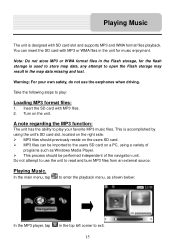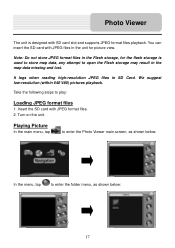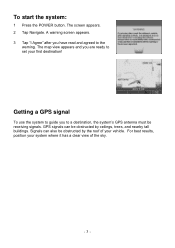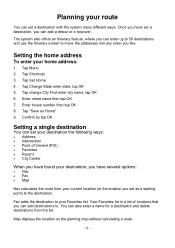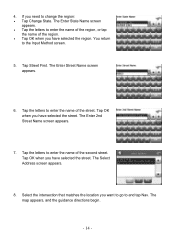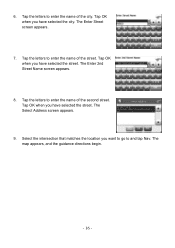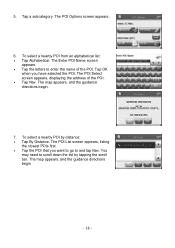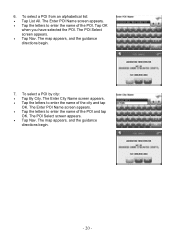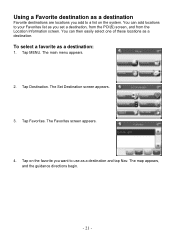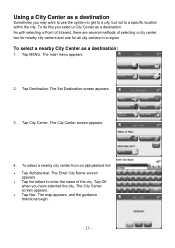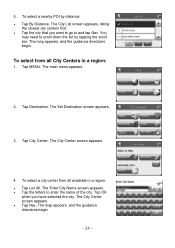Nextar X3-T Support Question
Find answers below for this question about Nextar X3-T.Need a Nextar X3-T manual? We have 3 online manuals for this item!
Question posted by dawnriggs71 on May 27th, 2013
Maps Have All Been Deleted ,cant I Redownload For Free? Its A Nextar M3-03
The person who posted this question about this Nextar product did not include a detailed explanation. Please use the "Request More Information" button to the right if more details would help you to answer this question.
Current Answers
Related Nextar X3-T Manual Pages
Similar Questions
I Was Supposed To Get Map Updates But Never Able To Find Them For The X3-t Model
(Posted by Anonymous-56584 12 years ago)
Why Doesn't My M3-03 Gps Know International Drive (in Fla) Will Only Bring Up
international golf club--will not bring up any international but that
international golf club--will not bring up any international but that
(Posted by joanmbutler 12 years ago)
My Gps Turns On But It Won't Go To The Maps Or Where You Type In The Locations
When i turn it on it won't go past the loading page
When i turn it on it won't go past the loading page
(Posted by dukeboyz400 12 years ago)
My M3-03 Gps Battery Will Not Hold A Charge. What Can I Do To Solve This Problem
(Posted by mikebel 12 years ago)