Nikon COOLPIX P510 Support Question
Find answers below for this question about Nikon COOLPIX P510.Need a Nikon COOLPIX P510 manual? We have 2 online manuals for this item!
Question posted by mmanwaring1 on April 30th, 2013
Charge My Camera
I have not had my nikon 510 too long and have charged it several times but now I plug it in...it seems to be charging, but then will not turn on.
Current Answers
There are currently no answers that have been posted for this question.
Be the first to post an answer! Remember that you can earn up to 1,100 points for every answer you submit. The better the quality of your answer, the better chance it has to be accepted.
Be the first to post an answer! Remember that you can earn up to 1,100 points for every answer you submit. The better the quality of your answer, the better chance it has to be accepted.
Related Nikon COOLPIX P510 Manual Pages
User Manual - Page 4


... the following safety precautions in injury. WARNINGS
Turn off in explosion or fire. Do not disassemble Touching the internal parts of children Particular care should be taken to a Nikon-authorized service representative for inspection, after unplugging the product and/or removing the battery. Should the camera or Charging AC Adapter break open as this...
User Manual - Page 12


... and Contrast 149 e Skin Softening: Making Skin Appear Smoother 150 p Filter Effects: Digital Filter...152 g Small Picture: Decreasing Image Size 154 j Black Border: Adding a ...Camera ...173 Transferring Images from a Camera to a Computer 174 Charging While Connecting to a Computer 178 Connecting to a Printer...179 Connecting the Camera and Printer...180 Printing Pictures One at a Time...
User Manual - Page 13


... Reduction ...196 Digital Zoom...197 Assign Side Zoom Control ...198 Sound Settings...199 Auto Off ...199 Format Memory/Format Card...200 Language...201 TV Settings ...201 Charge by Computer...202 Reset File Numbering...202 Blink Warning ...203 Reset All ...205 Firmware Version...208
Caring for the Camera...209 Caring for the Camera ...209 Cleaning...
User Manual - Page 16
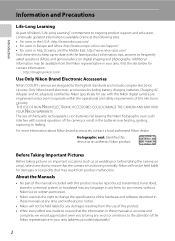
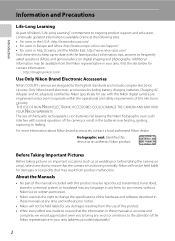
... battery chargers, batteries, Charging AC Adapter and AC adapters) certified by Nikon specifically for contact information:
http://imaging.nikon.com/
Use Only Nikon Brand Electronic Accessories
Nikon COOLPIX cameras are engineered and proven to operate within the operational and safety requirements of this device as at weddings or before taking the camera on digital imaging and photography...
User Manual - Page 34


... Adapter comes with the plug adapter attached in place.
Do not turn the camera on the Charging AC Adapter. Push the plug adapter firmly until it is included, attach the plug adapter to the plug on .
3 Use the supplied USB cable to connect the Charging AC Adapter to the
camera.
• Be sure that connectors are connected, attempting to...
User Manual - Page 37


... monitor again with one minute (default
setting).
• The time that the lens cap is off automatically, the camera enters standby
mode and the power-on again.
The camera turns off , remove the lens cap, and turn the camera on lamp blinks. First Steps
C Message
If Turn the camera off when the standby mode continues for
about one...
User Manual - Page 42


... remaining
Number of Exposures Remaining
The number of digital cameras.
1 Remove the lens cap and press the power
switch to turn on the camera.
• The lens extends slightly, and ...
28 Charge or replace the battery. N Battery exhausted.
Cannot take pictures in A (auto) mode, an automatic, "pointand-shoot" mode recommended for first-time users of exposures remaining is turned on ...
User Manual - Page 55


...release button halfway and the focus locks. In other shooting modes, Full-time AF is turned on automatically when macro mode is turned on the screen.
41
Setting the Focus Mode
1 Press p (focus ... within a few seconds even if monitor indicators (A17) are turned on. • If a setting is set to Full-time AF, the camera will continually focus until you set focus mode to choose the desired...
User Manual - Page 80


...quality, Image size, Skin softening, Smile timer, or Blink proof. Flash mode (A36) will turn the camera off in Smart Portrait Mode
• Flash mode is disabled when Blink proof is set to ... The digital zoom is not available. • Under some shooting conditions, faces and smiling faces may be processed.
If no operations are detected, the camera focuses on the subject at the time
of ...
User Manual - Page 238


... with D (macro close to the camera. blinks for a long
time, or when the camera is used for three minutes, the camera turns off automatically, 23 on lamp flickers. When functions such as described above may result in the loss of continued malfunction, contact your retailer or Nikon-authorized service representative. Turn the camera off, remove and replace the battery...
User Manual - Page 4


... the information provided in this manual. NOTE: A memory card is included if the camera was purchased in "For Your Safety" (Avi) and familiarize yourself with the camera. Before using the camera, please read the information in a country or region that any items are missing, please contact the store where you for purchasing the Nikon COOLPIX P510 digital camera.
User Manual - Page 6
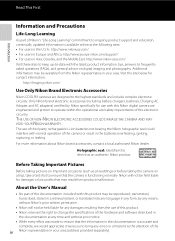
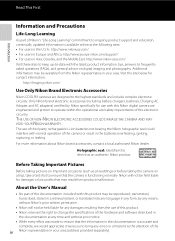
...functioning normally.
THE USE OF NON-NIKON ELECTRONIC ACCESSORIES COULD DAMAGE THE CAMERA AND MAY VOID YOUR NIKON WARRANTY. The use with this Nikon digital camera are designed to the highest standards and include complex electronic circuitry. Introduction
Read This First
Information and Precautions
Life-Long Learning
As part of Nikon's "Life-Long Learning" commitment to ongoing product...
User Manual - Page 8
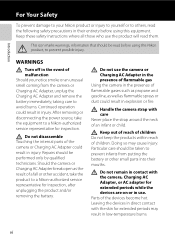
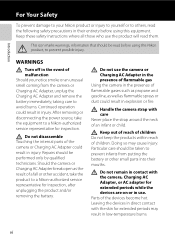
...WARNINGS
Turn off in injury. Do not disassemble Touching the internal parts of the camera or Charging AC Adapter could result in the event of flammable gas Using the camera in ... taken to prevent infants from the camera or Charging AC Adapter, unplug the Charging AC Adapter and remove the battery immediately, taking care to a Nikon-authorized service representative for extended periods ...
User Manual - Page 35


... Shooting and Playback
The Basics of Shooting and Playback
Preparation
Preparation 1 Insert the Battery 18 Preparation 2 Charge the Battery 20 Preparation 3 Insert a Memory Card 22
Shooting
Step 1 Turn the Camera On 24 Setting the Display Language, Date, and Time (First Use Only 26
Step 2 Select a Shooting Mode 28 Step 3 Frame a Picture ...30 Step 4 Focus...
User Manual - Page 45


... battery that is separate from the camera's main battery.
• The backup battery charges after about ten hours of charging when the main battery is inserted into the camera or when the camera is connected to an optional AC adapter, and can store the set , the camera automatically calculates the time difference between the travel destination and...
User Manual - Page 91


... with the Flash
When shooting with D (macro close-up
When using other shooting modes, Full-time AF is turned on automatically when macro close-up Use for any subject that is a distance of 1 cm (0.4 in green, the camera can focus on . C Focus Mode Setting
• The setting varies with certain features.
Use when...
User Manual - Page 153


... HDMI cable to play back pictures.
1 Turn off the camera.
2 Connect the camera to play back pictures on the television. Yellow White Red
Reference Section
When connecting using the included audio/video cable • Connect the yellow plug to the audio-in jack on the TV.
Connecting the Camera to a TV (Viewing Images on a TV...
User Manual - Page 186


... cable, for DPOF printing (E30). • Date and Info are reset each time the Print order menu is displayed. • The date and time printed on the picture are recognized by using this option are not affected if the camera's Time zone and date setting is changed from printers that do not support printing...
User Manual - Page 198


...time AF
The camera focuses continuously during movie recording.
Setting to Single AF is recommended if the sound is pressed to start recording. Suitable for shooting when the distance of between the camera...b (e movie-record) button is noticeable.
The operation sound when the camera focuses may be recorded. The Movie Menu
Autofocus Mode
Display the shooting screen M d button...
User Manual - Page 245


...the camera may...Nikon-authorized service representative. b Electronically Controlled Cameras
In extremely rare instances, unusual characters may appear on lamp flashes minutes, the camera turns off manually. Turn off camera, and allow battery to
off , remove and replace the battery, then turn it off automatically, but you can also
25
quickly.
Screen for a long time, or when the camera...
Similar Questions
My Nikon Camera Coolpix Won't Charge? Its Brand New
(Posted by ricknena 9 years ago)
Nikon P510 How Long Does It Take To Transfer Pictures?
(Posted by tearmada 9 years ago)
Can The Camera Coolpix S2000 Read A Compact Flash Card Of 4 Gb?
Can the camera coolpix S2000 read a compact flash card of 4 GB? or it needs a firmware update? Pleas...
Can the camera coolpix S2000 read a compact flash card of 4 GB? or it needs a firmware update? Pleas...
(Posted by majdinammour 12 years ago)

