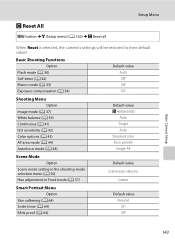Nikon COOLPIX S3000 Support Question
Find answers below for this question about Nikon COOLPIX S3000.Need a Nikon COOLPIX S3000 manual? We have 2 online manuals for this item!
Question posted by smilvir on May 27th, 2014
How To Reset Nikon S3000
The person who posted this question about this Nikon product did not include a detailed explanation. Please use the "Request More Information" button to the right if more details would help you to answer this question.
Current Answers
Answer #1: Posted by bengirlxD on May 27th, 2014 6:37 AM
Hit the menu button and then navigate to the settings menu. Then hit Reset ALL to reset your device. These instructions can be found on page 143 of the user manual:
http://cdn-10.nikon-cdn.com/pdf/manuals/kie88335f7869dfuejdl=-cww2/S3000_EN.pdf
Feel free to resubmit the question if you didn't find it useful.
Related Nikon COOLPIX S3000 Manual Pages
Similar Questions
How To Repair A Nikon Coolpix S3000 12.0mp Digital Camera
(Posted by AlpTre 10 years ago)
Manual / Digital Camera D3100
(Posted by simoneodin 10 years ago)
Can The Camera Coolpix S2000 Read A Compact Flash Card Of 4 Gb?
Can the camera coolpix S2000 read a compact flash card of 4 GB? or it needs a firmware update? Pleas...
Can the camera coolpix S2000 read a compact flash card of 4 GB? or it needs a firmware update? Pleas...
(Posted by majdinammour 12 years ago)