Nikon COOLPIX S4000 Support Question
Find answers below for this question about Nikon COOLPIX S4000.Need a Nikon COOLPIX S4000 manual? We have 2 online manuals for this item!
Question posted by rahultrhe on November 29th, 2013
Can I Charge My Coolpix S4000 With Usb
The person who posted this question about this Nikon product did not include a detailed explanation. Please use the "Request More Information" button to the right if more details would help you to answer this question.
Current Answers
There are currently no answers that have been posted for this question.
Be the first to post an answer! Remember that you can earn up to 1,100 points for every answer you submit. The better the quality of your answer, the better chance it has to be accepted.
Be the first to post an answer! Remember that you can earn up to 1,100 points for every answer you submit. The better the quality of your answer, the better chance it has to be accepted.
Related Nikon COOLPIX S4000 Manual Pages
S4000 User's Manual - Page 13


... product will apply only to as the "default setting." • The names of menu items displayed in the camera monitor, and the names of a Nikon COOLPIX S4000 digital camera. If a memory card is available elsewhere
in the camera's internal memory or on the memory card and delete, playback and format operations will read it easier to...
S4000 User's Manual - Page 14


Only Nikon brand electronic accessories (including battery chargers, batteries, Charging AC Adapter and AC adapters) certified by any means, ...Accessories
Nikon COOLPIX cameras are engineered and proven to operate within the operational and safety requirements of third-party rechargeable Li-ion batteries not bearing the Nikon holographic seal could interfere with this Nikon digital camera are ...
S4000 User's Manual - Page 15


...issued by a company. Unless the prior permission of the government was digitally copied or reproduced by means of a scanner, digital camera or other device may be punishable by law. • Items prohibited...notices The copying or reproduction of copyrighted creative works such as memory cards or builtin camera memory does not completely erase the original image data. Disposing of such data is...
S4000 User's Manual - Page 30


... Adapter. Once the two are off the camera (A 21).
3 Use the supplied USB cable to connect the Charging AC Adapter to the camera via the supplied USB Cable UC-E6, and then plugging the Charging AC Adapter into the camera, by connecting the supplied Charging AC Adapter EH-68P to the
camera.
Do not use force when connecting the...
S4000 User's Manual - Page 31


... Adapter and correctly connect it again, or change the battery.
5 Disconnect the Charging AC Adapter from the electrical outlet and
then disconnect the USB cable.
19
The following chart explains charge lamp status when the camera is a problem with an ambient temperature of 5 °C to 35 °C (41 °F to 95 °F).
• The...
S4000 User's Manual - Page 32
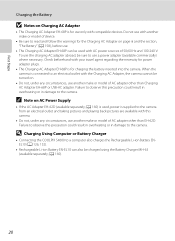
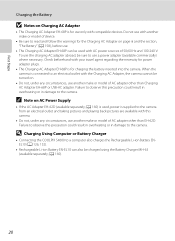
... and follow the warnings for charging the battery inserted into the camera. D Charging Using Computer or Battery Charger
• Connecting the COOLPIX S4000 to a computer also charges the Rechargeable Li-ion Battery ENEL10...AC adapter other than Charging AC Adapter EH-68P or USB-AC adapter. C Note on Charging AC Adapter
• The Charging AC Adapter EH-68P is for the Charging AC Adapter on ...
S4000 User's Manual - Page 37


...Do not turn the camera off the camera - When this precaution could result in the loss of any pictures you wish
to format the memory card. Write protect switch
B Memory Cards
• Use only Secure Digital memory cards. •... before formatting the memory card. Tap Yes to the camera or memory card: - B The Write Protect Switch
Memory cards are inserted into the COOLPIX S4000 (A 150).
S4000 User's Manual - Page 38


... the monitor will also extend.
Proceed to step 4 when A is displayed.
2 Press the A button to charge or replace the battery. Auto mode
Basic Photography and Playback: A (Auto) Mode
4 Check the battery level and the number of digital cameras.
1 Press the power switch to turn on the capacity of pictures that can be stored...
S4000 User's Manual - Page 58


... displayed smoothly.
4 D Movie
A 119
Movie (with an automatic, "point-and-shoot" mode recommended
for first-time users of digital cameras. The shooting mode-selection menu is displayed.
2 Tap the desired shooting mode control.
1
The camera enters the selected shooting mode.
2
If the scene mode control (second control from the 3
top) was tapped, tap...
S4000 User's Manual - Page 62


Digital cameras can mimic this setting cannot be enabled.
e Fluorescent Use under overcast skies. B Notes on Shooting
...is displayed in most types of the light source. f Cloudy Use when taking pictures under fluorescent lighting. See "Camera Settings that matches the light source before shooting. a Auto (default setting) White balance automatically adjusted to achieve more ...
S4000 User's Manual - Page 116


... are indicated by p in step 3 of digital camera.
OK?
Tap H to return to adjust playback volume. Tap X during playback. Voice Memos: Recording and Playback
Playing Voice Memos
Pictures for the current picture, it must be deleted before a new voice memo can be recorded.
• The COOLPIX S4000 is not able to delete only the...
S4000 User's Manual - Page 117


...COOLPIX S4000 to edit pictures in-camera and store them to a computer using a different model of pictures suitable for use as separate files (A 162). Editing function Paint (A 107)
Description Draw on a subject or arrange a composition.
Apply perspective control similar to make or model of digital cameras...116)
Create a small copy of digital camera.
• Editing functions are ...
S4000 User's Manual - Page 138
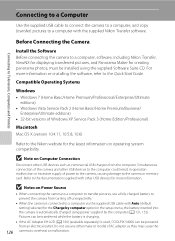
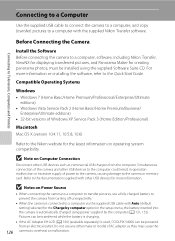
... Computer Connection
Disconnect other make or model of the camera and other USB devices for creating panorama photos, must be powered from the computer. Pictures can be transferred while the battery is charging.
• If the AC Adapter EH-62D (A 160) (available separately) is used, COOLPIX S4000 can be installed using power supplied by the...
S4000 User's Manual - Page 143


... as computer's specifications or settings does not support power supply to the camera.
Off
Battery not charging. Flickers (green)
• Charge the battery indoors with an ambient temperature of charging the battery, exit the application.
• The camera turns off and then disconnect the USB cable.
• It may be turned
off.
• When disconnecting the...
S4000 User's Manual - Page 144


... Adapter EH-62D (available separately) is used, COOLPIX S4000 can connect the camera directly to the printer and print pictures without using Print
set option (A 94)
Connect to printer (A 133)
Print pictures one at a time (A 134)
Print multiple pictures (A 135)
When printing is complete, turn the camera off unexpectedly. B Note on Power Source
When...
S4000 User's Manual - Page 170


... six months and completely exhaust it before returning it from charging normally. • On cold days, the capacity of current are a valuable resource. Failure to 95 °F) before charging. When inserted, minute amounts of batteries tends to cool before
use. • When charging the COOLPIX S4000 using the camera and replace or charge the battery if necessary.
S4000 User's Manual - Page 179


... of recording are connected via USB cable.
• Camera and TV are not correct.
Clean monitor.
144 159
Camera turns off without warning.
• Battery is exhausted.
26
• Camera has turned off automatically to save 149
power.
• Battery is cold.
158
• The camera turns off if the Charging AC
18
Adapter is connected...
S4000 User's Manual - Page 183


... • When flash mode is set to V (auto with another camera cannot be played back on picture.
eye reduction) or fill flash with...digital camera. Troubleshooting
Problem
Cause/Solution
A
Unexpected results when flash set to V (auto with red- 43
eye reduction)
• When the skin softening function is not able to images using another make of camera.
• The COOLPIX S4000...
S4000 User's Manual - Page 186


... selection Face priority, auto (9-area automatic selection), center, manual (focus area can be selected using the touch panel)
Monitor
7.5 cm/3-in . Specifications
Nikon COOLPIX S4000 Digital Camera
Type
Compact digital camera
Effective pixels Image sensor
12.0 million 1/2.3-in ., approx. 460k-dot, TFT LCD (touch panel) with anti-reflection coating and 5-level brightness adjustment
Frame...
S4000 User's Manual - Page 189


... in the digital camera industry to ensure compatibility among different makes of camera.
• DPOF: Digital Print Order Format is an industry-wide standard that allows pictures to be printed from print orders stored on memory card.
• Exif version 2.2: This camera supports Exchangeable Image File Format for Digital Still Cameras (Exif) version 2.2 for digital still cameras, a standard that...
Similar Questions
How Do I Charge My Nikon Coolpix S4000 Digital Camera
(Posted by legla 10 years ago)
S4000 Coolpix Lost Charger Can I Charge It With Usb
(Posted by tylMz 10 years ago)
How To Hard Reset A Nikon Coolpix S4000 Digital Camera
(Posted by cinglJANSKY 10 years ago)
Manual / Digital Camera D3100
(Posted by simoneodin 10 years ago)

