Nikon COOLPIX S4000 Support Question
Find answers below for this question about Nikon COOLPIX S4000.Need a Nikon COOLPIX S4000 manual? We have 2 online manuals for this item!
Question posted by dcd58ran on November 10th, 2013
How To Fix My Nikon Coolpix S4000
The person who posted this question about this Nikon product did not include a detailed explanation. Please use the "Request More Information" button to the right if more details would help you to answer this question.
Current Answers
There are currently no answers that have been posted for this question.
Be the first to post an answer! Remember that you can earn up to 1,100 points for every answer you submit. The better the quality of your answer, the better chance it has to be accepted.
Be the first to post an answer! Remember that you can earn up to 1,100 points for every answer you submit. The better the quality of your answer, the better chance it has to be accepted.
Related Nikon COOLPIX S4000 Manual Pages
S4000 User's Manual - Page 13


... damage to as the "default setting." • The names of menu items displayed in the camera monitor, and the names of a Nikon COOLPIX S4000 digital camera.
This icon marks notes, information
C that should be helpful
when using
the camera.
Notations • A Secure Digital (SD) memory card is referred to as a "memory card." • The setting at the time...
S4000 User's Manual - Page 14


...to bring any form, by Nikon specifically for contact information:
http://imaging.nikon.com/
Use Only Nikon Brand Electronic Accessories
Nikon COOLPIX cameras are engineered and proven to operate...camera on a trip), take a test shot to ensure that the camera is functioning normally. Additional information may be available from product malfunction.
The use with this Nikon digital camera...
S4000 User's Manual - Page 15


... of necessary copies are circulated in the malicious use by the government is prohibited. Unless the prior permission of the government was digitally copied or reproduced by means of a scanner, digital camera or other device may be punishable by law. • Items prohibited by national and international copyright laws. Also, do not copy...
S4000 User's Manual - Page 32
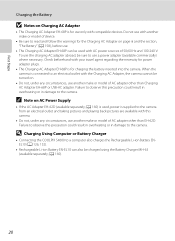
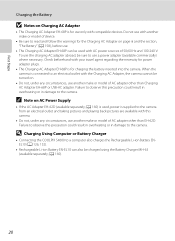
... this camera.
• Do not, under any circumstances, use another make or model of 50/60 Hz and 100-240 V.
D Charging Using Computer or Battery Charger
• Connecting the COOLPIX S4000 to ...circumstances, use another make or model of device.
• Be sure to the camera. Check beforehand with compatible devices. Failure to observe this precaution could result in overheating...
S4000 User's Manual - Page 37


...
Format card? Yes
No
• Do not turn the camera off the camera - B The Write Protect Switch
Memory cards are inserted into the COOLPIX S4000 (A 150). When this switch is in the "lock" ...B Memory Cards
• Use only Secure Digital memory cards. • Do not perform the following during formatting, while data is being written to the camera or memory card: - Disconnect the AC ...
S4000 User's Manual - Page 38


...-and-shoot" mode recommended for a moment and the monitor will turn on . The lens will light for first-time users of digital cameras.
1 Press the power switch to turn on the camera. The camera enters A (auto) mode. The power-on lamp (green) will also extend.
Basic Photography and Playback: A (Auto) Mode
Step 1 Turn the...
S4000 User's Manual - Page 58


....
4 D Movie
A 119
Movie (with sound) can be applied. In scene auto selector mode, the camera automatically selects the optimum scene mode for simpler shooting.
3 F Smart portrait mode
A 72
The camera uses face priority to make skin tones of digital cameras. Shooting settings such as continuous shooting can be taken with an automatic, "point-and...
S4000 User's Manual - Page 62


...Best choice in the shade, direct sunlight, or under unusual lighting conditions.
See "Camera Settings that matches the light source before shooting. This is displayed in the monitor ...choose a white balance setting that Cannot Be Applied Simultaneously" (A 58) for more information. Digital cameras can mimic this setting cannot be used as "white balance." e Fluorescent Use under most...
S4000 User's Manual - Page 101
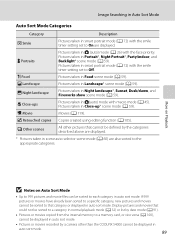
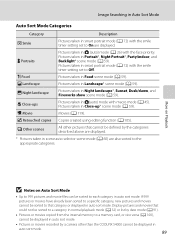
..., or vice versa (A 100), cannot be displayed in auto sort mode.
89 Movies (A 119). Display pictures and movies that cannot be defined by a camera other than the COOLPIX S4000 cannot be displayed in auto sort mode.
• Pictures or movies recorded by the categories described above are displayed.
* Pictures taken in scene auto...
S4000 User's Manual - Page 116


... only the voice memo.
6s File will be recorded.
• The COOLPIX S4000 is not able to record a voice memo for pictures taken with a voice memo attached is deleted, both the picture and its voice memo are indicated by p in step 3 of digital camera.
The voice memo playback screen is displayed.
2 Tap E.
Deleting Voice...
S4000 User's Manual - Page 117


... copies in landscape orientation. Perspective control (A 115)
Adjust the perspective of digital camera.
• Editing functions are available. Color options (A 117)
Make colors...camera may also be edited.
• The editing functions of buildings or architecture. Editing Pictures
B Notes on a subject or arrange a composition. Editing Pictures
Editing Functions
Use the COOLPIX S4000...
S4000 User's Manual - Page 135


... U for continuous advancing.
Touch and hold O to full-frame playback mode. Movie Playback
In full-frame playback mode (A 75), movies are recognized by a camera other than the COOLPIX S4000 cannot be performed while playback is displayed. A confirmation dialog is paused using the controls displayed at right in the monitor (A 12).
Tap R to play...
S4000 User's Manual - Page 138
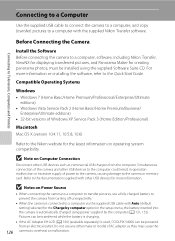
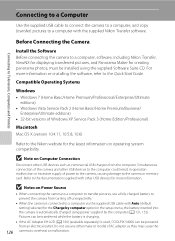
...by computer option in the setup menu, the battery inserted into the camera is used, COOLPIX S4000 can be installed using power supplied by the computer (A 131, 152.... Do not use a fully charged battery to a computer via the supplied USB cable with the supplied Nikon Transfer software.
For more information. Compatible Operating Systems
Windows • Windows 7 (Home Basic/Home Premium/...
S4000 User's Manual - Page 144


...memory card into a DPOF-compatible printer's card slot • Taking a memory card to a digital photo lab For printing using these methods, specify the pictures and the number of prints each ...one at a time (A 134)
Print multiple pictures (A 135)
When printing is used, COOLPIX S4000 can connect the camera directly to the memory
132 card using a computer. If the AC Adapter EH-62D (available separately)...
S4000 User's Manual - Page 162


...
Tap F M z (Setup menu) (A 139) M Format memory/ Format card
Use this camera to format the internal memory or a memory card. OK? Be sure to transfer important pictures ...camera off or open the battery-chamber/memory card slot cover during formatting.
• Be sure to use this option to format memory cards previously used in other devices the first time they are inserted into the COOLPIX S4000...
S4000 User's Manual - Page 168


COOLPIX S4000 Ver.x.x
Basic Camera Setup
156 Numbering will remain unaffected when menus are reset with Reset all pictures stored... (A 151), and Video mode (A 151)
Firmware Version
Tap F M z (Setup menu) (A 139) M Firmware version
View the current camera firmware version. Setup Menu
• Selecting Reset also clears the current file number (A 162) from the lowest number available.
S4000 User's Manual - Page 183


...digital camera. cropped to a size of 320 × 240 or smaller.
• Voice memos cannot be attached to movies. 123 • Voice memos cannot be used with red- Cannot zoom in Night portrait scene mode, In-Camera Red-Eye Fix... change the flash mode to any setting other make or model of camera.
• The COOLPIX S4000 is applied 62, 63,
while shooting
74
Playback
Problem
File cannot ...
S4000 User's Manual - Page 184
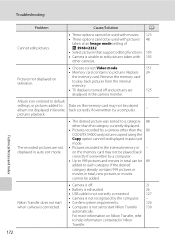
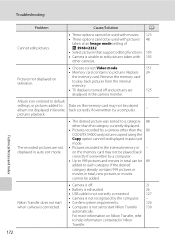
... back correctly if overwritten by a camera other cameras. Nikon Transfer does not start Nikon Transfer 130
automatically.
Replace 24
the...Camera is not recognized by the computer. -
• Confirm system requirements.
126
• Computer is unable to help information contained in auto sort mode.
• The desired picture was sorted to a category 88 other than the 89 COOLPIX S4000...
S4000 User's Manual - Page 186


...Nikon COOLPIX S4000 Digital Camera
Type
Compact digital camera...)
Storage
Media
• Internal memory (approx. 45 MB) • SD (Secure Digital) memory cards
File system
DCF, Exif 2.2, and DPOF compliant
File formats Image size (...lens in 35mm [135] format)
f/-number
f/3.2-5.9
Construction
6 elements in 5 groups
Digital zoom
Up to 4× (angle of view equivalent to that of approx. ...
S4000 User's Manual - Page 189


... in the digital camera industry to ensure compatibility among different makes of camera.
• DPOF: Digital Print Order Format is an industry-wide standard that allows pictures to be printed from print orders stored on memory card.
• Exif version 2.2: This camera supports Exchangeable Image File Format for Digital Still Cameras (Exif) version 2.2 for digital still cameras, a standard that...
Similar Questions
Nikon Coolpix S4000 Digital Camera Will Not Turn Off
(Posted by toDragoT 10 years ago)
How Do I Charge My Nikon Coolpix S4000 Digital Camera
(Posted by legla 10 years ago)
How To Hard Reset A Nikon Coolpix S4000 Digital Camera
(Posted by cinglJANSKY 10 years ago)
Manual / Digital Camera D3100
(Posted by simoneodin 10 years ago)
Fix Coolpix 3100 Lens Opens And Stutters, Sometimes Works Other Times It Is Ok?
(Posted by Anonymous-66250 11 years ago)

