Nikon COOLPIX S4000 Support Question
Find answers below for this question about Nikon COOLPIX S4000.Need a Nikon COOLPIX S4000 manual? We have 2 online manuals for this item!
Question posted by lukand on November 23rd, 2013
Nikon S4000 Lens Stuck Out Camera Won't Turn Back Off
The person who posted this question about this Nikon product did not include a detailed explanation. Please use the "Request More Information" button to the right if more details would help you to answer this question.
Current Answers
There are currently no answers that have been posted for this question.
Be the first to post an answer! Remember that you can earn up to 1,100 points for every answer you submit. The better the quality of your answer, the better chance it has to be accepted.
Be the first to post an answer! Remember that you can earn up to 1,100 points for every answer you submit. The better the quality of your answer, the better chance it has to be accepted.
Related Nikon COOLPIX S4000 Manual Pages
S4000 User's Manual - Page 4


... the AC adapter and remove the battery immediately, taking care to avoid burns.
WARNINGS
Turn off in the event of a fall or other small parts into their entirety before using this Nikon product, to prevent possible injury.
ii
Handle the camera strap with care Never place the strap around the neck of the...
S4000 User's Manual - Page 6
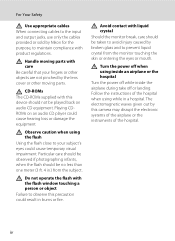
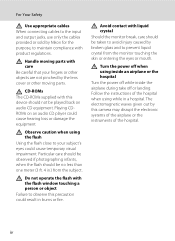
... only the cables provided or sold by Nikon for the purpose, to maintain compliance with...CDROMs on audio CD equipment.
Handle moving parts. Turn the power off or landing. Observe caution when using... or other objects are not pinched by the lens cover or other moving parts with product regulations....not operate the flash with this camera may disrupt the electronic systems of the airplane or...
S4000 User's Manual - Page 13


....
This icon indicates that monitor indicators can be formatted or accessed for your Nikon digital camera. If a memory card is inserted, all those who use the product will...Memory Cards
Pictures taken with your purchase of a Nikon COOLPIX S4000 digital camera. The memory card must be helpful
when using
the camera. Notations • A Secure Digital (SD) memory card is referred to as a...
S4000 User's Manual - Page 32
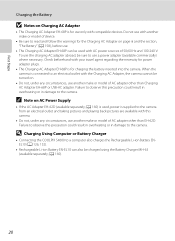
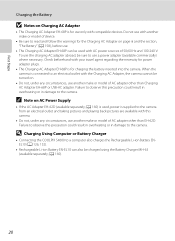
...abroad, be turned on.
• Do not, under any circumstances, use another make or model of device.
• Be sure to the camera. Failure to observe this camera.
• ...for charging the battery inserted into the camera. A 160) is used with compatible devices. D Charging Using Computer or Battery Charger
• Connecting the COOLPIX S4000 to a computer also charges the Rechargeable...
S4000 User's Manual - Page 37


...
to keep before use this camera to format memory cards previously used in the "lock" position, data cannot be formatted before formatting the memory card. Format card? B The Write Protect Switch
Memory cards are inserted into the COOLPIX S4000 (A 150). Write protect switch
B Memory Cards
• Use only Secure Digital memory cards. • Do...
S4000 User's Manual - Page 38


The lens will light for first-time users of digital cameras.
1 Press the power switch to turn on.
Description
Battery fully charged. The camera enters A (auto) mode.
Auto mode
Basic Photography and Playback: A (Auto) Mode
4 Check the battery level and the number of pictures that can be stored depends on the camera. Prepare to display the
shooting...
S4000 User's Manual - Page 40


... area will not be framed by a single border.
11
When taking pictures in portrait ("tall") orientation, turn the camera so that the intended subject is above the lens.
2 Frame the picture. At the default settings, a face recognized by the camera will be recognized. Basic Photography and Playback: A (Auto) Mode
Step 2 Frame a Picture
1 Ready the...
S4000 User's Manual - Page 45


...(A 85), the auto sort menu (A 90), or the list by date menu (A 92).
33 The lens will turn the camera on Playback" (A 75) or "Editing Pictures" (A 105) for playback display (excluding pictures that were ... currently
displayed in standby mode to save power, press the following button to Turn On the Camera
When the camera is off in the monitor.
15/05/2010 15:30 0004.JPG
2 Tap Yes. A...
S4000 User's Manual - Page 137


.../Video Cable
When connecting the audio/video cable, be viewed by your finger across the camera monitor. If the first frame of a movie is displayed, the movie can be sure that the camera's video mode setting conforms to turn TV display off and display the picture in the setup menu (A 138). 125 The...
S4000 User's Manual - Page 138
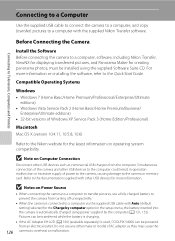
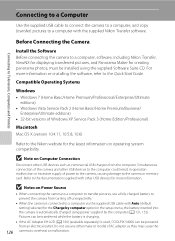
... could result in the setup menu, the battery inserted into the camera is used, COOLPIX S4000 can be powered from the computer.
Simultaneous connection of Windows XP Service Pack 3 (Home Edition/Professional)
Macintosh Mac OS X (version 10.4.11, 10.5.8, 10.6)
Refer to the Nikon website for the latest information on Power Source
• When...
S4000 User's Manual - Page 139


...and Printers
Connecting to a Computer
Transferring Pictures from a Camera to a Computer
1 Start the computer to which Nikon Transfer was installed. 2 Be sure that connectors are ...recognized if the camera is connected to the computer using the supplied USB cable. The camera monitor will light.
B Connecting the USB Cable
• Be sure that the camera is automatically turned on and the ...
S4000 User's Manual - Page 141
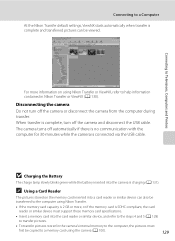
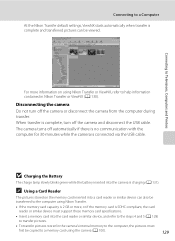
... a memory card into the card reader or similar device, and refer to the steps 4 and 5 (A 128)
to transfer pictures.
• To transfer pictures stored in Nikon Transfer or ViewNX (A 130).
The camera turns off automatically if there is no communication with the computer for 30 minutes while the...
S4000 User's Manual - Page 143


... not charging. Reboot a computer.
• The battery cannot be turned
off.
• When disconnecting the camera from slow blinking (green) to off , charging will also stop.
• If a computer enters sleep mode while charging, charging will stop and the camera may be charged as Nikon Transfer, may take longer to charge the battery with...
S4000 User's Manual - Page 169


...Turn the product off before exposing it to sudden changes in damage to product memory or internal circuitry.
157
Caring for the Camera...Nikon product, observe the following precautions when using or storing the camera. B Do not drop
The product may cause deterioration of the CCD image sensor, producing a white blur effect in water or subjected to high humidity.
B Do not point the lens...
S4000 User's Manual - Page 171


...strong electromagnetic fields, such as televisions or radios
• Exposed to apply pressure. Turn the camera on and release the shutter a few pixels that the power-on the Monitor
.... Monitor
Remove dust or lint with your
Nikon-authorized service representative.
159
Caring for the Camera
Storage
Turn the camera off any of the lens and working
toward the edges. Remove dust ...
S4000 User's Manual - Page 178


... with your printer for further guidance and information. Technical Notes and Index
166
A 26
Turn camera off and reconnect cable.
133
Turn camera off and then on .
Error Messages
Display
Problem
Lens error Q
Lens error.
Tap Cancel to resume printing.*
17, 21
- - - - - -...of paper is empty.
If error persists, contact retailer or Nikon-authorized service representative.
S4000 User's Manual - Page 179


....
158
• The camera turns off if the Charging AC
18
Adapter is connected while the camera is on .
21 26 21, 149
43 127 124 18
Monitor is hard to read.
• Adjust monitor brightness. • Monitor is
129,
disconnected. Pictures and movies recorded before consulting your retailer or Nikon-authorized service representative...
S4000 User's Manual - Page 180


... of continued malfunction, contact your retailer or Nikon-authorized service representative.
Battery inserted into the camera
via computer connection. Battery temperature is exhausted; The
camera may be turned off .
• Charging stops if the computer enters sleep
mode while the battery is charging. Turn the camera off the camera. Technical Notes and Index
168
Pressing the...
S4000 User's Manual - Page 184
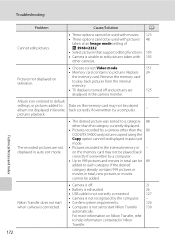
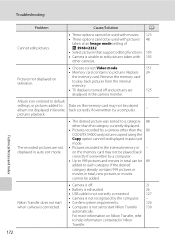
...TV display is turned off .
21
• Battery is exhausted.
26
• USB cable is not correctly connected.
127
• Camera is unable to ...camera monitor. Nikon Transfer does not start Nikon Transfer 130
automatically. pictures playback.
Troubleshooting
Problem
Cause/Solution
A
Cannot edit pictures.
• These options cannot be used with 105 other than the 89 COOLPIX S4000...
S4000 User's Manual - Page 186


...can be selected using the touch panel)
Monitor
7.5 cm/3-in . CCD; Specifications
Nikon COOLPIX S4000 Digital Camera
Type
Compact digital camera
Effective pixels Image sensor
12.0 million 1/2.3-in ., approx. 460k-dot, TFT ...1600, 3200
output sensitivity)
• Auto (auto gain from lens)
• Approx. 50 cm (1 ft. 8 in.) to ∞ • Macro mode: Approx. 8 cm (3.2 in.) to 800...
Similar Questions
Nikon Coolpix S4000 Manual Troubleshooting Camera Will Not Turn On
(Posted by jescltate 10 years ago)
My Nikon S3000 Lens Is Stuck And Won't Turn On
(Posted by Jakedwmetg 10 years ago)
Lens Error.
Camera Coolpix S1200pj Shows Message Of Lens Error And It Cannot Wo
(Posted by malongoraphael 11 years ago)

