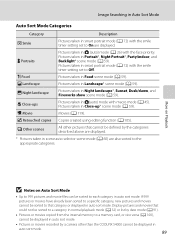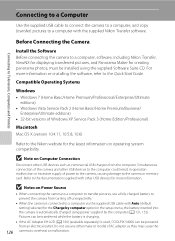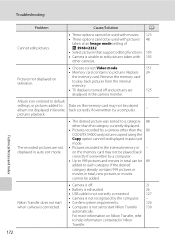Nikon COOLPIX S4000 Support Question
Find answers below for this question about Nikon COOLPIX S4000.Need a Nikon COOLPIX S4000 manual? We have 2 online manuals for this item!
Question posted by pdigirly on January 24th, 2014
How To Get Pictures From Coolpix L105 Onto Memory Card
The person who posted this question about this Nikon product did not include a detailed explanation. Please use the "Request More Information" button to the right if more details would help you to answer this question.
Current Answers
Related Nikon COOLPIX S4000 Manual Pages
Similar Questions
Nikon Coolpix S4100 How Can I Import Pictures From A Memory Card
(Posted by jusehal 9 years ago)
Coolpix L105 How To Get Pictures On Camera To Memory Card
(Posted by jimspManis 10 years ago)
Removing Pictures From The Memory Card In My Coolpix L 11 Camera?
Can someone give me step by step instructions on how to delete selected pictures from the memory car...
Can someone give me step by step instructions on how to delete selected pictures from the memory car...
(Posted by bloodnut1 11 years ago)
How Do I Transfer Pictures From Internal Memory To Memory Card On Nikon S8100?
I want to transfer my pictures from internal memory to memory card. But I do not know how to do it. ...
I want to transfer my pictures from internal memory to memory card. But I do not know how to do it. ...
(Posted by TTRANGTN 12 years ago)
How Do I Transfer Pictures From The Camera To The Memory Card?
How do I transfer pictures from the camera to the memory card?
How do I transfer pictures from the camera to the memory card?
(Posted by ahagan0016 12 years ago)