Nikon COOLPIX S4000 Support Question
Find answers below for this question about Nikon COOLPIX S4000.Need a Nikon COOLPIX S4000 manual? We have 2 online manuals for this item!
Question posted by cinra on August 16th, 2013
How To Reset Nikon Coolpix S4000
The person who posted this question about this Nikon product did not include a detailed explanation. Please use the "Request More Information" button to the right if more details would help you to answer this question.
Current Answers
There are currently no answers that have been posted for this question.
Be the first to post an answer! Remember that you can earn up to 1,100 points for every answer you submit. The better the quality of your answer, the better chance it has to be accepted.
Be the first to post an answer! Remember that you can earn up to 1,100 points for every answer you submit. The better the quality of your answer, the better chance it has to be accepted.
Related Nikon COOLPIX S4000 Manual Pages
S4000 User's Manual - Page 13


...; The setting at the time of purchase is referred to as the "default setting." • The names of menu items displayed in the camera monitor, and the names of a Nikon COOLPIX S4000 digital camera. If a memory card is available elsewhere
in bold. Read this manual thoroughly before use, and keep it .
This icon marks tips, additional...
S4000 User's Manual - Page 14


... taking the camera on digital imaging and photography.
Visit the site below for use of third-party rechargeable Li-ion batteries not bearing the Nikon holographic seal could interfere with normal operation of the camera or result in any form, by Nikon specifically for contact information:
http://imaging.nikon.com/
Use Only Nikon Brand Electronic Accessories
Nikon COOLPIX cameras are...
S4000 User's Manual - Page 15


... The copying or reproduction of copyrighted creative works such as memory cards or builtin camera memory does not completely erase the original image data.
Unless the prior permission of the government was digitally copied or reproduced by means of a scanner, digital camera or other device may be provided for example, pictures of empty sky).
S4000 User's Manual - Page 32
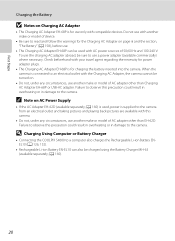
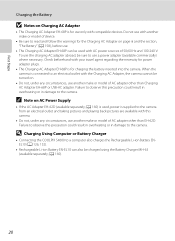
...available with this camera.
• Do not, under any circumstances, use a power adapter (available commercially) where necessary. D Charging Using Computer or Battery Charger
• Connecting the COOLPIX S4000 to a ...The Charging AC Adapter EH-68P is for charging the battery inserted into the camera. Check beforehand with your travel agent regarding the necessity for power adapter plugs...
S4000 User's Manual - Page 37


... or memory card - Card is displayed, tap Yes.
B The Write Protect Switch
Memory cards are inserted into the COOLPIX S4000 (A 150).
Yes
No
• Do not turn the camera off the camera - Write protect switch
B Memory Cards
• Use only Secure Digital memory cards. • Do not perform the following during data transfer to the...
S4000 User's Manual - Page 38


... of Exposures Remaining
The number of pictures that can be stored depends on the capacity of
exposures remaining. The camera enters A (auto) mode. Battery low. Proceed to step 4 when A is displayed.
2 Press the ... power-on lamp (green) will light for first-time users of digital cameras.
1 Press the power switch to turn on the camera. Auto mode
Basic Photography and Playback: A (Auto) Mode
4 ...
S4000 User's Manual - Page 58


... scene mode icon (A 59).
4
Auto mode
To return to make skin tones of digital cameras. The skin softening option can be used to the current shooting mode without switching shooting modes...Mode
Select a shooting mode from the shooting menu (A 47).
2 x Scene mode
A 59
Camera settings are automatically optimized for first-time users of human faces displayed smoothly.
4 D Movie
A ...
S4000 User's Manual - Page 62


... Cannot Be Applied Simultaneously" (A 58) for the current setting is displayed in the color of lighting, the white balance setting suited to achieve more information. Digital cameras can be specified manually to a particular light source can mimic this setting cannot be enabled. Although the default setting, Auto, can be functions with the...
S4000 User's Manual - Page 101
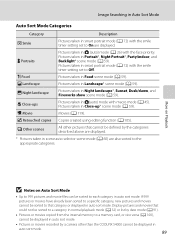
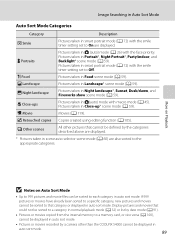
... taken in Night landscape*, Sunset, Dusk/dawn, and Fireworks show scene mode (A 59). W Other scenes
All other pictures that cannot be defined by a camera other than the COOLPIX S4000 cannot be displayed in auto sort mode.
• Pictures or movies recorded by the categories described above are displayed.
* Pictures taken in scene auto...
S4000 User's Manual - Page 116


... and its voice memo are indicated by p in step 3 of digital camera. Tap S to full-frame playback mode. OK?
w blinks during playback to play the voice memo.
Tap Yes to delete only the voice memo.
6s File will be recorded.
• The COOLPIX S4000 is not able to record a voice memo for which voice...
S4000 User's Manual - Page 117


... buildings or architecture. Color options (A 117)
Make colors more information. Editing Pictures
Editing Functions
Use the COOLPIX S4000 to that available with shift lenses.
Stretch (A 114)
Stretch the current picture horizontally to make or model of digital cameras.
• If no face is not enough free space in the internal memory or
on the...
S4000 User's Manual - Page 135


... is paused using the controls displayed at right in the monitor (A 12). Movie Playback
In full-frame playback mode (A 75), movies are recognized by a camera other than the COOLPIX S4000 cannot be performed while playback is displayed. Tap a playback control to the normal playback display without deleting the movie. P Touch and hold O to...
S4000 User's Manual - Page 138
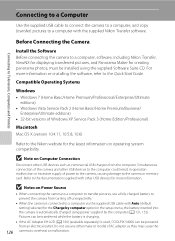
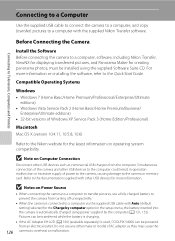
...software, refer to the Quick Start Guide. Do not use a fully charged battery to the Nikon website for creating panorama photos, must be powered from an electrical outlet. Connecting to Televisions,...USB chargers from turning off unexpectedly.
• When the camera is used, COOLPIX S4000 can be installed using power supplied by computer option in operation malfunction or excessive supply of...
S4000 User's Manual - Page 144


... card slot • Taking a memory card to a digital photo lab For printing using these methods, specify the pictures and...camera-to-printer connection, first create a print order with Print set option (A 94)
Connect to printer (A 133)
Print pictures one at a time (A 134)
Print multiple pictures (A 135)
When printing is used, COOLPIX S4000 can connect the camera directly to prevent the camera...
S4000 User's Manual - Page 162


...; Be sure to use this option to format memory cards previously used in other devices the first time they are inserted into the COOLPIX S4000.
150
OK?
Yes
No
Basic Camera Setup
B Formatting Internal Memory and Memory Cards
• Formatting the internal memory or memory cards permanently deletes all data. OK? The Format...
S4000 User's Manual - Page 168


...) from the lowest number available. Numbering will remain unaffected when menus are reset with Reset all pictures stored in the internal memory or on the memory card (A 98) before selecting Reset.
• The following menu settings will continue from memory. COOLPIX S4000 Ver.x.x
Basic Camera Setup
156 Shooting menu: Preset manual data (A 51) acquired for White...
S4000 User's Manual - Page 183


... Index
171
It may be applied to
areas not affected by - cropped to a size of digital camera. Voice memos attached to images using another make of camera.
• The COOLPIX S4000 is not able to playback 123 movies recorded with another camera cannot be played back on picture. Cannot zoom in Night portrait scene mode, In...
S4000 User's Manual - Page 184
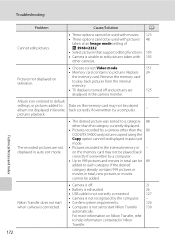
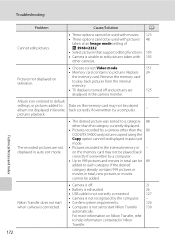
...8226; Camera is turned off and pictures are not displayed in auto sort mode.
• The desired picture was sorted to a category 88 other than the 89 COOLPIX S4000 and pictures...pictures or movies cannot be 89 added to each category. pictures playback.
Nikon Transfer does not start Nikon Transfer 130
automatically. Troubleshooting
Problem
Cause/Solution
A
Cannot edit pictures.
&#...
S4000 User's Manual - Page 186


CCD; Specifications
Nikon COOLPIX S4000 Digital Camera
Type
Compact digital camera
Effective pixels Image sensor
12.0 million 1/2.3-in ., approx.... vertical (Compared to actual picture)
Storage
Media
• Internal memory (approx. 45 MB) • SD (Secure Digital) memory cards
File system
DCF, Exif 2.2, and DPOF compliant
File formats Image size (pixels)
Still pictures: JPEG Sound...
S4000 User's Manual - Page 189


... in the digital camera industry to ensure compatibility among different makes of camera.
• DPOF: Digital Print Order Format is an industry-wide standard that allows pictures to be printed from print orders stored on memory card.
• Exif version 2.2: This camera supports Exchangeable Image File Format for Digital Still Cameras (Exif) version 2.2 for digital still cameras, a standard that...
Similar Questions
Nikon Coolpix S4000 Digital Camera Will Not Turn Off
(Posted by toDragoT 10 years ago)
How Do I Charge My Nikon Coolpix S4000 Digital Camera
(Posted by legla 10 years ago)
How To Hard Reset A Nikon Coolpix S4000 Digital Camera
(Posted by cinglJANSKY 10 years ago)
Manual / Digital Camera D3100
(Posted by simoneodin 10 years ago)
Hello...my Name's Orestis And I Have A Nikon 7600 Coolpix Digital Camera....i
have a question....How can i connect the camera to a pc or T.V.???
have a question....How can i connect the camera to a pc or T.V.???
(Posted by orestis1999 12 years ago)

