Nikon COOLPIX S4000 Support Question
Find answers below for this question about Nikon COOLPIX S4000.Need a Nikon COOLPIX S4000 manual? We have 2 online manuals for this item!
Question posted by barfsr on May 1st, 2014
How To Set Image Mode Nikon Coolpix S4000
The person who posted this question about this Nikon product did not include a detailed explanation. Please use the "Request More Information" button to the right if more details would help you to answer this question.
Current Answers
There are currently no answers that have been posted for this question.
Be the first to post an answer! Remember that you can earn up to 1,100 points for every answer you submit. The better the quality of your answer, the better chance it has to be accepted.
Be the first to post an answer! Remember that you can earn up to 1,100 points for every answer you submit. The better the quality of your answer, the better chance it has to be accepted.
Related Nikon COOLPIX S4000 Manual Pages
S4000 User's Manual - Page 13


... referred to as the "default setting." • The names of menu items displayed in the camera monitor, and the names of a Nikon COOLPIX S4000 digital camera. If a memory card is referred...your Nikon digital camera.
This icon indicates that more clearly shown. Screen Samples In this manual.
Illustrations and Screen Display Illustrations and text displays shown in this manual, images ...
S4000 User's Manual - Page 14


...notice.
• Nikon will not be held liable for contact information:
http://imaging.nikon.com/
Use Only Nikon Brand Electronic Accessories
Nikon COOLPIX cameras are engineered and proven to the attention of the Nikon representative in these... part of the manuals included with this Nikon digital camera are designed to ensure that the information in your area. For more information about...
S4000 User's Manual - Page 38


... can be stored depends on the camera. The camera enters A (auto) mode. Auto mode
Basic Photography and Playback: A (Auto) Mode
4 Check the battery level and the number of the internal memory or memory card and image mode setting (A 49).
26 The power-on lamp (green) will light for first-time users of digital cameras.
1 Press the power switch to turn...
S4000 User's Manual - Page 41
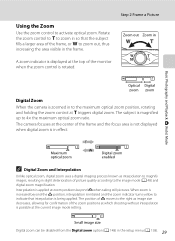
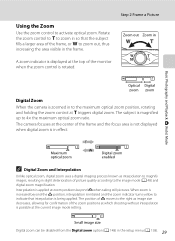
... deterioration of the frame and the focus area is not displayed when digital zoom is rotated. Optical Digital zoom zoom
Digital Zoom When the camera is being applied. When zoom is increased beyond V when taking still pictures. The camera focuses at the current image mode setting. Rotate the zoom control to g to the maximum optical zoom position, rotating...
S4000 User's Manual - Page 62


...white balance setting that Cannot ...settings other than Auto or Flash, turn the flash off (W) (A 42).
50 Use under fluorescent lighting.
See "Camera Settings... that matches the light source before shooting.
e Fluorescent Use under incandescent lighting. B Notes on Shooting
Shooting Options: Shooting Menu (A (Auto) Mode...Digital cameras can be enabled.
At settings...
S4000 User's Manual - Page 65


...the monitor (A 11). Digital zoom is automatically selected and saved. See "Camera Settings that Cannot Be Applied Simultaneously" (A 58) for the current setting is on, the camera takes up to ten pictures...16 enabled will be recorded
with images. W Multi-shot 16
Each time the shutter-release button is pressed, the camera takes 16 shots at an Image mode setting of the sun, and electric ...
S4000 User's Manual - Page 70


... selected, Motion detection is applied, the camera focuses on the monitor.
D More Information
58 See "Digital Zoom" (A 148) for ISO sensitivity, Electronic VR is disabled. When taking a picture using Continuous, BSS, or Multi-shot 16, Blink warning is disabled. When Multi-shot 16 is selected, the Image mode setting is fixed to the brightness.
When...
S4000 User's Manual - Page 73


... for more information.
• When the shooting mode indicator d or i (close-up) is displayed, the camera automatically selects the focus area (up scene mode. • When F is tapped to display the C (scene auto selector) menu, the Image mode (A 48) and Exposure comp. (A 52) setting can be applied. • Macro mode is applied, the flash does not fire...
S4000 User's Manual - Page 75


... at a rate of about 0.9 frames per second (fps) when image mode is set to I 4000×3000.
• Focus, exposure, and white balance are recognized, the camera focuses on the subject at the center of the screen by pressing the shutter-release button halfway.
• Digital zoom is not available. The flash fires to light...
S4000 User's Manual - Page 85


... on Shooting
Shooting Smiling Faces (Smart Portrait Mode)
B Notes on Smart Portrait Mode
• Digital zoom is not available. • Under some shooting conditions, facial skin tones may not be smoothed or parts other operations are not produced, set Skin softening to display F (smart portrait) menu and adjust Image mode, Skin softening, Smile
timer, Exposure comp...
S4000 User's Manual - Page 86
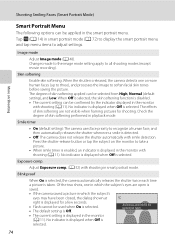
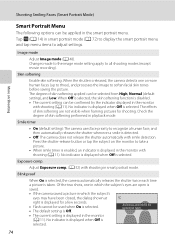
... the shutter automatically with shooting (A 11). Blink proof
When On is selected, the camera automatically releases the shutter twice each time
a picture is selected. Image mode
Adjust Image mode (A 48).
A blink was detected in the picture just taken.
• The current setting is displayed in the smart portrait menu.
No indicator is displayed when Off is...
S4000 User's Manual - Page 116


...COOLPIX S4000 is not able to record a voice memo for pictures taken with a voice memo attached is deleted, both the picture and its voice memo are indicated by p in step 3 of digital camera...playback to play the voice memo. Deleting Voice Memos
Tap E in fullframe playback mode.
1 Select the desired picture from full-frame playback mode (A 75) and tap D.
15/05/2010 15:30 0004.JPG
The ...
S4000 User's Manual - Page 117


... Picture Editing
• Pictures taken at an Image mode setting (A 48) of P 3968×2232 cannot be edited.
• The editing functions of this camera may also be displayed properly on a subject...make or model of digital cameras.
• If no face is suited to pictures of the picture. Editing Pictures
Editing Functions
Use the COOLPIX S4000 to edit pictures in-camera and store them ...
S4000 User's Manual - Page 121


...year) and S (day, month, year, time) options are the date and time at an Image mode setting (A 48) of
the decoration. Picture Editing Decoration type
Decoration size
Editing Pictures
B Notes on ...time added with shooting and select 3 M to pictures taken at which the picture was taken. Set Image mode to N 1024×768 or larger with the shooting date decoration are available. Add a Frame ...
S4000 User's Manual - Page 140


...level to begin transfer.
• If there are transferred to the computer.
128 If the camera is not recognized, pictures will start .
5 Confirm that the source device is displayed in...
Start Transfer button At the Nikon Transfer default settings, all pictures are a large number of images on the computer.
• Windows 7 When the Devices and Printers K S4000 screen is displayed, click Change...
S4000 User's Manual - Page 152


COOLPIX The camera displays a welcome screen and enters shooting or playback mode. Basic Camera Setup
Setup Menu
Welcome Screen
Tap F M z (Setup menu) (A 139) M Welcome screen Choose whether or not a welcome screen is displayed when the camera is turned on even if the original picture is deleted. • Pictures taken at an Image mode setting (A 48) of P 3968×2232...
S4000 User's Manual - Page 176


... use internal memory. Over 200 pictures have blinked when the picture was detected in COOLPIX S4000. Solution
Formatting deletes all data stored on the memory card. Be sure to be registered as welcome screen. • Pictures taken at an
Image mode setting of file numbers.
A
25
48 33, 98, 123 24 24 150 162
140...
S4000 User's Manual - Page 183


... folder was overwritten or renamed by red-eye.
Saving images takes time. It may take more faces.
Technical Notes and Index
171 Use any scene mode other than Night portrait, and change the flash mode to any setting other make or model of camera.
• The COOLPIX S4000 is not able to playback 123 movies recorded with...
S4000 User's Manual - Page 184
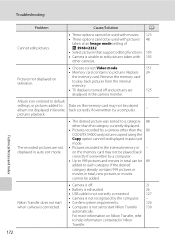
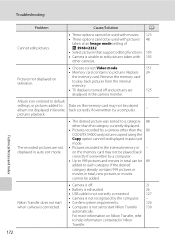
... and pictures are
125
displayed in auto sort mode.
• The desired picture was sorted to start when camera is connected.
• Camera is not set to a category 88 other cameras. Pictures not displayed on Nikon Transfer, refer
to edit pictures taken with 105 other than the 89 COOLPIX S4000 and pictures copied using the Copy option cannot...
S4000 User's Manual - Page 186


... selected using the touch panel)
Monitor
7.5 cm/3-in . Specifications
Nikon COOLPIX S4000 Digital Camera
Type
Compact digital camera
Effective pixels Image sensor
12.0 million 1/2.3-in ., approx. 460k-dot, TFT LCD (touch panel) with anti-reflection coating and 5-level brightness adjustment
Frame coverage (shooting mode)
Approx. 97% horizontal and 97% vertical (Compared to actual picture...
Similar Questions
I Have A Nikon Coolpix S4000 Camera What Does Image Mode Mean?
(Posted by espenjerse 9 years ago)
What Is The Best Setting In Image Mode For A Nikon Coolpix S3000
(Posted by chchri 9 years ago)
What Image Mode Is Macro On Camera Settings Nikon Coolpix S4000
(Posted by scawil 10 years ago)

