Nikon COOLPIX S4000 Support Question
Find answers below for this question about Nikon COOLPIX S4000.Need a Nikon COOLPIX S4000 manual? We have 2 online manuals for this item!
Question posted by hafinaboe on June 24th, 2014
How To Turn On Flash On Nikon Coolpix S4000
The person who posted this question about this Nikon product did not include a detailed explanation. Please use the "Request More Information" button to the right if more details would help you to answer this question.
Current Answers
There are currently no answers that have been posted for this question.
Be the first to post an answer! Remember that you can earn up to 1,100 points for every answer you submit. The better the quality of your answer, the better chance it has to be accepted.
Be the first to post an answer! Remember that you can earn up to 1,100 points for every answer you submit. The better the quality of your answer, the better chance it has to be accepted.
Related Nikon COOLPIX S4000 Manual Pages
S4000 User's Manual - Page 13


...read before the internal memory can be formatted or accessed for your Nikon digital camera.
If a memory card is referred to help you for picture...camera monitor, and the names of purchase is inserted, all those who use , to prevent damage to the pictures on the memory card. C Internal Memory and Memory Cards
Pictures taken with your purchase of a Nikon COOLPIX S4000 digital camera...
S4000 User's Manual - Page 14


...brand electronic accessories (including battery chargers, batteries, Charging AC Adapter and AC adapters) certified by Nikon specifically for contact information:
http://imaging.nikon.com/
Use Only Nikon Brand Electronic Accessories
Nikon COOLPIX cameras are engineered and proven to operate within the operational and safety requirements of third-party rechargeable Li-ion batteries not bearing...
S4000 User's Manual - Page 15


...screen (A 140). Unless the prior permission of the government was digitally copied or reproduced by means of a scanner, digital camera or other device may be recovered from being in possession of ...notices The copying or reproduction of copyrighted creative works such as memory cards or builtin camera memory does not completely erase the original image data. Ensuring the privacy of such ...
S4000 User's Manual - Page 32
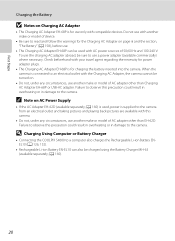
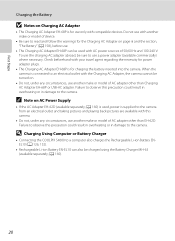
... this camera.
• Do not, under any circumstances, use another make or model of 50/60 Hz and 100-240 V. A 160).
20 D Charging Using Computer or Battery Charger
• Connecting the COOLPIX S4000 to ... sources of AC adapter other than EH-62D.
To use the charging AC adapter abroad, be turned on.
• Do not, under any circumstances, use another make or model of device.
...
S4000 User's Manual - Page 37


...Yes
No
• Do not turn the camera off the camera -
When the confirmation dialog is not formatted. Write protect switch
B Memory Cards
• Use only Secure Digital memory cards. • Do ... inserted into the COOLPIX S4000 (A 150). First Steps
Inserting Memory Cards
B Formatting Memory Cards
If the message at right is displayed when the camera is turned on the memory card.
S4000 User's Manual - Page 38


... monitor. Battery Level
Battery level indicator
Monitor NO INDICATOR
B
N Battery exhausted.
The power-on lamp (green) will light for first-time users of digital cameras.
1 Press the power switch to turn on.
Auto mode
Basic Photography and Playback: A (Auto) Mode
4 Check the battery level and the number of the internal memory or memory...
S4000 User's Manual - Page 55
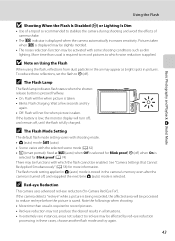
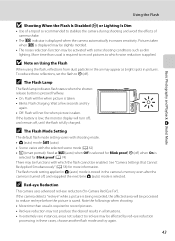
...
• Use of a tripod is recommended to stabilize the camera during shooting and avoid the effects of camera shake.
• The E indicator is taken. B Note on Using the Flash
When using the flash, reflections from dust particles in the camera's memory even after the camera is turned off ) when On is displayed may be slightly mottled.
•...
S4000 User's Manual - Page 58


... human faces, and then automatically releases the shutter when a smile is displayed.
2 Tap the desired shooting mode control.
1
The camera enters the selected shooting mode.
2
If the scene mode control (second control from A (auto), x (scene), F (smart portrait... shooting menu (A 47).
2 x Scene mode
A 59
Camera settings are automatically optimized for first-time users of digital cameras.
S4000 User's Manual - Page 62


... than Auto or Flash, turn the flash off (W) (A 42).
50 a Auto (default setting) White balance automatically adjusted to set white balance under overcast skies. d Incandes. This is displayed in the monitor (A 11).
b Preset manual Neutral-colored object used under incandescent lighting. f Cloudy Use when taking pictures under unusual lighting conditions. Digital cameras can be used...
S4000 User's Manual - Page 116


... mode. Tap Yes to delete only the voice memo.
6s File will be recorded.
• The COOLPIX S4000 is displayed.
2 Tap E. OK? Tap X during playback.
Yes
No
B Notes on Playback
3 ... attached is deleted, both the picture and its voice memo are indicated by p in step 3 of digital camera. Tap S to play the voice memo. Deleting Voice Memos
Tap E in fullframe playback mode.
1 Select...
S4000 User's Manual - Page 117


Editing Pictures
Editing Functions
Use the COOLPIX S4000 to edit pictures in monochrome. The editing functions described below are ... to pictures. Apply perspective control similar to store the edited copies.
105
Crop (A 118)
Crop a portion of digital camera. It may not be displayed properly on the memory card to that available with enhanced brightness and contrast, brightening dark...
S4000 User's Manual - Page 138
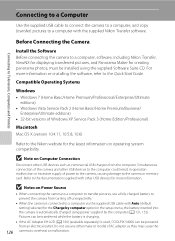
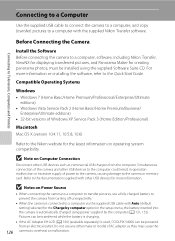
... Adapter EH-62D (A 160) (available separately) is used, COOLPIX S4000 can be installed using power supplied by the computer (A 131, 152). For more information. Simultaneous connection of power to the camera, causing damage to overheat or malfunction. Refer to the documentation supplied with the supplied Nikon Transfer software.
Connecting to Televisions, Computers and Printers...
S4000 User's Manual - Page 144


...
When printing is used, COOLPIX S4000 can connect the camera directly to the printer and...camera-to-printer connection, the following options are also available for printing pictures: • Inserting a memory card into a DPOF-compatible printer's card slot • Taking a memory card to a digital... (available separately) is complete, turn the camera off unexpectedly. Connecting to Televisions,...
S4000 User's Manual - Page 150


... displayed when camera is enabled when taking still pictures.
Digital zoom
A 148
Enable or disable digital zoom. Auto off
A 149
Set time before camera enters standby mode for camera monitor display....reduces the effects of subject movement and camera shake in still pictures.
Electronic VR
A 145
Choose whether or not vibration reduction is turned on pictures. Date imprint
A 144
...
S4000 User's Manual - Page 152


.... When the picture selection screen is displayed, select a picture (A 99) and tap I. • As the selected picture is stored by the camera, it will be displayed when the
camera is turned on even if the original picture is turned on. COOLPIX The camera displays a welcome screen and enters shooting or playback mode. None (default setting)
The...
S4000 User's Manual - Page 162


...card restores album icon settings (A 86) to the default setting (displayed as number).
• Do not turn the camera off or open the battery-chamber/memory card slot cover during formatting.
• Be sure to use this ... a Memory Card
When a memory card is inserted in the camera, the Format card option is displayed in other devices the first time they are inserted into the COOLPIX S4000.
150
S4000 User's Manual - Page 183


...make of digital camera.
eye reduction) or fill flash with slow sync and red-eye reduction in on this camera.
Technical Notes and Index
171 Troubleshooting
Problem
Cause/Solution
A
Unexpected results when flash set ...with V (auto with other make or model of camera.
• The COOLPIX S4000 is not able to playback 123 movies recorded with movies,
small pictures, or pictures...
S4000 User's Manual - Page 184
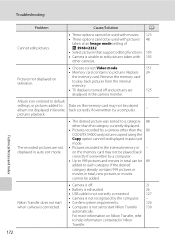
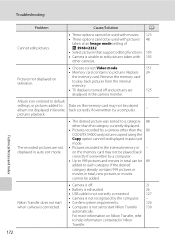
... turned off .
21
• Battery is exhausted.
26
• USB cable is not correctly connected.
127
• Camera is not recognized by a computer.
- Nikon Transfer does not start Nikon ...Nikon
Transfer.
172
Pictures not displayed on Nikon Transfer, refer
to help information contained in total, new pictures or movies cannot be used with 105 other than the 89 COOLPIX S4000...
S4000 User's Manual - Page 186


... using the touch panel)
Monitor
7.5 cm/3-in . CCD; Specifications
Nikon COOLPIX S4000 Digital Camera
Type
Compact digital camera
Effective pixels Image sensor
12.0 million 1/2.3-in ., approx. 460k-dot...picture)
Storage
Media
• Internal memory (approx. 45 MB) • SD (Secure Digital) memory cards
File system
DCF, Exif 2.2, and DPOF compliant
File formats Image size (pixels...
S4000 User's Manual - Page 189


... in the digital camera industry to ensure compatibility among different makes of camera.
• DPOF: Digital Print Order Format is an industry-wide standard that allows pictures to be printed from print orders stored on memory card.
• Exif version 2.2: This camera supports Exchangeable Image File Format for Digital Still Cameras (Exif) version 2.2 for digital still cameras, a standard that...
Similar Questions
Nikon Coolpix S4000 Digital Camera Will Not Turn Off
(Posted by toDragoT 10 years ago)
How Do I Charge My Nikon Coolpix S4000 Digital Camera
(Posted by legla 10 years ago)
How To Hard Reset A Nikon Coolpix S4000 Digital Camera
(Posted by cinglJANSKY 10 years ago)
Manual / Digital Camera D3100
(Posted by simoneodin 10 years ago)

