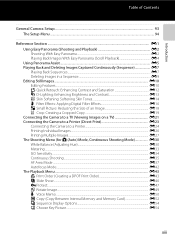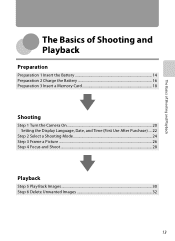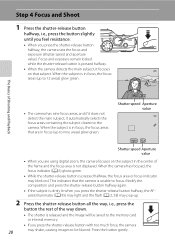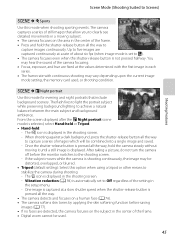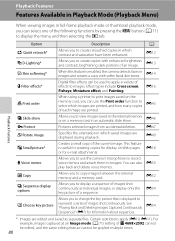Nikon COOLPIX S8200 Support Question
Find answers below for this question about Nikon COOLPIX S8200.Need a Nikon COOLPIX S8200 manual? We have 1 online manual for this item!
Question posted by Anonymous-155446 on October 31st, 2015
How Do I Know How Many Pictures Are Left On Memory Card
The person who posted this question about this Nikon product did not include a detailed explanation. Please use the "Request More Information" button to the right if more details would help you to answer this question.
Current Answers
Answer #1: Posted by TommyKervz on October 31st, 2015 2:59 PM
Connecting with your computer should be the simplest way' see if you can find any option from the manual: https://www.helpowl.com/manuals/Nikon/COOLPIXS8200/150786
Related Nikon COOLPIX S8200 Manual Pages
Similar Questions
How To Save Pictures To Memory Card On Nikon Coolpix S8200
(Posted by prrippz 10 years ago)
How Do I Remove Memory Card From Nikon Coolpix S8200
(Posted by titakrfas 10 years ago)
How Do I Get Rid Of ' Memory Card Is Write Protected 'message When I Turn
camera on coolpix s8200
camera on coolpix s8200
(Posted by rhBL 10 years ago)