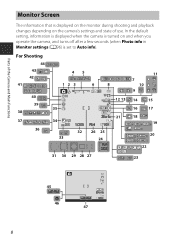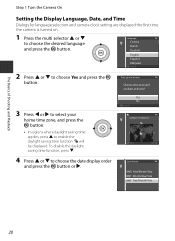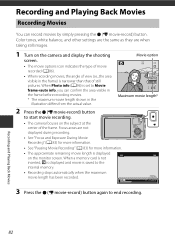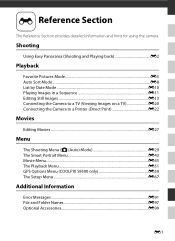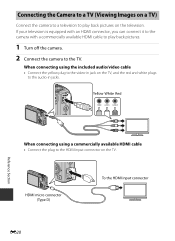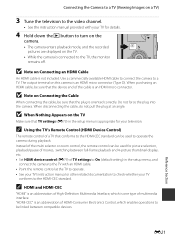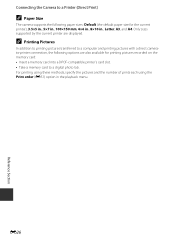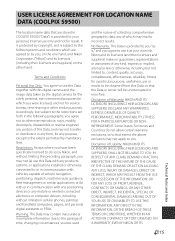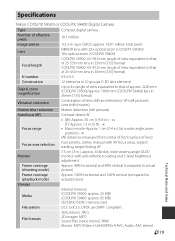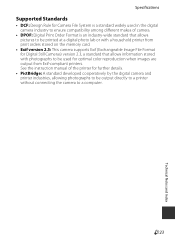Nikon COOLPIX S9500 Support Question
Find answers below for this question about Nikon COOLPIX S9500.Need a Nikon COOLPIX S9500 manual? We have 1 online manual for this item!
Question posted by DERRICKSMITH on March 6th, 2014
Coolpix S9500
Can I Print Date On My Pictures When I Am Printing Photos Off
Current Answers
Answer #1: Posted by TheWiz on March 6th, 2014 8:50 AM
Refer to page 72 of the User's Manual for instructions on how to imprint the date on your pictures when you take them.
Related Nikon COOLPIX S9500 Manual Pages
Similar Questions
Printing Photos On Home Photo Printer With Nikon Coolpix L30
does coolpix l30 have pictbridge compatible with hp photo printer?
does coolpix l30 have pictbridge compatible with hp photo printer?
(Posted by kiddcarol5 9 years ago)
Wifi Keeps Disconnecting On My Coolpix Nikon S9500. How Do I Fix?
im not sure which company my mom bought it from but my coolpix nikon s9500 camera keeps loosing the ...
im not sure which company my mom bought it from but my coolpix nikon s9500 camera keeps loosing the ...
(Posted by kristen20102012 10 years ago)
Bought A Camera Nikon Coolpix S9500, , Saying Memory Contains No Images
Bought new camera Coolpix S9500, charging it, light is flashing, turned it on, message saying "Memor...
Bought new camera Coolpix S9500, charging it, light is flashing, turned it on, message saying "Memor...
(Posted by ilyman 10 years ago)
Manual / Digital Camera D3100
(Posted by simoneodin 10 years ago)