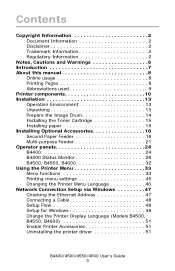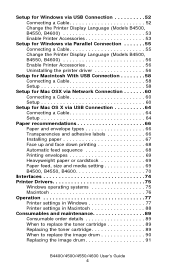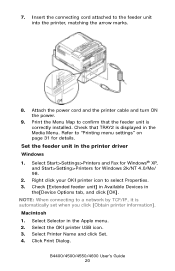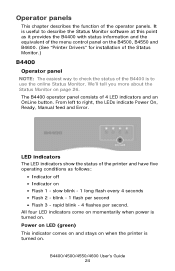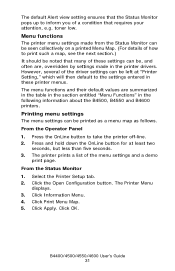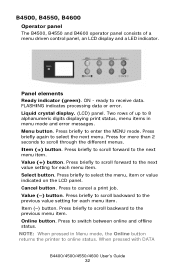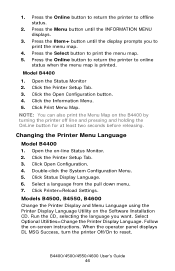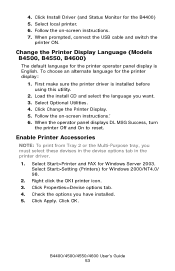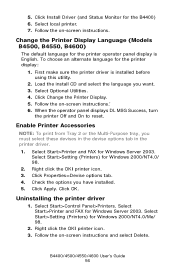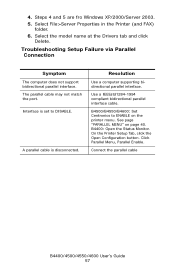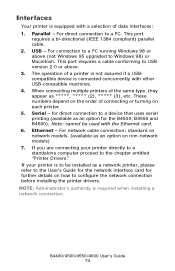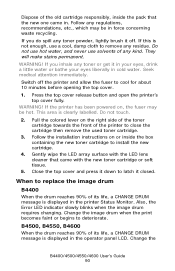Oki B4600 Support Question
Find answers below for this question about Oki B4600.Need a Oki B4600 manual? We have 11 online manuals for this item!
Question posted by Lakhs22 on March 24th, 2015
Printer Is Not Turning On, No Power . Any Suggestions
The person who posted this question about this Oki product did not include a detailed explanation. Please use the "Request More Information" button to the right if more details would help you to answer this question.
Current Answers
Related Oki B4600 Manual Pages
Similar Questions
Reboot Printer
I had to replace Fuser E and it now advises me to reboot the printer. How do I reboot the printer?
I had to replace Fuser E and it now advises me to reboot the printer. How do I reboot the printer?
(Posted by hhudak 7 years ago)
Oki Printer Manual B4600
printer says "change cartridge" when the cartridge is still 1/2 full. I have to take cartridge out a...
printer says "change cartridge" when the cartridge is still 1/2 full. I have to take cartridge out a...
(Posted by doughenry 10 years ago)
Why Does The Oki B4600 Printer Leave Streaks
It is a black streak on top of the page
It is a black streak on top of the page
(Posted by Anonymous-125875 10 years ago)
Oki B341 Printer Won't Fully Turn On
My Oki B4341 is having an error msg saying "POWER OFF/ON"The printer will turn on but freezes up lik...
My Oki B4341 is having an error msg saying "POWER OFF/ON"The printer will turn on but freezes up lik...
(Posted by pucklo 12 years ago)