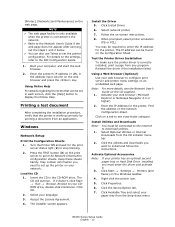Oki B6250dn Support Question
Find answers below for this question about Oki B6250dn.Need a Oki B6250dn manual? We have 11 online manuals for this item!
Question posted by aimsah on February 9th, 2021
After Power On, And Reset System, The Mesaage Mantenance Request !! Need B
The person who posted this question about this Oki product did not include a detailed explanation. Please use the "Request More Information" button to the right if more details would help you to answer this question.
Current Answers
Related Oki B6250dn Manual Pages
Similar Questions
Oki B6250 Metal Sensor For Cartridge Broken And Need Part #.
I have a Oki B6250 that prints solid black sheets of paper. A metal contact (looks like a bent clip)...
I have a Oki B6250 that prints solid black sheets of paper. A metal contact (looks like a bent clip)...
(Posted by clark0404 10 years ago)
I Have An Oki B6250 That Prints A Complete Black Page, Even From Internal Prints
(Posted by albertringrose 10 years ago)