Oki B6300 Support Question
Find answers below for this question about Oki B6300.Need a Oki B6300 manual? We have 6 online manuals for this item!
Question posted by jmcherry on January 13th, 2012
Boot Up
When powered on, the printer never gets beyond the "Please Wait" status.
Current Answers
There are currently no answers that have been posted for this question.
Be the first to post an answer! Remember that you can earn up to 1,100 points for every answer you submit. The better the quality of your answer, the better chance it has to be accepted.
Be the first to post an answer! Remember that you can earn up to 1,100 points for every answer you submit. The better the quality of your answer, the better chance it has to be accepted.
Related Oki B6300 Manual Pages
Warranty, Regulatory and Safety Information: English - Page 1


... United States. Any and all dangerous conditions must be returned to this Oki Data printer. This Limited Warranty does not extend to you .
NO WARRANTIES WHETHER EXPRESS OR ... service information. OKI® B6200 & B6300
Warranty, Regulatory, and Safety Information
Limited Warranty: U.S. & Canada
Oki Data Americas, Inc. (Oki Data) warrants this printer to be free from defect in material...
Warranty, Regulatory and Safety Information: English - Page 4


... IEC 950
Class 1 Laser Device and CDRH Compliance
This printer is properly ventilated.
• Do not use your local power company.
• Your printer has a grounded, three-prong plug as a radiator or ...few basic precautions you years of 1968. You could get your printer serviced by all the equipment on the back of the printer. If anything into it immediately and follow all equipment ...
OKI B6200 & B6300 Warranty, Regulatory, and Safety Information: Multilingual - Page 1


...warranty service information. As a condition of purchase. This Limited Warranty extends to this printer. This Limited Warranty shall not apply if the product has been damaged due to abuse...Oki Data Authorized Dealer, authorized third-party service provider, or Oki Data. OKI® B6200 & B6300
Warranty, Regulatory, and Safety Information
English 1 Français 9 Español 15 Portuguê...
OKI B6200 & B6300 Warranty, Regulatory, and Safety Information: Multilingual - Page 4


... not make sure that will be walked on. This plug only fits into the printer, or the printer has been exposed to water.
- You could get your power source matches the rating listed on the back of user operation. The printer has been dropped, or the cabinet has been damaged.
- Since radiation emitted inside the...
B6200/6300 Series Setup Guide - English - Page 6


... To understand its features fully and to help you for choosing an Oki B6200/B6300 Series printer. INTRODUCTION
WELCOME
Thank you set up, install and operate your printer. This is applicable to the B6200/B6300 Series printers in general although illustrations used are based on the CD-ROM supplied with the basics of how to...
B6200/6300 Series Setup Guide - English - Page 9


... 22.6kg (50lb) (B6300). Never attempt to setting up your configuration.
The printer with this product and should always be read prior to lift the printer alone.
• To lift the printer, have two individuals facing each side of installing and setting up the printer. INSTALLATION AND RELOCATION PROCEDURE
The following power specifications: 110V and 220...
B6200/6300 Series Setup Guide - English - Page 10


...
When the duplex unit is printed) • 250-sheet Paper Tray • Face Up (Rear) Tray (B6300 only) • Power cord(s) • Unpacking instructions and Quick Setup Guide • Safety and Warranty Booklet • CD-ROM The CD-ROM contains printer drivers, software and documentation designed to assist you fully utilize your new...
B6200/6300 Series Setup Guide - English - Page 11
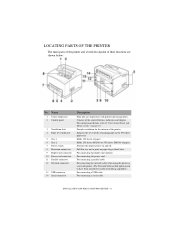
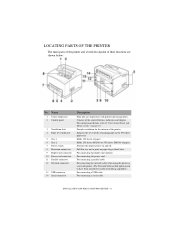
... Letter. For connecting a serial cable. LOCATING PARTS OF THE PRINTER
The main parts of the printer and a brief description of paper. Holds 250 sheets (B6200) or 550 sheets (B6300) of their functions are output here with printed side facing down. For connecting the power cord. Pull this tray out to enable networking capability.) For...
B6200/6300 Series Setup Guide - English - Page 12


...printer is installed with a minimum clearance of 255mm (10in) from the rear vent to any wall, 200mm (8in) from the left vent to any wall. Ensure that can withstand the machine weight - 20.4 kg (45lb) (B6200) or 22.6 kg (50lb) (B6300... meets the following conditions: • Do not place the printer in fire or electric shock.
12 > INSTALLATION AND RELOCATION PROCEDURE If tilted, the machine ...
B6200/6300 Series Setup Guide - English - Page 14


... face up (rear) tray on the B6300 only. 1.
Push up (rear) tray can install the face up (rear) tray into the holes at the back of the printer (1), and lower the tray into position ...(2).
2. Insert the right and left tabs of the printer.
14 > INSTALLATION AND RELOCATION PROCEDURE INSTALLING THE FACE ...
B6200/6300 Series Setup Guide - English - Page 23


... open the cover (2).
Lift the second lever on the top left side cover of the printer (1), and open the cover as shown in the diagram. INSTALLING THE OFFSET CATCH TRAY
You can be installed on the B6300 only. 1. INSTALLATION AND RELOCATION PROCEDURE > 23 NOTE
An offset catch tray can install an offset...
B6200/6300 Series Setup Guide - English - Page 35


... 5% coverage. Do not let the drum-toner cartridge stand upside down or place it upside down as it .
INSTALLING THE DRUM-TONER CARTRIDGE
NOTE
Your printer is not harmful to the body, wash it off immediately with cold water if your hands or clothes are available with capacity 10,000 pages...
B6200/6300 Series Setup Guide - English - Page 46


...) tray is
displayed, then press the < > button. 4.
PRINTING A CONFIGURATION SUMMARY
To check whether the printer is displayed,
then press the < > button. 3. Press the < > or < > button until [... face up (rear) tray. Press the button to restart.
NOTE
> The layout of the printer.
> For B6300, [Rear Output Tray] is displayed in the column for Output Device even when the rear tray...
B6200/6300 Series Setup Guide - English - Page 50


..., additional memory, universal paper tray, or face-up rear tray and offset catch tray (B6300 only) installed, you must enter the driver and activate them. 1. Change setting to load...Click Apply, OK. When the Software Installation screen appears, click the
Documentation button. INSTALL PRINTER SOFTWARE UTILITIES With the Software Installation screen open the on-line manual, you must activate the...
B6200/6300 Technical Reference/User's Guide - Page 3


Preface
Thank you are based on using the printer. Keep this guide handy for choosing this printer. The illustrations used in the manual. In this guide...manual. This guide is a "Class I Laser System" that you for a quick reference on B6300. Preface
3
Always read and follow these instructions before performing the required procedure. Operate the machine according to unforeseen ...
B6200/6300 Technical Reference/User's Guide - Page 12
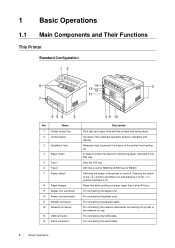
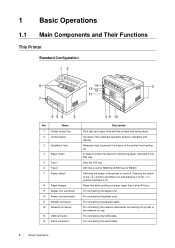
.... For connecting the network cable when connecting this when printing on and off . A meter to the network for B6300. Raise this printer to check the amount of the printer on paper larger than Letter/A4 size. For connecting the serial cable.
8
1 Basic Operations Switches the power of remaining paper. For connecting the USB cable.
B6200/6300 Technical Reference/User's Guide - Page 76


...available. Refer to • Using the telnet: Network Print Environment User Guide
WINS Server
n Get DHCP Address
Specifies whether to set the IP address manually. For the addresses you need to ... using TCP/IP (IP address, subnet mask, and gateway address) from [On] to display the printer and job status on . The default is [On]. n IP Address, Subnet Mask, Gateway Address *3 (refer to...
B6200/6300 Technical Reference/User's Guide - Page 93


... (offset catch tray)
Cover B *1
Open Cover B (For B6300, raise the lever as shown in the machine can cause injuries or burns. You may
get burnt if you touch it by yourself. Doing so can cause ...and remove any jammed paper.
Switch off the machine immediately, and contact your dealers or our Printer Support Desk. After opening cover B, hold the part marked with and open the cover and...
B6200/6300 Technical Reference/User's Guide - Page 106


...Ready to print Get IP Add. ...printer xxx-xxx" is waiting for IP Address and manually set the IP Address. It is full. Refer to be replaced.
The printer is displayed, an error that cannot be secure. • Once the power to fix the error. The printer...Status] column of the [Job History Report], refer to the following table to the printer is switched off, print data remaining in the printer...
B6200/6300 Technical Reference/User's Guide - Page 135


... print: 24 sheets/min.*2 2-sided print: 16.3 sheets/min.*3, 4 B6300: Letter print speed 35 PPM / A4 print speed 34 PPM 1-sided ... transparency or envelope; A Appendix
A.1 Specifications
Product Specifications
This Printer
Item Machine type Printing system Fusion system Warm-up time Continuous...18* seconds or less (when power is switched on, temperature: 22°C, 72°F)...
Similar Questions
Clear An Error Code
How do I clear a fatal error:980 code from an OKI 610 printer
How do I clear a fatal error:980 code from an OKI 610 printer
(Posted by graceracingministries 11 years ago)
Code 006-335 Shutdown Again On B6300 Laser Printer Always Later Everyone Printin
(Posted by carlosx 12 years ago)

