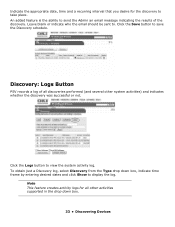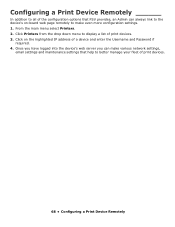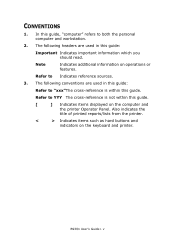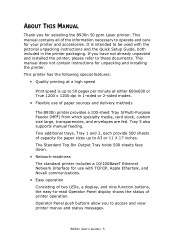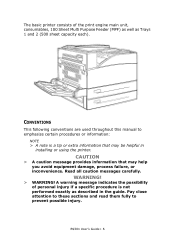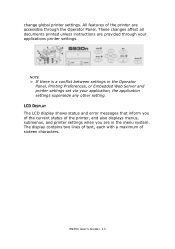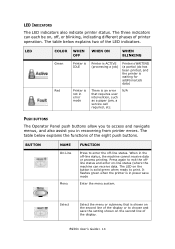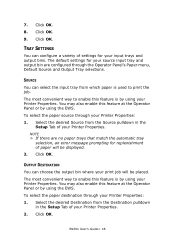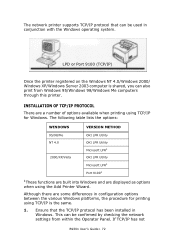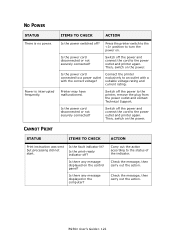Oki B930n Support Question
Find answers below for this question about Oki B930n.Need a Oki B930n manual? We have 12 online manuals for this item!
Question posted by Anonymous-101905 on March 6th, 2013
I Have This Message On The Display: ' Err.servizio 02 Chian Assist'. Please Help
The person who posted this question about this Oki product did not include a detailed explanation. Please use the "Request More Information" button to the right if more details would help you to answer this question.
Requests for more information
Request from cheriefkarim on December 20th, 2020 4:19 AM
it prints all black
it prints all black
Current Answers
Related Oki B930n Manual Pages
Similar Questions
134 Error
Help, changed ink cartridge in printer and now it wont print and comes up with 134:error inspection ...
Help, changed ink cartridge in printer and now it wont print and comes up with 134:error inspection ...
(Posted by katherine91099 9 years ago)
I Have The 5-3 Feeder Error Clear The
i just cleaned the A/B area and still jaming the paper please i need to know if the sensor ca be the...
i just cleaned the A/B area and still jaming the paper please i need to know if the sensor ca be the...
(Posted by mmejorado2 11 years ago)
543:k Toner Sensor Err Message. What Do I Need To Do To Resolve, And Get Back Up
(Posted by kelmanwb 11 years ago)
Erroe Message
how do You fix oki930dn error message "5-1 toner error"
how do You fix oki930dn error message "5-1 toner error"
(Posted by ideadesignone 12 years ago)