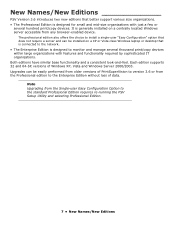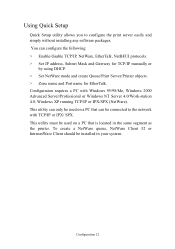Oki C5100n Support Question
Find answers below for this question about Oki C5100n.Need a Oki C5100n manual? We have 18 online manuals for this item!
Question posted by iankirkpatrick on May 7th, 2012
My Computer Is Running Windows Xp 32 Bit And Cannot Find The Okidata C5100 Print
Current Answers
Answer #1: Posted by support38611 on May 9th, 2012 9:47 AM
It sounds as if you are trying to enable a "shared" network. If your printer is connected to a router, sharing is not necessary. You would need to obtain the printers IP address then create a standard tcp/ip port in the printer driver. Press the tiny test button on the network card on the back of the printer. This will generate a configuration page displaying the IP address.
If you need further assistance or have any questions, please contact our technical support number at 1-800-654-3282 available 24/7. You can also send email request's to our email support address at [email protected].
Related Oki C5100n Manual Pages
Similar Questions
Printer will not print text, only pictures. Any ideas?
What driver or software must I install to support Duplex printing with B6300 with Windows 7 64 bit.