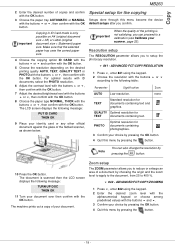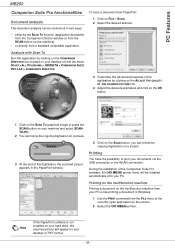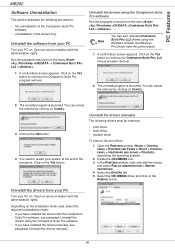Oki MB260MFP Support Question
Find answers below for this question about Oki MB260MFP.Need a Oki MB260MFP manual? We have 8 online manuals for this item!
Question posted by eroyb on July 30th, 2012
Oki Mb260 And Wireless Printing,scan,copy.
Current Answers
Answer #1: Posted by support38611 on July 31st, 2012 4:05 AM
Please contact our technical support number so we can troubleshoot interactively at 1-800-654-3282 available 24/7. You can also send email request's to our email support address at [email protected]
Related Oki MB260MFP Manual Pages
Similar Questions
How do i enter maintenance mode in the oki mb260
I have an OKI MB260 multifunction printer and am unable to print.I keep getting the message 'PAPER J...
OKI 3640e when printing solid colours the print fades to the right hand side any ideas? is it a roll...
Just purchased an Oki mb 260 and installed Companion suite Pro LL2. I am using Windows 7 but now rea...