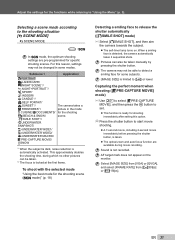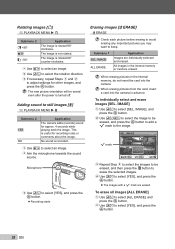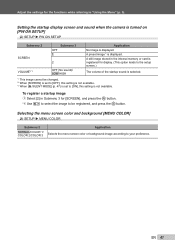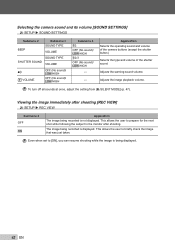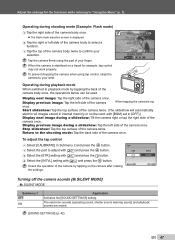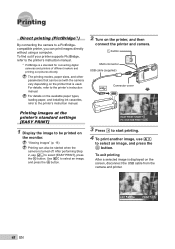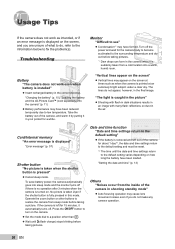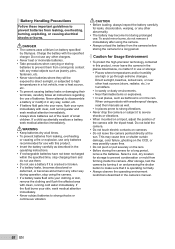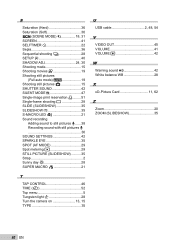Olympus Tough 6000 Support Question
Find answers below for this question about Olympus Tough 6000 - Stylus 10 MP Waterproof Digital Camera.Need a Olympus Tough 6000 manual? We have 4 online manuals for this item!
Question posted by adkristineserrano on July 31st, 2011
My Camera First Turned Green Screen Now It Does Not Turned On. What Happen?
The person who posted this question about this Olympus product did not include a detailed explanation. Please use the "Request More Information" button to the right if more details would help you to answer this question.
Current Answers
Related Olympus Tough 6000 Manual Pages
Similar Questions
The Screen On My Olympus Stylus 7030 Just Suddenly Goes Black. How Do I Correct
How do I correct this problem?
How do I correct this problem?
(Posted by mcmanus60 8 years ago)
How To Fix Olympus Camera Tough 6020 No Connection
(Posted by Maryacu 9 years ago)
Olympus Stylus Tough 6000 Camera Wont Turn On
(Posted by sharkpey 9 years ago)
Olympus Stylus Tough 6000 Wont Turn On
(Posted by Mark6fred47 10 years ago)
Olympus Tough 6020: Will Not Turn On And Led Illuminator Will Not Shut Off
Developed this problem today. Cannot get the camera to turn on and the LED Illuminator light remains...
Developed this problem today. Cannot get the camera to turn on and the LED Illuminator light remains...
(Posted by rsquire 11 years ago)