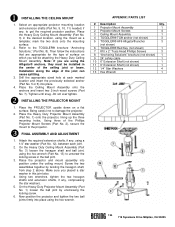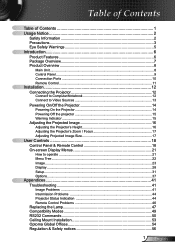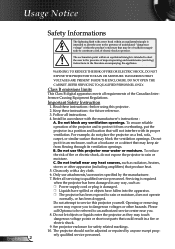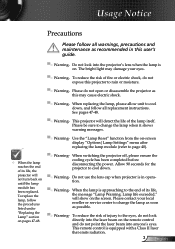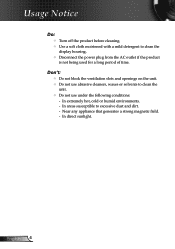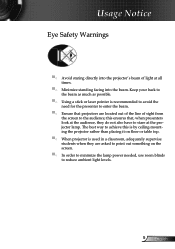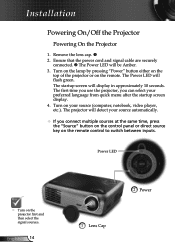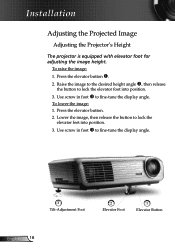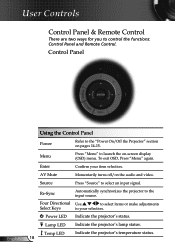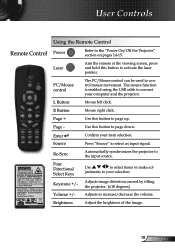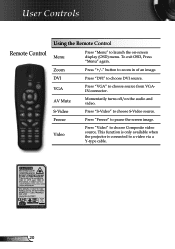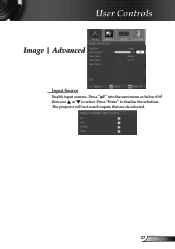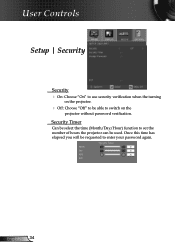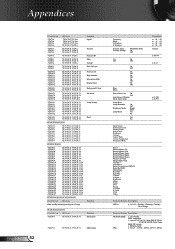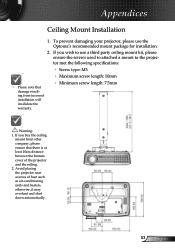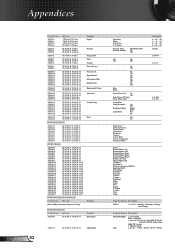Optoma EP721 Support Question
Find answers below for this question about Optoma EP721.Need a Optoma EP721 manual? We have 7 online manuals for this item!
Question posted by ayenhertez on January 16th, 2013
Pls Help Re Unit That Has Not Been Used For 8 Months
i used my EP721 to preview my presentation however, about 4 mins after power on i saw smoke coming out , so i immediately unplugged my unit. Pls help me what to do.
Current Answers
Related Optoma EP721 Manual Pages
Similar Questions
I Am Not Able To Use The Remote Because I Can't Get It To Work With The
projector. What should I do?
projector. What should I do?
(Posted by chrisshaw539 9 years ago)
Projector Suddenly Went Dim ...what Is Wrong With The Unit? Should I Get Help?
The device was in regular use and has clocked only 1100 hours. The display went dim soon after I cha...
The device was in regular use and has clocked only 1100 hours. The display went dim soon after I cha...
(Posted by rahulc73 10 years ago)
Problem In Optomo Pocket Projector
sir i have pk301 projector. at first the proje ctor was very good. but now screen get more white spo...
sir i have pk301 projector. at first the proje ctor was very good. but now screen get more white spo...
(Posted by revangjmaheshmahesh 10 years ago)
I Have A Optoma Ep721 Projector And Need To Replace The Dmd Chip Any Suggestions
I have a optoma EP721 projector and need to replace the dmd chip any suggestions on what type or mod...
I have a optoma EP721 projector and need to replace the dmd chip any suggestions on what type or mod...
(Posted by Bseman 11 years ago)