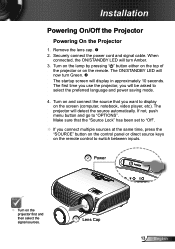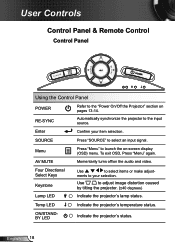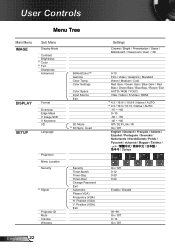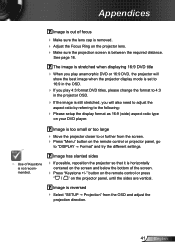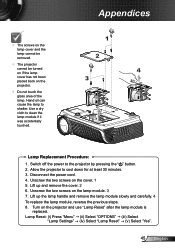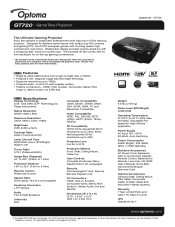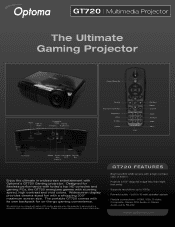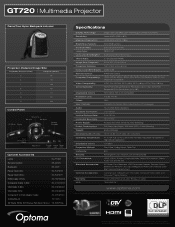Optoma GT720 Support Question
Find answers below for this question about Optoma GT720.Need a Optoma GT720 manual? We have 4 online manuals for this item!
Question posted by esayedr on February 12th, 2012
Display Menu 3d Option
I can not select the 3D option from the display menu it is greyed out ?
Current Answers
Related Optoma GT720 Manual Pages
Similar Questions
How To Reset Optoma Gt720 3d Game Time Projector To Factory Default
(Posted by healgkell 10 years ago)
Optoma Gt720 Projector Will Not Start Up Correctly.
will try and start up gt720 projector only to have it shut down and led light flicker orange. only w...
will try and start up gt720 projector only to have it shut down and led light flicker orange. only w...
(Posted by mrdavis6565 10 years ago)
?optoma Hd33 3d Not Detected ( 3d Format Off )
Hello Friends, one month ago my optoma HD33 do not detect 3D I dont change my Bluray player or any c...
Hello Friends, one month ago my optoma HD33 do not detect 3D I dont change my Bluray player or any c...
(Posted by maxileon 10 years ago)
Osd Main Menu Has Image And Display Options Greyed Out.
(Posted by ashokambati 11 years ago)