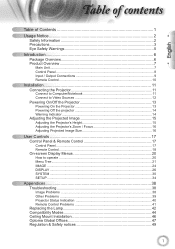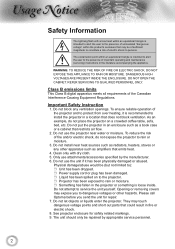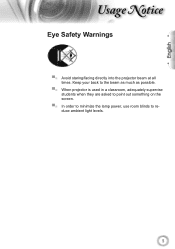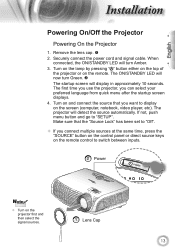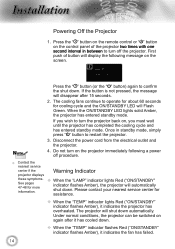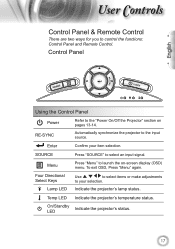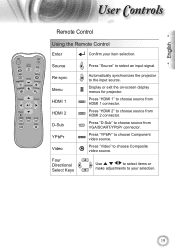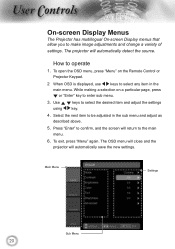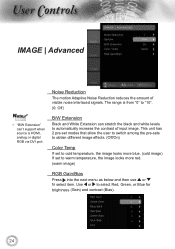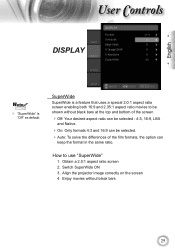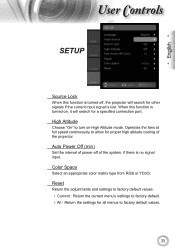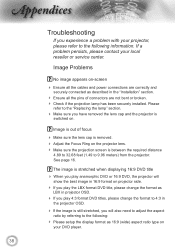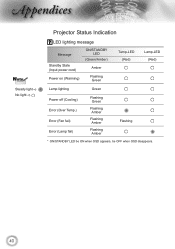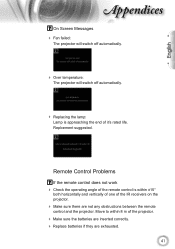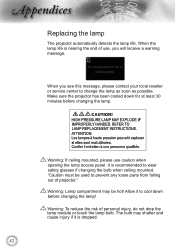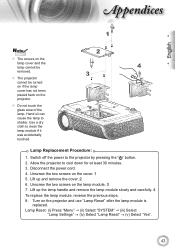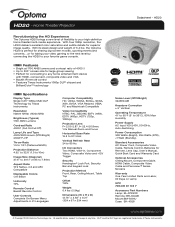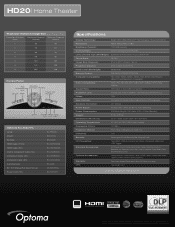Optoma HD20 Support Question
Find answers below for this question about Optoma HD20.Need a Optoma HD20 manual? We have 4 online manuals for this item!
Question posted by androun on November 24th, 2013
Hd20 Fan Failed:the Projector Will Switch Off Automatically.
The person who posted this question about this Optoma product did not include a detailed explanation. Please use the "Request More Information" button to the right if more details would help you to answer this question.
Current Answers
Related Optoma HD20 Manual Pages
Similar Questions
Where Can I Buy A Color Wheel Retail For My Optoma Hd20 Projector
(Posted by SunbASSF 10 years ago)
Troubleshoot Optoma Hd20 Fan Controller
plays for ten minutes then fan failure message appears and lamp shuts down....fans both are ok..
plays for ten minutes then fan failure message appears and lamp shuts down....fans both are ok..
(Posted by cmrclinic 10 years ago)
Which 16:9 Screen Should I Buy For Optoma Hd20 Projector
(Posted by sridldron 10 years ago)
What Does Thermal Break Status Error Mean
At random intervals, projector switches off and Projector power and lamp lights flashing 4 times eac...
At random intervals, projector switches off and Projector power and lamp lights flashing 4 times eac...
(Posted by jillmead 12 years ago)