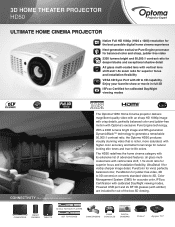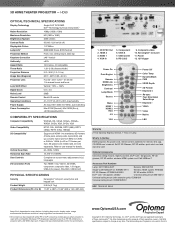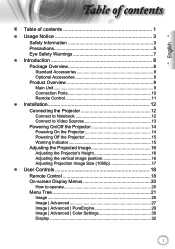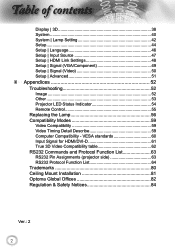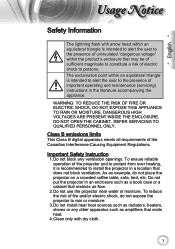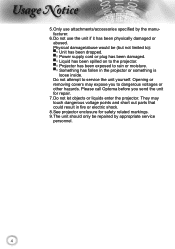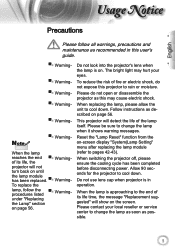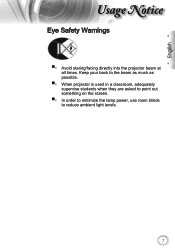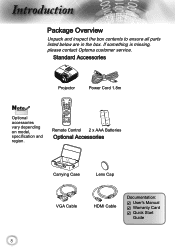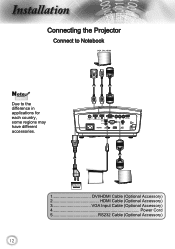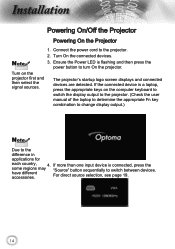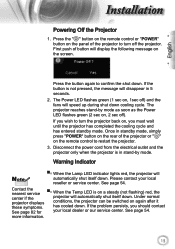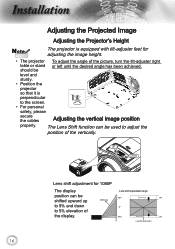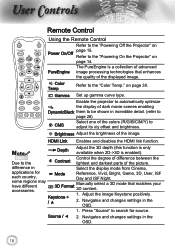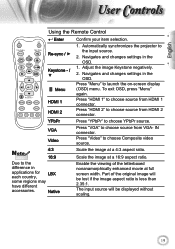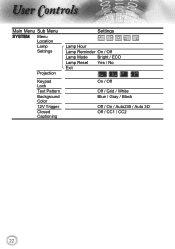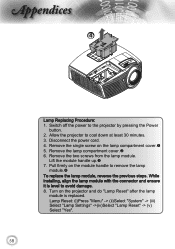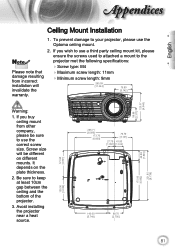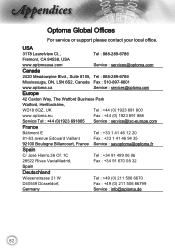Optoma HD50 Support Question
Find answers below for this question about Optoma HD50.Need a Optoma HD50 manual? We have 2 online manuals for this item!
Current Answers
Answer #1: Posted by Odin on January 4th, 2021 12:14 PM
Hope this is useful. Please don't forget to click the Accept This Answer button if you do accept it. My aim is to provide reliable helpful answers, not just a lot of them. See https://www.helpowl.com/profile/Odin.
Related Optoma HD50 Manual Pages
Similar Questions
Uhd50 Stuck Lens Shift Lever.
I have a problem with my Optoma UHD 50. Its Lens Shift Lever is stuck. Give me an idea what causes a...
I have a problem with my Optoma UHD 50. Its Lens Shift Lever is stuck. Give me an idea what causes a...
(Posted by yasunorijamaica 11 months ago)
How To Reset Optoma Gt720 3d Game Time Projector To Factory Default
(Posted by healgkell 10 years ago)
Is There A Reset Procedure To Get My Optoma Ds317 Projector Back To Normal Facto
My display is upside down, and the language is foreign so I cannot read anything on the screen to tr...
My display is upside down, and the language is foreign so I cannot read anything on the screen to tr...
(Posted by mecs 10 years ago)
Optoma Projector Password Reset
sir, the remote of my projector has been stolen, how i can enter my projector password without remo...
sir, the remote of my projector has been stolen, how i can enter my projector password without remo...
(Posted by amitmrvc 11 years ago)
Just Replaced Bulb Of Optoma Hd70. Now Projector Won't Start. Is There A Reset
Just replaced bulb of Optoma HD70. Now projector won't start. Is there a reset?
Just replaced bulb of Optoma HD70. Now projector won't start. Is there a reset?
(Posted by jschmitrz 11 years ago)