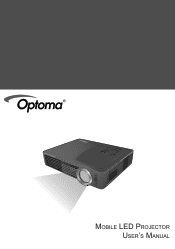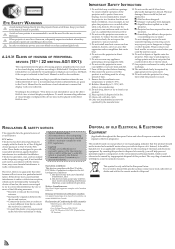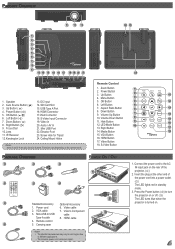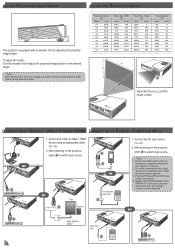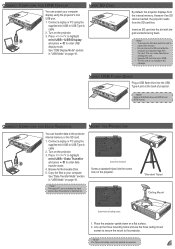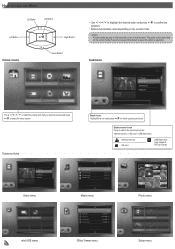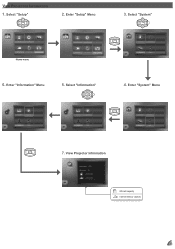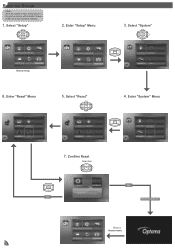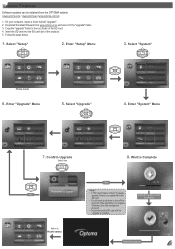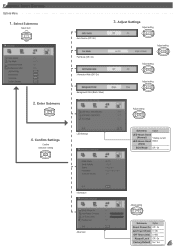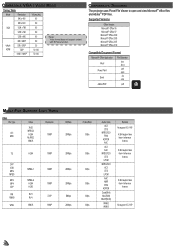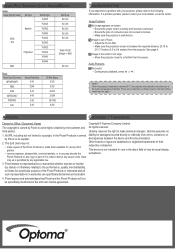Optoma ML500 Support Question
Find answers below for this question about Optoma ML500.Need a Optoma ML500 manual? We have 2 online manuals for this item!
Question posted by mikedmaseker on April 29th, 2020
I Have 2 Optoma Ml500
One has firmware C11 and the other one has C12. I can't find anywhere to download the C12 firmware. Optoma does not support ddownloads for this projector anymore. The one with firmware C11 is brand new and 0 hours. I figured there was an issue as to why the update.
Current Answers
Answer #1: Posted by Troubleshooter101 on April 29th, 2020 6:39 PM
You can check this and fill the details. And after submission they will provide you further steps to download firmware.
https://www.optomaeurope.com/firmwareupgrades.aspx?model=ML500
Thanks
Please respond to my effort to provide you with the best possible solution by using the "Acceptable Solution" and/or the "Helpful" buttons when the answer has proven to be helpful. Please feel free to submit further info for your question, if a solution was not provided. I appreciate the opportunity to serve you!
Troublshooter101
Related Optoma ML500 Manual Pages
Similar Questions
Optoma Ml500 Firmware Downgrade
I downloaded a firmware from a post here on the site on my old ML500. The firmware took away the med...
I downloaded a firmware from a post here on the site on my old ML500. The firmware took away the med...
(Posted by mikedmaseker 3 years ago)
How To Download The Free Manual For The Optoma Ml500 Projector
(Posted by edgillum 12 years ago)