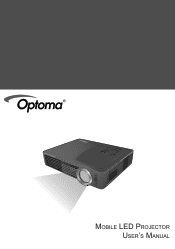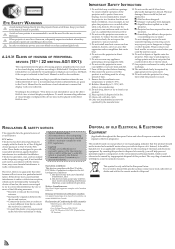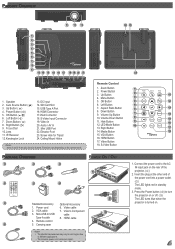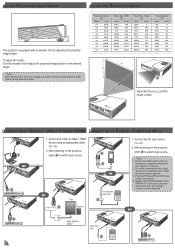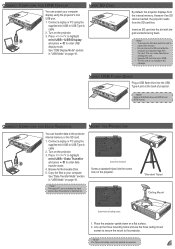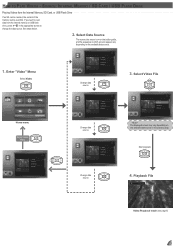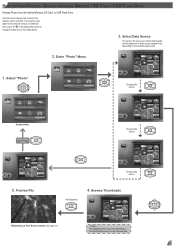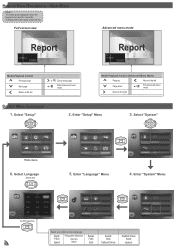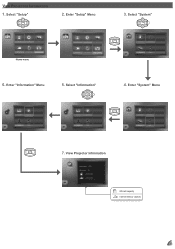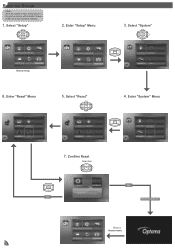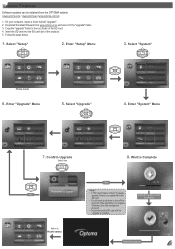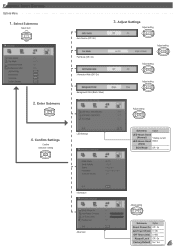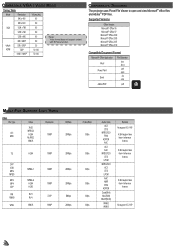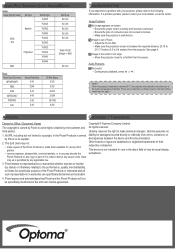Optoma ML500 Support Question
Find answers below for this question about Optoma ML500.Need a Optoma ML500 manual? We have 2 online manuals for this item!
Question posted by Anonymous-167713 on January 27th, 2021
Fan Locked Error Optima Ml500
when I start my projector I see and hear the fan moving but I get a fan locked error and the projector shuts of
Current Answers
Related Optoma ML500 Manual Pages
Similar Questions
Optoma Ml500 - Keypad Lock On - Ir Sensor Off - Please Help!
I somehow managed to turn the Keypad Lock in while in the process of trying to turn on the IR sensor...
I somehow managed to turn the Keypad Lock in while in the process of trying to turn on the IR sensor...
(Posted by Datawise 6 years ago)
Projector Shuts Down Every Other 5 Or 10 Minutes. What Is The Problem?
Is this a built-in safety measure against overheating. Is there some timer involved or does the bulb...
Is this a built-in safety measure against overheating. Is there some timer involved or does the bulb...
(Posted by hencub 11 years ago)
The Projector Shuts Itself Off After Running For About 15 Minutes.
Reasons ?
(Posted by nnemani42 11 years ago)