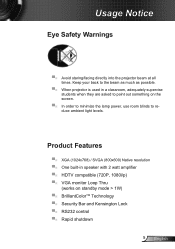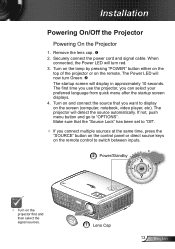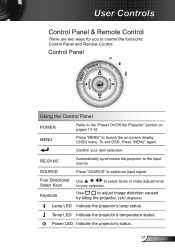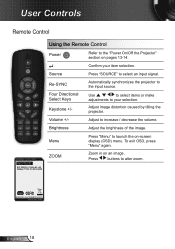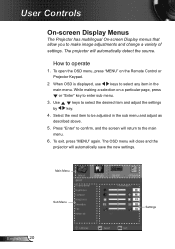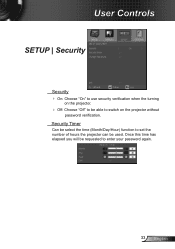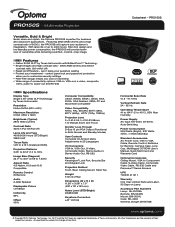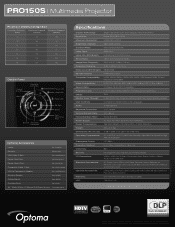Optoma PRO150S Support Question
Find answers below for this question about Optoma PRO150S.Need a Optoma PRO150S manual? We have 5 online manuals for this item!
Question posted by hotvee19 on December 27th, 2011
Can This Be Used To Watch Movies (dvd)
The person who posted this question about this Optoma product did not include a detailed explanation. Please use the "Request More Information" button to the right if more details would help you to answer this question.
Current Answers
Related Optoma PRO150S Manual Pages
Similar Questions
I Have Lost My Optoma Ex774n Remote Control,how Can I Unlock It?
i have lost my optoma ex774n remote control,how can i unlock it?
i have lost my optoma ex774n remote control,how can i unlock it?
(Posted by phikwecomp 5 years ago)
Hi There Please I Need A Help With My Projector Optoma To Unblocked
(Posted by akingslie 7 years ago)
Without Remote, How Can We Unlock Optoma Projector Pro150s Dlp?
(Posted by mangla100 11 years ago)
I Have What Appears To Be Dust Spots Appear When I Use My Optoma Hd66 Projector
I have taken it apart. I have used a qtip. I have blown it out and still have just as many as when I...
I have taken it apart. I have used a qtip. I have blown it out and still have just as many as when I...
(Posted by joelfurnace 12 years ago)