Panasonic KX-MB781 Support Question
Find answers below for this question about Panasonic KX-MB781 - B/W Laser - All-in-One.Need a Panasonic KX-MB781 manual? We have 3 online manuals for this item!
Question posted by FlAZADAZ on June 30th, 2014
How To Replace Kx-mb781 Drum
The person who posted this question about this Panasonic product did not include a detailed explanation. Please use the "Request More Information" button to the right if more details would help you to answer this question.
Current Answers
There are currently no answers that have been posted for this question.
Be the first to post an answer! Remember that you can earn up to 1,100 points for every answer you submit. The better the quality of your answer, the better chance it has to be accepted.
Be the first to post an answer! Remember that you can earn up to 1,100 points for every answer you submit. The better the quality of your answer, the better chance it has to be accepted.
Related Panasonic KX-MB781 Manual Pages
Multi Function Printer - Page 1


... service of your service provider. Operating Instructions
Multi-Function Printer
Model No. To use this feature, you must subscribe to be used only in the U.S.A. KX-MB781 only: L This unit is KX-MB271. This pictured model is compatible with Caller ID.
Multi Function Printer - Page 4


... Controls 1.3 Button descriptions 7 1.4 Overview 8
Installation 1.5 Toner cartridge and drum unit 9 1.6 Output tray 12 1.7 Recording paper 13
2. Auto answer OFF 41 6.8 Using the unit with an answering machine...42 6.9 Junk fax prohibitor (preventing fax reception from Windows applications 25
4. Distinctive Ring (KX-MB781 only)
Distinctive Ring 8.1 Distinctive Ring service 47 8.2 Using two...
Multi Function Printer - Page 6


...://www.panasonic.com/help Optional handset unit*2
L Model No. (Part No.): KX-FA103 *1 Approx. 2,000 sheets of the unit.
1.2 Accessory information
Accessories for customers in the U.S.A.
1. Replacement drum unit*1
L Model No. (Part No.): KX-FAD93 -
To ensure that the unit operates properly, we recommend using the Panasonic toner cartridge and drum unit. *2 KX-MB781 only.
Multi Function Printer - Page 7
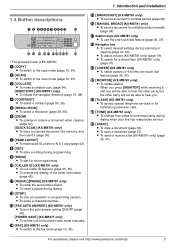
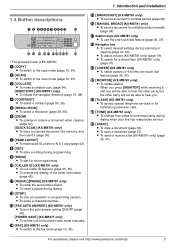
...)
L To use Caller ID features (page 45, 46).
E {RESOLUTION}
L To select a resolution (page 30, 35).
L To adjust volume (KX-MB781 only) (page 19).
N {FAX} (KX-MB781 only)
L To switch to multiple parties (page 38). O {BROADCAST} (KX-MB781 only)
L To send a document to the fax mode (page 16, 35). F {ZOOM}
L To enlarge or reduce a document when copying...
Multi Function Printer - Page 8


... Feeder) cover 3 Document guides 4 Document cover 5 Output tray 6 Top cover release lever 7 Document entrance 8 Paper input tray 9 Recording paper exit j Document exit
I LED (KX-MB781 only) J LAN interface connector (KX-MB781 only)
Removing the shipping tape Remove the shipping tape (1).
1
Note: L Shipping tape positions are subject to change
without notice.
8
For assistance, please visit...
Multi Function Printer - Page 15


...120 V, 60 Hz).
2 Telephone line cord*1 L Connect to the telephone line cord of the device (KX-MB781 only).
A filter to the same
telephone line, this unit may not function properly.
Remove the... compliance, use only shielded LAN cable (category 5 straight cable).
*1 KX-MB781 only
Note: L If any other device is connected to prevent this product, the power outlet
should be heard during...
Multi Function Printer - Page 16


... the timer before returning to exit.
* The pictured model is the copy mode. Preparation
2.2 Dialing mode (KX-MB781 only)
If you cannot dial (page 35), change the default operation mode (feature
#463 on page 51) (KX-MB781 only).
16
For assistance, please visit http://www.panasonic.com/help Note: L The default operation mode is...
Multi Function Printer - Page 18
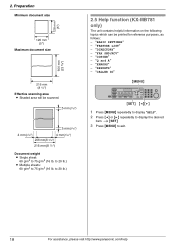
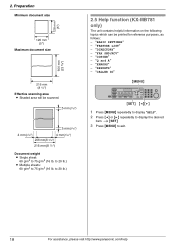
..." - to exit.
18
For assistance, please visit http://www.panasonic.com/help "FAX SND/RCV" - i {SET}
3 Press {MENU} to 20 lb.)
Help Button
2.5 Help function (KX-MB781 only)
The unit contains helpful information on the following topics which can be scanned.
5 mm(3/16")
5 mm(3/16")
4 mm(5/32")
4 mm(5/32")
208 mm(8 3/16...
Multi Function Printer - Page 19


...to your unit's date and time setting on page 50).
Initial Programming
2.7 Date and time (KX-MB781 only)
{MENU}
{SET} {V}{^}
Ringer volume While the unit is in the document
entrance, ...10, 2007 10:15 PM (12 hour clock format)
1. 2. Preparation
Volume
2.6 Adjusting volume (KX-MB781 only)
Before adjusting volume, set the operation mode to the received caller information. Confirm that there ...
Multi Function Printer - Page 20


... (see page 60 for
character entry).
L To enter a hyphen, press {FLASH}. Preparation
2.8 Your logo (KX-MB781 only)
You can program your logo (name, company name, etc.) so that it appears on the top of... each page sent.
{MENU} {STOP}
2.9 Your fax number (KX-MB781 only)
You can program your fax number so that it appears on the top of each page sent.
{MENU} {...
Multi Function Printer - Page 21
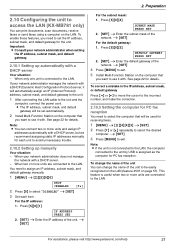
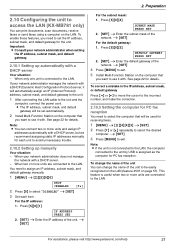
... IP addresses manually for the unit.
DEFAULT GATEWAY PRESS SET 2. {SET} i Enter the default gateway of the unit. i {SET}
4 Press {MENU} to access the LAN (KX-MB781 only)
You can change the name of the network.
Important: L Consult your network administrator when setting
the IP address, subnet mask, and default gateway.
2.10...
Multi Function Printer - Page 22


...TX cable) (KXMB781 only) Other: Internet Explorer® 5.0 or later (KX-MB781 only)
Warning: L To assure continued emission limit compliance;
-
If the...KX-MB781 only)
To use a Hi-Speed USB 2.0 certified cable if
your computer (KX-MB781 only) - Click [OK]. L Readiris OCR software (page 28) and Device
Monitor (page 61) will appear. 2. Programming the features using
your computer is KX-MB781...
Multi Function Printer - Page 41


...press {*} {#} {9} (default fax activation code) firmly. 3. Note: L To stop receiving, see page 61. Replace the handset.
When the extension telephone rings, lift the handset
of the extension telephone. 2. The default setting is...handset unit 1. Fax (KX-MB781 only)
How to the [EXT] jack or the same line (extension telephone), you do not answer the call . 2. Replace the handset. a ...
Multi Function Printer - Page 46


....
2 {SET}
L To cancel erasing, press {STOP}, then {MENU}.
3 {SET} i {STOP}
7.3.2 Erasing specific caller information
1 {CALLER ID} 2 Press {V} or {^} repeatedly to display "CALLER
SETUP". Caller ID (KX-MB781 only)
7.3 Erasing caller information
7.4 Storing caller information
7.3.1 Erasing all caller information
1 Press {MENU} repeatedly to display the desired
item.
Multi Function Printer - Page 67


...later. Change the setting or divide the document into the unit when using the copier.
Replace the toner cartridge.
L There is in black instead of available memory is too damp... amount of grayscale when printing from Microsoft PowerPoint or other party (KX-MB781 only).
L To check the drum life and quality, please print the printer test list (page 84). 11. Even...
Multi Function Printer - Page 80
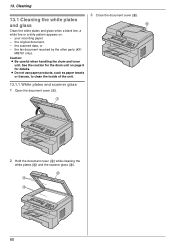
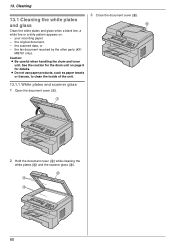
... scanner glass (4). 2
3 4
80 the original document, - the scanned data, or - Caution: L Be careful when handling the drum and toner
unit. See the caution for the drum unit on : -
the fax document received by the other party (KX- MB781 only). Cleaning
1C3leCanleinagning
13.1 Cleaning the white plates and glass
3 Close the document cover (5).
5
Clean the...
Multi Function Printer - Page 84


... - If printing quality is still poor, replace the toner cartridge and drum unit.
- Automatic Fallback ■ Operating... type: Color Contact Image Sensor ■ Printer type: Laser Printer ■ Data compression system*1: Modified Huffman (MH.../ 9,600 / 7,200 / 4,800 / 2,400 bps; 14. "ADDRESS LIST"*1 *1 KX-MB781 only
{MENU}
{SET} {}
1 Press {MENU} repeatedly to display "PRINT
REPORT".
...
Quick Reference Guide - Page 6


..., such as Multi-function software information.
3.
Programmable Features
10.Useful Information
L Detailed information on special media.
4. Distinctive Ring (KX-MB781 only)
9. Introduction and Installation
L Information prior to install the toner cartridge and drum unit, and other accessories.
2. Copier
L More ways to activating the unit, such as printing on character entry, and...
Quick Reference Guide - Page 8


... ensure that the unit operates properly, we recommend using the Panasonic toner cartridge and drum unit. *2 KX-MB781 only. credit card type, number, expiration date and your name, shipping address and telephone number - Replacement toner cartridge*1
L Model No. (Part No.): KX-FAT92 - Note: L Save the original carton and packing materials for this unit can be...
Quick Reference Guide - Page 20
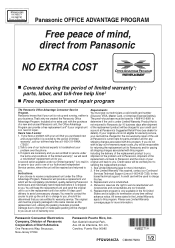
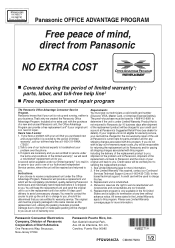
...program. If you . technicians and individually hand-inspected before it works:
details). KX-MB271
KX-MB781 Proof of Purchase
Panasonic OFFICE ADVANTAGE PROGRAM
Free peace of mind, direct from Panasonic
... for more information. A credit card will be charged to send a refurbished unit. Replacement unit is subject to termination at any
warranty1, call our toll-free help line2
■...
Similar Questions
Is The Panasonic Kx-mb781 Mac Compa
(Posted by perAm 9 years ago)
Panasonic Kx-mb781 Driver Windows 7 Does It Work
(Posted by guniansn 9 years ago)
Why A Paper Jam In My Printer Panasonic Kx-mb781
(Posted by dipatsm 10 years ago)
Lost Cd Software
how to get soft ware for my laser printer panasonic kx-mb781 ?
how to get soft ware for my laser printer panasonic kx-mb781 ?
(Posted by dkgupt3000 11 years ago)
How Do I Downlaod The Driver For This Device Or The Link
(Posted by Anonymous-42502 12 years ago)

