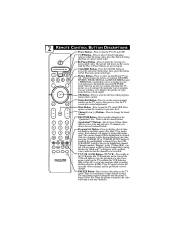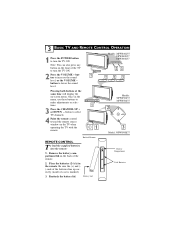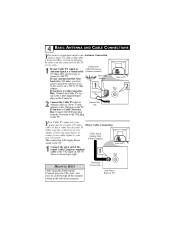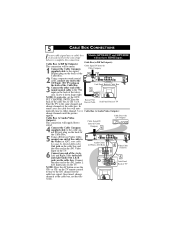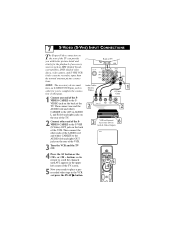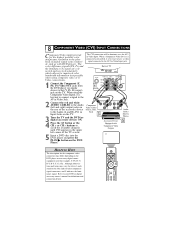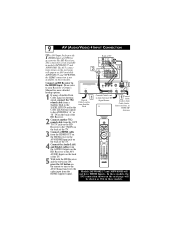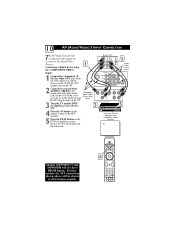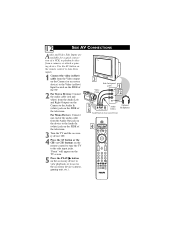Philips 34PW850H Support Question
Find answers below for this question about Philips 34PW850H.Need a Philips 34PW850H manual? We have 1 online manual for this item!
Question posted by hobbithawes on January 2nd, 2015
My Phillips 34pw850h Hd Tv Is Cutting The Top Off Of All The Images
Current Answers
Answer #1: Posted by BusterDoogen on January 2nd, 2015 11:35 AM
I hope this is helpful to you!
Please respond to my effort to provide you with the best possible solution by using the "Acceptable Solution" and/or the "Helpful" buttons when the answer has proven to be helpful. Please feel free to submit further info for your question, if a solution was not provided. I appreciate the opportunity to serve you!
Related Philips 34PW850H Manual Pages
Similar Questions
My tv keeps shutting itself off, what do I do?
Model# 34PW850H37F Can not get a picture using indoor antenna by Philips (#SDV2210/27)
i have areally older model hd tv .... manufactured in march 2004