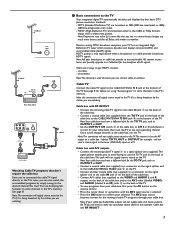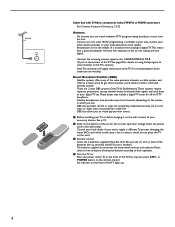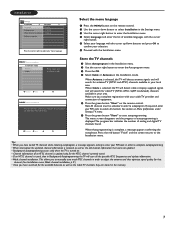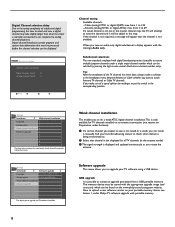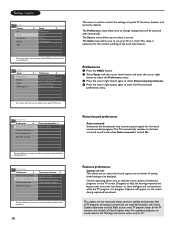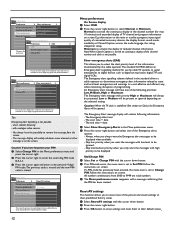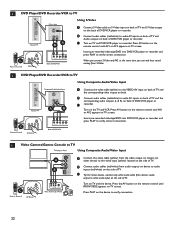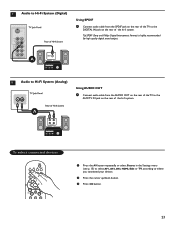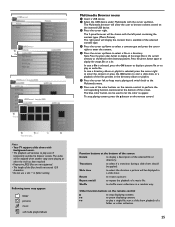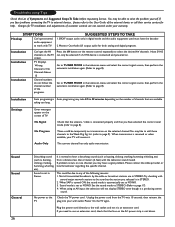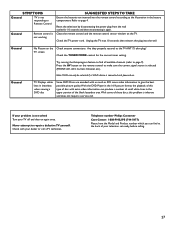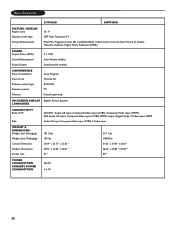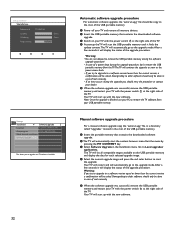Philips 60PP9200D Support Question
Find answers below for this question about Philips 60PP9200D.Need a Philips 60PP9200D manual? We have 2 online manuals for this item!
Question posted by jlewis19 on November 27th, 2012
51 Inch Philips Digital Tv Will Not Turn On
51 inch philips TV will not turn on the green power button just flashes, why and how can I fix this issue?
Current Answers
Related Philips 60PP9200D Manual Pages
Similar Questions
Where Do I Get Heat Lamp For 60pl9200d/37 Serial Ya1a0721003432
turn on power and red light flashs above power button
turn on power and red light flashs above power button
(Posted by rubenmcdonald8 3 years ago)
Philips 60pp9200d We Have 6 Flashes And 1 Flash Tv Wont Come On...
we have 6 flashes and 1 flash tv wont come on... how can i fix it?
we have 6 flashes and 1 flash tv wont come on... how can i fix it?
(Posted by thrtkennel 11 years ago)
Power Button Lights Up But No Power/sound/picture On My 60 Inch Phillips Rear P
(Posted by sluttty1 12 years ago)
I Have A Philips 60pp9100d That Wont Power On Now. Power Button Flashers Twice.
tv wont power on at all now. we used to unplug for an hour or sometimes over night then it would pow...
tv wont power on at all now. we used to unplug for an hour or sometimes over night then it would pow...
(Posted by simba1112 12 years ago)