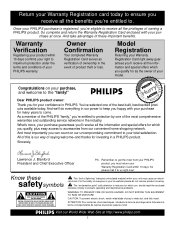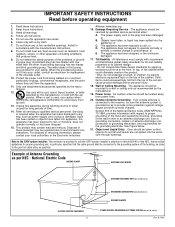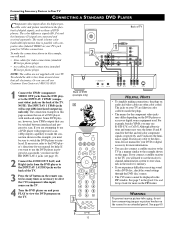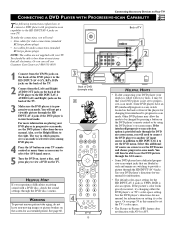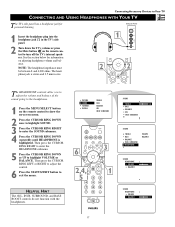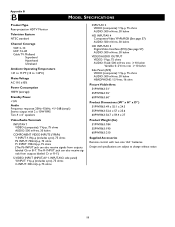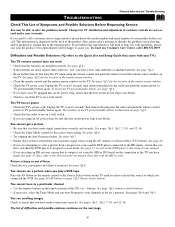Philips 60PP9363H Support Question
Find answers below for this question about Philips 60PP9363H.Need a Philips 60PP9363H manual? We have 3 online manuals for this item!
Question posted by lshoemaker26 on April 15th, 2013
Model No. 60pp9363h/17 Serial No. Ya1b034006212 Screen Replacement
Can the 2 front screens be replaced? How much?
Current Answers
Related Philips 60PP9363H Manual Pages
Similar Questions
Philips Tv
My color is going out in my TV and I want to get the part to replace it. How do I go about getting t...
My color is going out in my TV and I want to get the part to replace it. How do I go about getting t...
(Posted by Ladettefranklin 8 years ago)
To Whom It May Concern: I Have A Philips 60' Hdtv Rear View Projector Tv Model 6
(Posted by hcontreras2002 9 years ago)
How To Replace The Bulb In Philips Tv Model 60pl9200d/37
(Posted by kbreedaveha 10 years ago)
Looking For Free Manual For Magnavox Model# 51mp392h/17
this TV was given to me and there is no manual with it.i want to clean it really good looks like the...
this TV was given to me and there is no manual with it.i want to clean it really good looks like the...
(Posted by sookientexas 11 years ago)
Color Issues
My Philips 60pp9363h televison recently began to discolor the red and the blue. i tried converging t...
My Philips 60pp9363h televison recently began to discolor the red and the blue. i tried converging t...
(Posted by Matthewmarling 12 years ago)