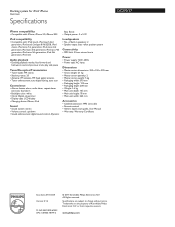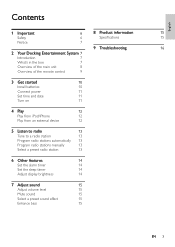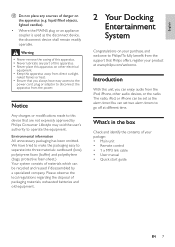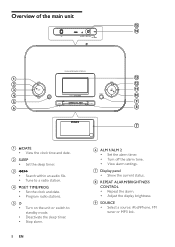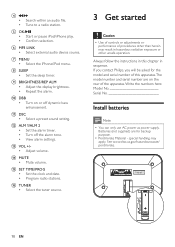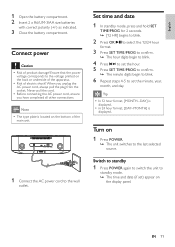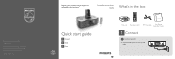Philips DC290 Support Question
Find answers below for this question about Philips DC290.Need a Philips DC290 manual? We have 3 online manuals for this item!
Question posted by ddevrien on March 26th, 2012
How Can I Change The Max Volume In Snooze Mode Of My Dc290 Clockradio
when snoozing in the morning, the volume gets to high waking up the whole house ! I want to get up a litle bit more discrete ....
thanks
Current Answers
Related Philips DC290 Manual Pages
Similar Questions
Product Philips Docking Station Dc290/37 Is Blinking Codes
Hi Team - The product was working well till yesterday and in afternoon while using iPod as dock some...
Hi Team - The product was working well till yesterday and in afternoon while using iPod as dock some...
(Posted by waliomerkhan 9 months ago)
How And When Is My Clock In Stand By Mode I Need To Set The Alarm
(Posted by watkinscyndi 9 years ago)
How Do I Set The Time And Change Alarm?
I lost my manual and don't remember.
I lost my manual and don't remember.
(Posted by Kbrandt 10 years ago)
Please Help Asap. How To Switch Off (reset) Alarm Clock On Plilips Dc290?
Somehow, alarm clock set up by itself for 12 at night, and I don't know how to reset it (don't need ...
Somehow, alarm clock set up by itself for 12 at night, and I don't know how to reset it (don't need ...
(Posted by danutabc 11 years ago)
My Kitchen Cd Clock Radio Will Not Play In Any Mode At All & Won't Eject The Cd.
The problem codes are Err, rEAd or no cd. I have referred to the troubleshooting page of my manual. ...
The problem codes are Err, rEAd or no cd. I have referred to the troubleshooting page of my manual. ...
(Posted by rhondoonie 12 years ago)