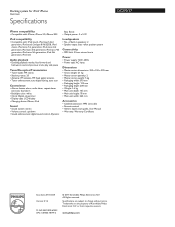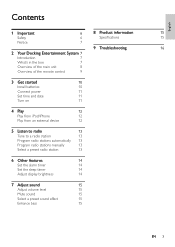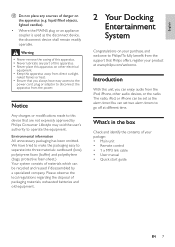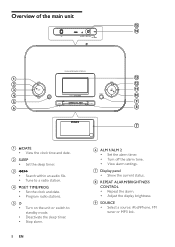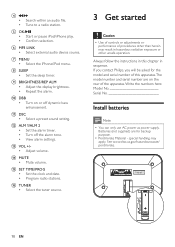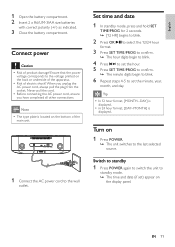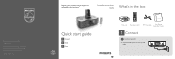Philips DC290 Support Question
Find answers below for this question about Philips DC290.Need a Philips DC290 manual? We have 3 online manuals for this item!
Question posted by smitherik679 on November 28th, 2013
No Nosie
Yes I have no volume coming out of my speakers no matter what I try to set it on radio are I phone are the the other jack in the back
Current Answers
Related Philips DC290 Manual Pages
Similar Questions
Consultation On The Model Of Cd Clock Radio AJ130 / 1
Hi, I have the model AJ130/12 cd clock radio and want to know if you can only pick FM on the radio o...
Hi, I have the model AJ130/12 cd clock radio and want to know if you can only pick FM on the radio o...
(Posted by ldomper 10 years ago)
Please Help Asap. How To Switch Off (reset) Alarm Clock On Plilips Dc290?
Somehow, alarm clock set up by itself for 12 at night, and I don't know how to reset it (don't need ...
Somehow, alarm clock set up by itself for 12 at night, and I don't know how to reset it (don't need ...
(Posted by danutabc 11 years ago)