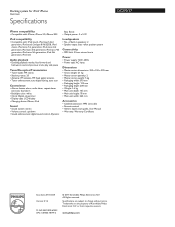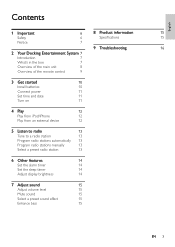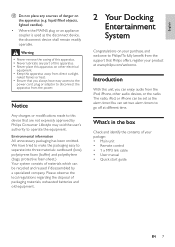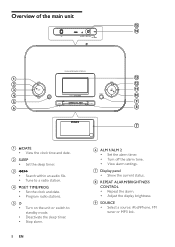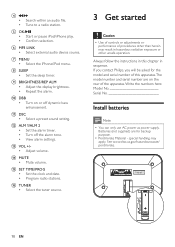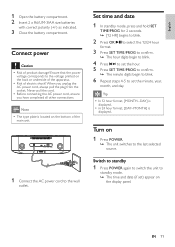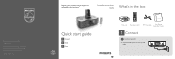Philips DC290 Support Question
Find answers below for this question about Philips DC290.Need a Philips DC290 manual? We have 3 online manuals for this item!
Question posted by Vgp64 on August 10th, 2020
No Radio Sound. Everything Else Is Ok.
No radio sound. Everything else is ok.
Current Answers
Answer #1: Posted by INIMITABLE on August 11th, 2020 2:30 AM
If the radio does not produce any sound, then the speakers may need to be replaced. To check if the speakers need to be replaced, set a test alarm using the dock's alarm clock function. If the alarm does not produce any sound, then the speakers need to be replaced. The procedure for installing speakers can be found here.
I hope this is helpful? PLEASE "ACCEPT" and mark it "HELPFUL" to complement my little effort. Hope to bring you more detailed answers
-INIMITABLE
Related Philips DC290 Manual Pages
Similar Questions
Philips Aj260 /37 Weather Clock Radio. Something Is Loose Inside And The Power D
When the clock radio is moved the power temporarily disconnects. This happens when the clock is plug...
When the clock radio is moved the power temporarily disconnects. This happens when the clock is plug...
(Posted by skydiver81804 2 years ago)
Please Help Asap. How To Switch Off (reset) Alarm Clock On Plilips Dc290?
Somehow, alarm clock set up by itself for 12 at night, and I don't know how to reset it (don't need ...
Somehow, alarm clock set up by itself for 12 at night, and I don't know how to reset it (don't need ...
(Posted by danutabc 11 years ago)
Kitchen Cd Clock Radio Philips Aj6111 Problem Codes Are Err, Read Or No Cd. I H
kitchen CD clock radio philips AJ6111 problem codes are Err, rEAd or no cd. I have referred to the t...
kitchen CD clock radio philips AJ6111 problem codes are Err, rEAd or no cd. I have referred to the t...
(Posted by noletteb 12 years ago)