Philips DC290B Support Question
Find answers below for this question about Philips DC290B.Need a Philips DC290B manual? We have 3 online manuals for this item!
Question posted by geoffhanson1 on November 4th, 2012
How Do I Change Time?
Changing time! How? What is standby mode? How do I get there? Pressing SET TIME does nothing. Got to be a simple answer.
Current Answers
There are currently no answers that have been posted for this question.
Be the first to post an answer! Remember that you can earn up to 1,100 points for every answer you submit. The better the quality of your answer, the better chance it has to be accepted.
Be the first to post an answer! Remember that you can earn up to 1,100 points for every answer you submit. The better the quality of your answer, the better chance it has to be accepted.
Related Philips DC290B Manual Pages
Leaflet - Page 1


... music playback • Digital Sound Control for optimized music style settings • Dynamic Bass Boost for iPod/ iPhone
Aluminium
DC290B
Rise and shine
to great music from your iPhone/ iPod
Awake... • Wake up to your iPod/ iPhone music or radio tunes • FM digital tuning with presets • Weekday/ weekend alarm setting to complement your lifestyle • Gentle wake up call with...
Leaflet - Page 2
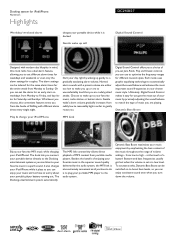
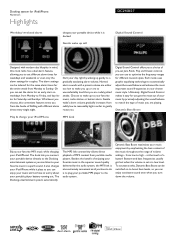
...alarm
DC290B/37
charges your portable device while it is set at the touch of enjoying your portable device directly to the Docking entertainment system so you can be tailored for the same alarm times... this clock radio has a dual alarm feature, allowing you . The alarm settings can listen to your day right by precisely adjusting the sound balance to a gradually escalating alarm volume....
Leaflet - Page 3
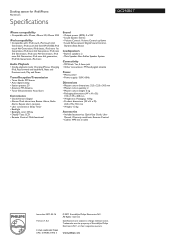
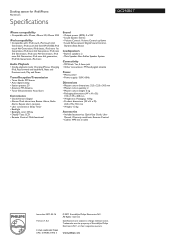
...
DC290B/...mode: Charging iPhone, Charging iPod, Fast forward and backward, Next and Previous track, Play and Pause
Tuner/Reception/Transmission
• Tuner Bands: FM Stereo • Auto digital tuning • Station presets: 20 • Antenna: FM Antenna • Tuner Enhancements: Auto Store
Convenience
• Clock/Version: Digital • Alarms: Dual alarm time, Buzzer Alarm, Radio
Alarm...
User manual - Page 3
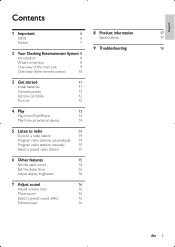
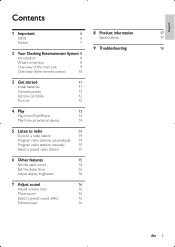
...
Connect power
12
Set time and date
12
Turn on
12
4 Play
13
Play from iPod/iPhone
13
Play from an external device
14
5 Listen to radio
14
Tune to a radio station
14
Program radio stations automatically 14
Program radio stations manually
15
Select a preset radio station
15
6 Other features
15
Set the alarm timer
15
Set the sleep timer...
User manual - Page 5
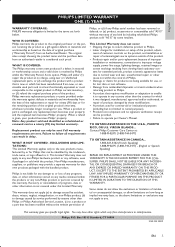
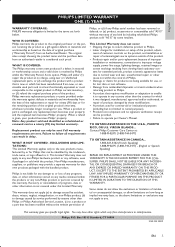
... or part not covered by Philips within the Warranty Period. Contact Philips Customer Care Center at least functionally equivalent or most comparable to the terms set forth below. WHO IS COVERED: Philips warrants the product to Philips. F amage from an Authorized Dealer. TO OBTAIN ASSISTANCE IN THE U.S.A., PUERTO RICO, OR...
User manual - Page 6
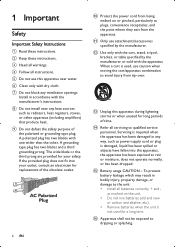
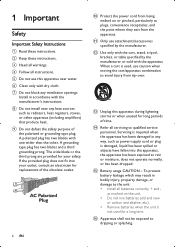
... the apparatus has been damaged in any ventilation openings. i Do not defeat the safety purpose of time. When a cart is not used , use attachments/accessories specified by the manufacturer or ...exposed to dripping or splashing.
The wide blade or the third prong are provided for a long time. n Refer all batteries correctly, + and as power-supply cord or plug is damaged, liquid...
User manual - Page 7


... disassembled by Philips Consumer Lifestyle may affect wireless performance. iPhone, iPod, iPod touch and iPod nano are not expressly approved by a specialized company. Notice
Any changes or modifications made to separate into three materials: cardboard (box), polystyrene foam (buffer) and polyethylene (bags, protective foam sheet.) Your system consists of...
User manual - Page 8


... go off at www.philips.com/welcome. Introduction
With this unit, you can set as the alarm timer.You can enjoy audio from the support that Philips offers, register your product at different time. The radio, iPod, or iPhone can be set two alarm timers to Philips! To fully benefit from the iPod, iPhone, other...
User manual - Page 9
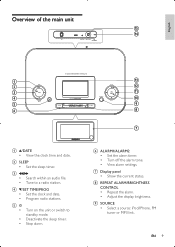
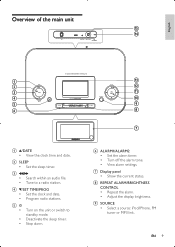
... • Search within an audio file. • Tune to standby mode.
f ALARM1/ALARM2 • Set the alarm timer. • Turn off the alarm tone. • View alarm settings.
g Display panel • Show the current status.
Deactivate the sleep timer.
d /SET TIME/PROG • Set the clock and date. • Program radio stations.
EN 9 English
Overview of the main unit...
User manual - Page 10
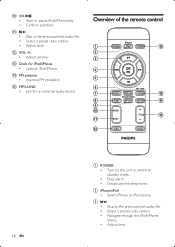
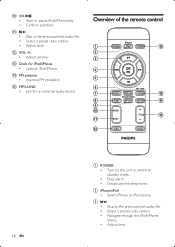
... previous/next audio file. Select a preset radio station.
Overview of the remote control
a
POWER
b
c
TUNER
p
d
OK
e
f
SET TIME
g
MENU
MP3 LINK
PROG
o
h
BRIGHTNESS
SLEEP
REP ALM
MUTE
n
i
j
DBB
k
DSC
VOL
m
l
ALM 1
ALM 2
10 EN
a POWER • Turn on the unit or switch to standby mode. • Stop alarm. • Deactivate the sleep timer.
o MP3...
User manual - Page 11
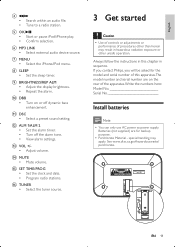
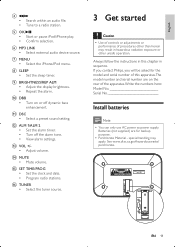
... or other unsafe operation. English
d / • Search within an audio file. • Tune to a radio station.
l ALM 1/ALM 2 • Set the alarm timer. • Turn off dynamic bass enhancement. o SET TIME/PROG • Set the clock and date. • Program radio stations. See www.dtsc.ca.gov/hazardouswaste/ perchlorate.
2 x AA
EN 11 p TUNER • Select the tuner...
User manual - Page 12
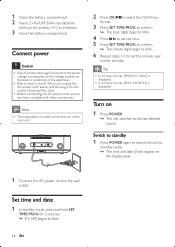
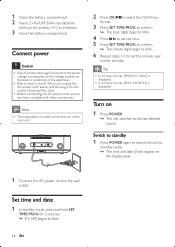
... steps 4-5 to set ) appear on
1 Press POWER. » The unit switches to
standby mode. » The time and date (if set the minute, year,
month, and day.
Switch to standby
1 Press POWER again to switch the unit to the last selected source.
Connect power
Caution • Risk of electric shock!
Set time and date 1 In standby mode, press and hold SET
TIME/PROG for 2 seconds...
User manual - Page 13
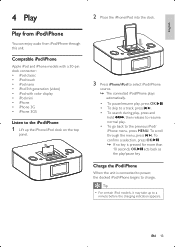
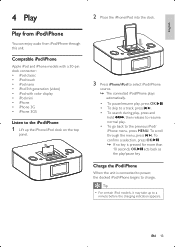
...connected iPod/iPhone plays
automatically. • To pause/resume play, press OK/ . • To skip to a track, press / . • To search during play, press and
hold / , then release to resume normal play /pause key...
Listen to the iPod/iPhone
1 Lift up to charge.
EN 13 To confirm a selection, press OK/ . » If no key is connected to power, the docked iPod/iPhone begins to a
...
User manual - Page 14
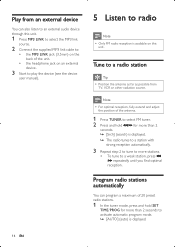
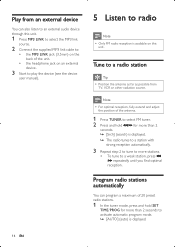
... to select FM tuner. 2 Press and hold SET
TIME/PROG for more than 2
seconds. » [Srch] (search) is displayed. » The radio tunes to a station with
strong reception automatically.
3 Repeat step 2 to tune to more than 2 seconds to activate automatic program mode. » [AUTO] (auto) is displayed.
14 EN
Program radio stations automatically
You can also...
User manual - Page 15
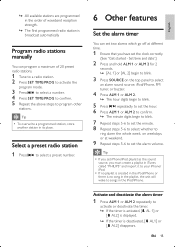
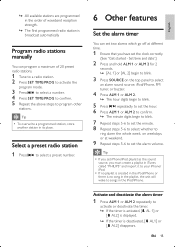
....
» The minute digits begin to blink.
7 Repeat steps 5-6 to set the clock correctly.
(See "Get started - English
» All available stations are programmed in the order of 20 preset radio stations.
1 Tune to a radio station. 2 Press SET TIME/PROG to activate the
program mode.
3 Press / to select a number. 4 Press SET TIME/PROG to confirm. 5 Repeat the above steps to...
User manual - Page 16
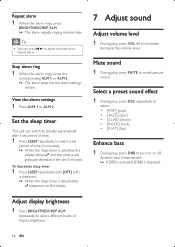
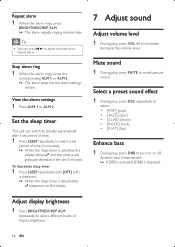
...display brightness.
16 EN Adjust display brightness
1 Press BRIGHTNESS/REP ALM
repeatedly to mute/unmute
sound.
Stop alarm ring
1 When the alarm rings, press the
corresponding ALM 1 or ALM 2. » The alarm stops but the alarm settings
remain.
Tip
• You can switch to standby automatically after a set period of time.
1 Press SLEEP repeatedly to increase/
decrease the volume level...
User manual - Page 17


Specifications
Amplifier
Rated Output Power Frequency Response Signal to change without prior notice. English
8 Product information
Note
• Product information is subject to Noise Ratio Total Harmonic Distor tion Aux Input (MP3 link)
2 x 5 W RMS 20 -20000 Hz, -3dB >67 dB
User manual - Page 18
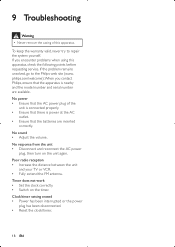
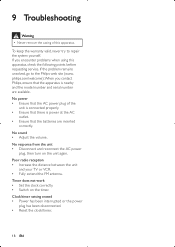
...radio reception • Increase the distance between the unit
and your TV or VCR. • Fully extend the FM antenna.
philips.com/welcome).
No sound • Adjust the volume.
No response from the unit • Disconnect and reconnect the AC power
plug, then turn on the timer. Clock/timer setting...service.
Timer does not work • Set the clock correctly. • Switch on the ...
Quick start guide - Page 1
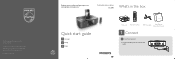
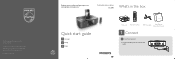
... 2 Setup 3 Enjoy
Docking Entertainment System DC290B
What's in the box
POWER
TUNER
OK
SET TIME
MENU SLEEP
MP3 LINK BRIGHTNESS
REP ALM
...PROG MUTE
DBB VOL
DSC
ALM 1
ALM 2
Quick StarUt GseuridMeanual
Main unit Remote control
MP3 link cable
User Manual
Quick Start Guide
1 Connect
A Connect power
1 Connect the AC power cord to change...
Quick start guide - Page 2
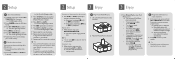
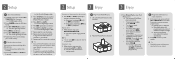
...resume normal play /pause key. Repeat alarm 1 When the alarm rings, press
BRIGHTNESS/REP ALM. » The alarm repeats ringing minutes
later.
Stop alarm ring
1 When the alarm rings, press the corresponding ALM 1 or ALM 2. » The alarm stops but the alarm settings remain.
B Program and listen to radio stations
1 In the tuner mode, press and hold SET TIME/PROG for more than 2 seconds to...
Similar Questions
Clock Set Not Working
When I hold down the clock set button, nothing happens. I can't set time and date
When I hold down the clock set button, nothing happens. I can't set time and date
(Posted by pamelectra1 2 years ago)
Was Working Fine I Unplugged Now Won't Connect Or Allow Me To Change Time Or
what could be wrong
what could be wrong
(Posted by mchaser1104 9 years ago)
Disengage And Engage Alarm
Misplaced my manual and need to know how to disingage my alarm and reengage my alarm.
Misplaced my manual and need to know how to disingage my alarm and reengage my alarm.
(Posted by againstthewind1 12 years ago)
Radio Pre-sets
If the power should go out, does the radio retain it's pre-sets?
If the power should go out, does the radio retain it's pre-sets?
(Posted by fjste 12 years ago)

